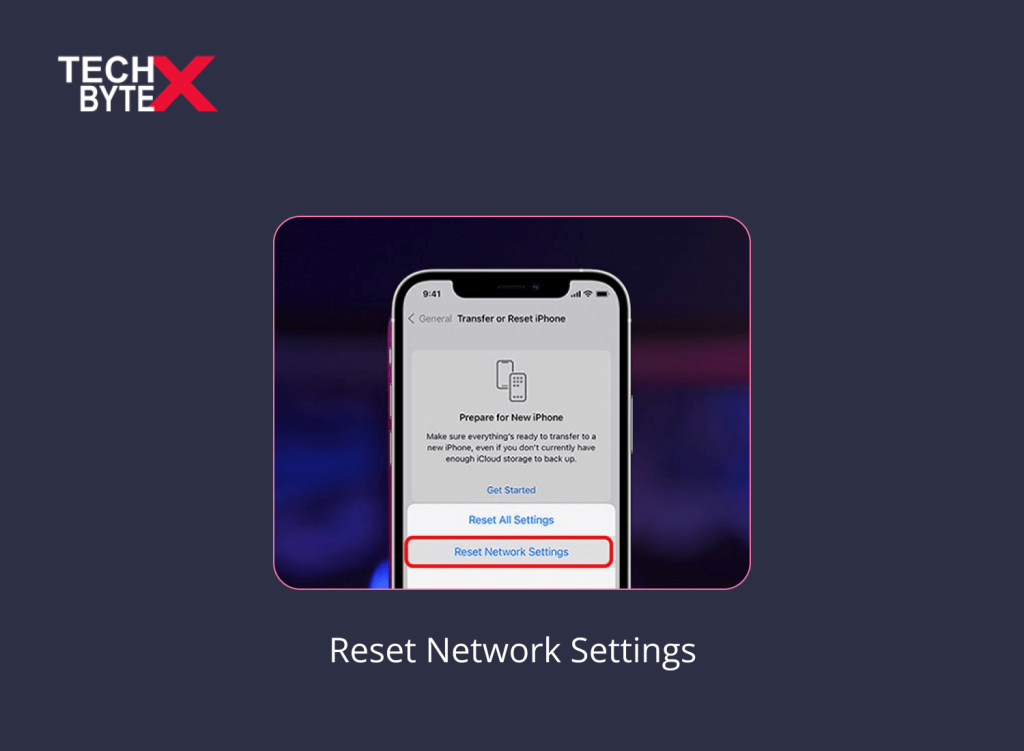If you are experiencing internet issues and want to resolve them immediately, resetting network settings is a functional and effective approach worth trying. This technique is capable of resolving all types of network-related issues on your device, whether related to Wi-Fi or cellular connectivity. However, finding a networking hitch is like finding a needle in a haystack, and network resetting does not fix a particular issue but resolves general connectivity problems. Smartphone users often wonder when they should reset network settings on their devices to reap the benefits of boosting performance, achieving faster loading, and fixing connectivity problems.
This article is specifically designed to illustrate the scenario after resetting network settings on your iPhone and Android devices. So, let’s explore the valuable information related to resetting network settings for Android and iPhone devices.
What Safety Steps Must You Take Prior to Starting the Reset Network Settings Process?
Here are the important aspects to consider before initiating the reset network settings process:
- It is always a good and safe practice to create a backup beforehand
- Write down Wi-Fi passwords to avoid the inconvenience of beginning everything from scratch
- Remember Bluetooth and VPN Settings
- If you have made specific changes to your DNS configurations, it will be a proactive approach to document them
When Should You Reset Network Settings on Android and iPhone?
Here are some typical signs that your smartphone is trying to let you know that it is time to reset the network settings in order to resolve some issues. Here are some common issues:
- Wi-Fi is not working properly on your smartphone
- The Wi-Fi network does not appear on your phone
- Bluetooth disconnecting on its own for no apparent reason
- Bluetooth being connected but not working properly
- Your phone is unable to make or receive calls
- Frequent call drops are an annoying issue
- VPN not working as intended
- Experiencing a signal error on your smartphone
What are Network Settings on iPhone?
Your iPhone houses various settings that make it stand out from the crowd. Network settings are those options that establish a connection between your phone and the rest of the world. In today’s digital landscape, where a mere disconnection can cause a complete blackout, even a few minutes of disconnection can be torture. By tweaking your phone’s network settings, you can control things such as Wi-Fi connectivity, cellular networking issues, and Bluetooth connections. VPN, and more. Users can personalize network settings by managing data usage for improved connectivity and increased security options.
What Distinguishes Reset iPhone from Reset Network Settings?
Let’s discuss each one to understand the difference between resetting network settings and resetting an iPhone.
| Reset Network Settings | Reset an iPhone |
| It is a limited reset that deletes network-related settings such as Wi-Fi, cellular, and VPN configurations and has no impact on your data or apps. | It is a broader reset that deletes all the content on your iPhone, restoring it to default settings. |
| No data loss; it only impacts network configuration files. | A complete data loss. |
| It is used to troubleshoot connectivity issues. | It is primarily used when you intend to transfer ownership of your iPhone |
| It is a quick process and hardly takes a few minutes. | It is a time-consuming process. |
| It does not require the device’s unlock passcode. | It requires your iPhone’s passcode to unlock the device |
| This process does not affect customized settings. | This erasing process erases all types of customizations. |
Can You Independently Reset the Network Settings on Your iPhone?
Yes, you can definitely reset network settings on your iPhone without seeking any professional assistance. This is a user-initiated process to address:
- General network issues
- Bluetooth connectivity problems
- Wi-Fi connectivity issues
- Cellular network connection problems
- Issues such as interrupted internet connections
- VPN configuration errors
Resetting network settings can help you troubleshoot connectivity issues. Partial or complete internet service disruptions can impact your professional and personal connections. It is observed that users often prefer to fix these issues promptly by self-initiating resetting network settings procedures. So, if you are also experiencing connection troubles with your Bluetooth or Wi-Fi networks, consider re-configuring your network settings on your device.
How Do You Reset Network Settings on iOS 15?
Resetting network settings results in improved device performance. Here is how you can reset network settings on iOS 15:
- Launch the Settings app on your iPhone device
- Go to “General”
- Navigate to “Transfer” or “Reset iPhone”
- Select “Reset Network Settings”
- Provide the “Screen Time” passcode
- Enter your iPhone’s passcode when prompted
- Hit the “Reset Network Settings” to confirm your action
How Do You Perform a Samsung Reset Network Settings?
If you are using a Samsung phone and experiencing network connection problems. It is significant to note, that this process will delete saved Wi-Fi networks, Bluetooth connections, and all network settings. However, your personal data in the form of media files, different apps, and contacts will not be removed.
Here are the instructions for resetting network settings on your Samsung Phone:
- Launch Settings on your Samsung phone
- Select “General Management”
- A menu will be displayed
- Select “Reset”
- This will open a “Reset” page
- Choose “Reset Network Settings”
- You will see the items that will be erased when you reset your settings
- Tap “Reset Settings” to proceed
- At this stage, you need to confirm your action by tapping “Reset”
- By going through the resetting process, your network settings will revert to their default settings
- Once the erasing process is completed, you will be notified via message
How to Reset Network Settings on Your Android Phone?
If you are an Android user (Google or Motorola) and want to reset the network settings on your phone, you are on the right page. Follow these instructions to reset your network settings.
- Access the home screen of your Android device
- Swipe up from the home screen
- This will open the app drawer
- Launch the gear icon “Settings” app
- Navigate and tap “System”
- Select “Reset options”
- This will display a series of settings and preferences that you can delete
Experiencing a “no-internet” connection on your Android phone can be a frustrating issue. Here is a simple trick that can help resolve the issue. Do not underestimate the effectiveness of this switching method. Here is how it works:
- Launch your Settings app on your Android phone
- Tap “Network & Internet” or “Connections” (the options available may vary depending on your device)
- Disable Wi-Fi
- Enable mobile data
- Now, reverse the process by turning off mobile data and turning on Wi-Fi
Sometimes, this straightforward switching method works like magic and resolves internet connectivity problems on your device, eliminating the need to reset network settings on your Android.
How to Reset Network Settings on iPhone 13?
Here are the instructions for resetting network settings on your iPhone 13:
- Launch the Settings app on your iPhone
- Go to “General”
- Scroll down and select “Transfer or Reset” iPhone
- Select Reset
- Go to “Reset Network Settings”
- Confirm your action by selecting “Reset Network Settings”
How Do You Perform the iPhone 11 Reset Network Settings Process?
If you own an iPhone 11 and want to reset network settings for improved performance, here is a simple step-by-step guide to perform the process:
- Launch the Settings app on your iPhone 11
- Go to “General”
- Scroll down and select “Transfer or Reset” iPhone
- Select “Reset”
- Open “Reset Network Settings”
- Confirm your action by selecting the “Reset Network Settings” option
What Happens When You Reset Network Settings on Your iPhone?
If your call drops during conversations or you are experiencing weird connectivity glitches on your iPhone, resetting network settings can be an effective and convenient troubleshooting method. If you intend to reset your network Settings on your iPhone, expect the following data to be removed from your device after the procedure:
- Information about previous network names and IP addresses
- Your network configuration files
- Cellular network preferences
- Paired Bluetooth devices
- VPN settings
It is significant to note that resetting network settings will not have any impact on your personal data including media files. Make sure that you handwrite your network passwords before you proceed to avoid inconvenience.
What Happens When You Reset Network Settings on Your Android Phone (Android 9.0 or higher)?
When you reset network settings on your Android device (Android 9.0 or higher), the following data will be removed from your device:
- Clears mobile data limits
- Deletes all Wi-Fi connections
- Disconnects and removes all tethered interfaces
- Removes and forgets paired devices
- Clears all app data restrictions
- Turns off Airplane mode
- Turns off Bluetooth
- Turns off data roaming
- Turns off mobile hotspot
- Turn off the VPN
- Turns on mobile data
Common Fixes to Resolve Network Issues on Android and iPhone
If you are upset with connectivity issues on your device and want to fix them without wasting time, make sure to try these methods to resolve network issues on your Android or iPhone devices.
Toggle AirPlane Mode
This is one of the quickest and most effective methods to resolve network-related glitches on your device. Toggling airplane mode is a functional way to rule out network issues.
Restart your device
If toggling airplane mode does not work, try restarting your Android or iPhone device. Give your device a fresh start by rebooting it. This quick fix resolves software and network conflicts and issues flushes out internal memory, and ultimately improves performance and speed.
Re-connect to the Wi-Fi network
If you are experiencing issues like:
- Wi-Fi connecting problems
- Incorrect Wi-Fi password errors
How to fix it:
- Re-connect the network and try again
- Forget network and reconnect
Final Words
The iPhone network settings reset process is a handy solution to resolve networking glitches on your device. This article is immensely beneficial for users seeking knowledge about resetting network settings on their smartphones. TECHBYTEX provides extensive support to users of all knowledge or skill levels. Learn what causes a connectivity issue and what its impact will be on your device’s settings data, network-related data, or personal information.
Overcome those troublesome connectivity hassles, reset your network settings, and resume your online existence!