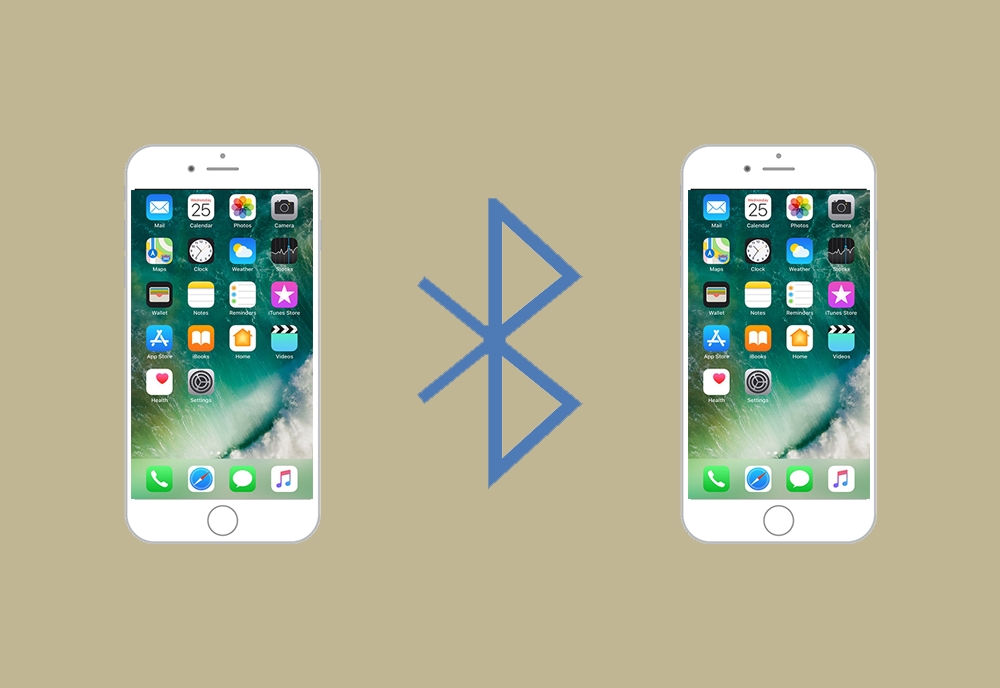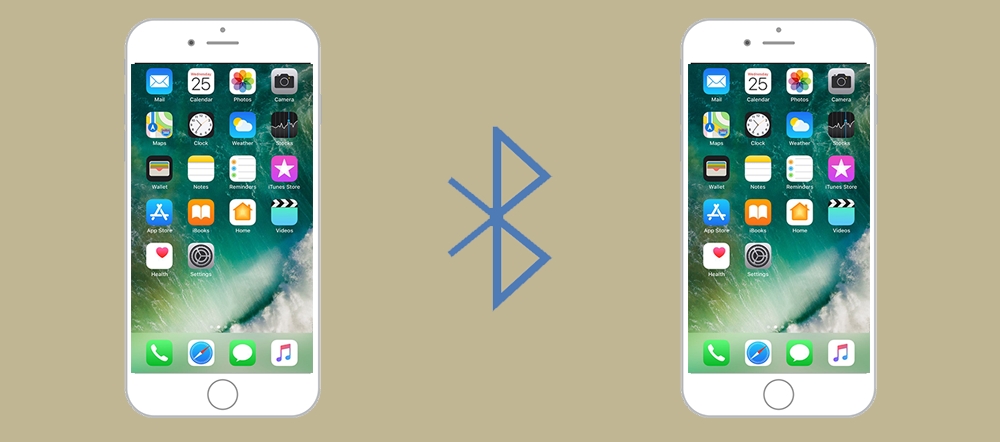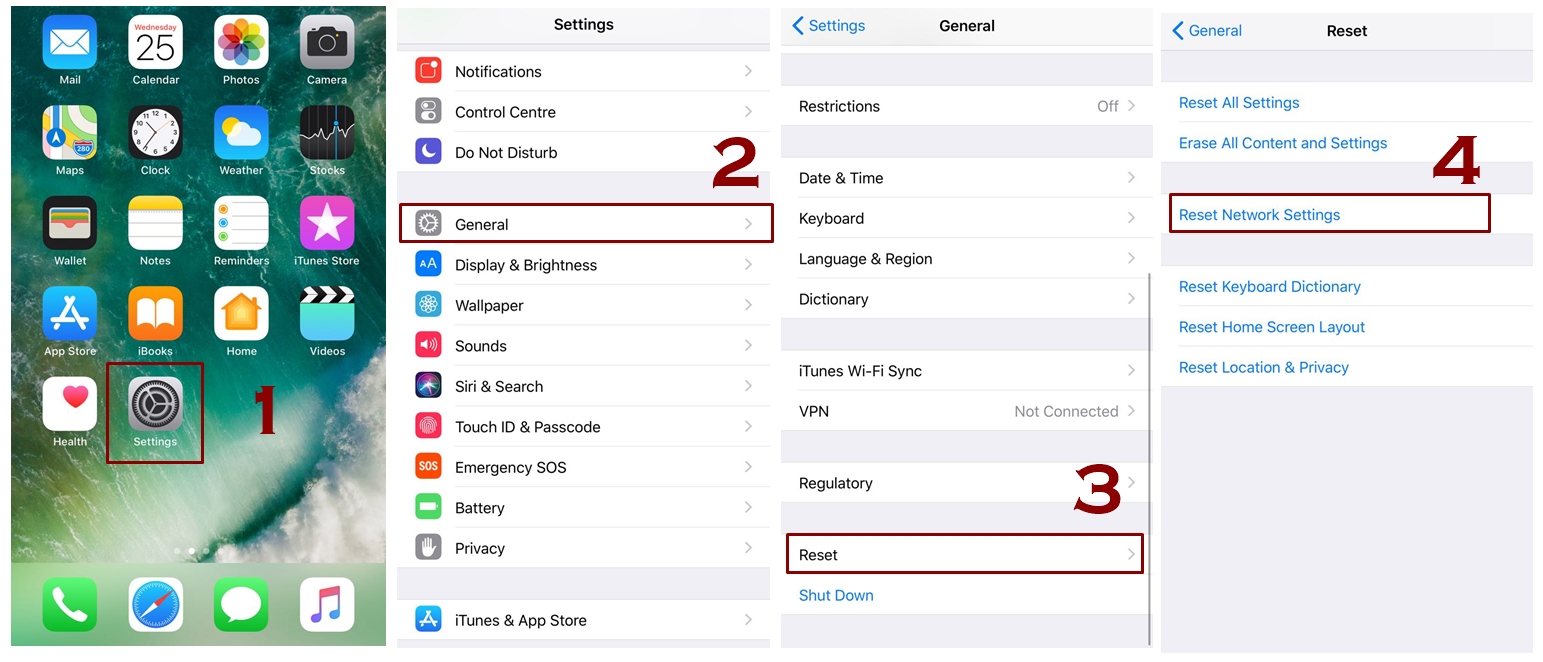There is nothing unusual if some error or problem occurs and iPhone does not connect to bluetooth because these things do happen with all this technological stuff. Though it’s quite annoying when you find your iPhone not connected with Bluetooth. It can happen with every kind of network, sometimes wifi also stops working in your iPhones and we have figured out some quick steps to fix your wifi.
You are going to get a lot in this article as you will come to know what are the common problems regarding Bluetooth and iPhone connection, some handful of tips and tricks that can be very beneficial for you. Here you will need to turn on and off the Bluetooth option in your iPhone for several times so you can do it either by using settings apps or by control center. By using the settings app you will get the list of all Bluetooth devices that will be in range, by using control center you will be able to locate the one you want to connect with.
Proceed forward by following all the steps in order:
So first let’s get started with some of the tips that are highly considerable in this connection:
Suggested and Common Tips
- Make sure your Bluetooth is turned on in your iPhone
- If your iPhone at Bluetooth device are at distance then it won’t be able to catch the signals, so make sure they have to be bit close
- Go back to the Bluetooth option and turn it off and restart your iPhone device
- Make sure that your Bluetooth device is not at low battery, if it needs to recharge then it won’t be able to connect.
- Unpair the Bluetooth device then set it back to discovery mode and then pait it again by connecting
After trying these simple tips and trying out the measures if still it is not working out then you should try figuring out which is making problem, is it your iPhone or is the Bluetooth device that is having some sort of error.
Check Bluetooth Device With Another Device, Other Than Your iPhone
Take Bluetooth device and connect it your Mac or you can also take any other device, if it catches the signal and gets connected then it means its your iPhone who needs to get fixed and if it doesn’t then it means it needs to get fixed.
If this also fails then jump on the next trick that too are very helpful in this regard:
Fix the Bluetooth Device by Forget This Device
Fixing here means that to connect to some devices you have to pair with them and by forgetting this device you are going to re-pair the Bluetooth device, the one you want to connect your iPhone with. So there is simple procedure you need to try:
- Head up to the settings app
- Go to the Bluetooth option and turn it On
- Look for the icon if Info that will be beside the name of device that is connected
- You will see the option of ‘Forget The Device’, select it
- You will be asked to ensure the action so tap OK
For More information Read: How to Pair and UnPair Bluetooth device in iPhone
This works as a troubleshooter you can re-connect it later, by performing this act it can fix the connecting problem.
Reset Your Network Settings
This is one very useful feature for both Bluetooth Issue and Wifi Problem. Reset your network settings will make you lose your network data but it will refresh your systems. Here is how you can do it:
- Go to the settings
- Select and tap General
- In general settings you need to look for Reset Network Settings and tap it
- You will be asked to provide the password
- So ensure the action by tapping OK
Now your iPhone will restart, the moment it starts up again you have to try for connecting it again.
Restore Your iPhone Device
That’s the last thing you can try for fixing the Bluetooth connecting problem. So you should restore your iPhone by using iTunes or iCloud using these methods:
Also Read: Restore your iPhone, iPad, or iPod touch from a backup using icloud
Also Read: How to restore and back up your iPhone with iTunes
Before taking this drastic step you should not forget to back up your iPhone in order to save your valuable data.
If all the above mentioned tips and tricks didn’t work for you then you should contact Apple Support or you should physically visit the Apple Store in your vicinity.