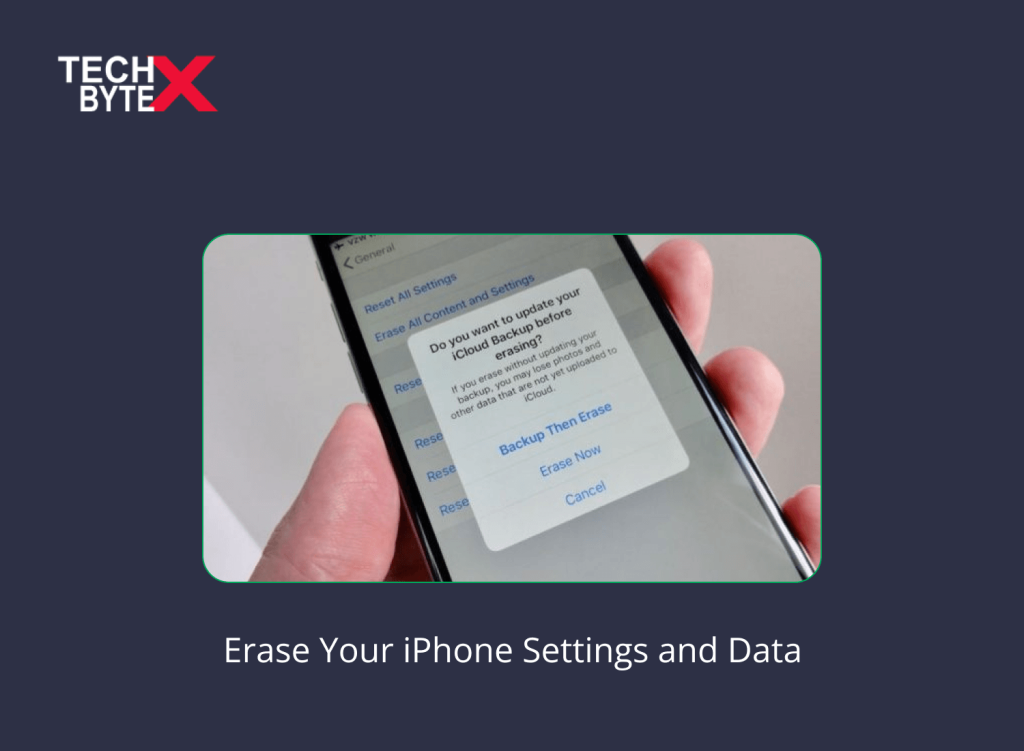Clearing data from iPhone sometimes becomes essential for convenience. The process of erasing data makes it vanish from all the apps on the iPhone. However, this deleted content is stored on your iPhone storage. If you want to permanently erase all content and settings from your iPhone, factory reset it through settings or iTunes. There can be various reasons for doing it; however, one of the primary reasons is you want to swap the current model with the latest version.
It is a type of digital cleansing where you need to reset network settings in your iPhone to fix network glitches. Doing it frequently can be a good strategy to avoid system bugs, app malfunctioning issues, and network glitches.
So, let’s start addressing the topic in detail and explore useful, helpful, and practical information.
What Potential Reasons Cause Your iPhone to Erase Settings and Data?
Here are a few potential reasons that might necessitate erasing your iPhone’s content:
- Personal data becomes partially or entirely inaccessible
- Encountering performance problems
- To prevent data theft in case of loss, and if recovered, erasing data is the safe option
- When ownership is transferred to either a stranger or an acquaintance
- Encountering storage issues
- To prevent unauthorized access
- When any of your essential apps cause dysfunction issues
How Do You Opt for a “ Clean Wipe” Trick to Gradually Clean Your iPhone?
Here is how you can walk through the process of tediously erasing data from your iPhone to avoid dysfunction issues:
- Remove unwanted old apps or files – Don’t worry; iCloud or Google will securely store your media files in a data center
- Turn off all notifications
- Avoid downloading new content from any platform for a few days – It’s hard and tempting but worth it
What Precautionary Measures Do You Take Before Erasing iPhone Settings and Data?
Now, let’s prepare to reset your iPhone because you are going to erase all content and settings in iPhone:
- Create a new backup on iCloud or Google
- Manage a secondary device to respond to security prompts and to access your emails for identity verification with Apple or Google (Optional; it entirely depends on your preference or convenience)
- List down the apps you essentially need on your iPhone
- Handwrite important passwords for services like Amazon, Spotify, Google accounts, and more
- Make sure your battery is strong to prevent any interruption
How Many Ways to Reset Your iPhone?
There are essentially and practically two ways to erase content and settings on your iPhone:
- Using the Settings method
- By connecting your iPhone to a PC via USB cable using the Finder or iTunes
However, the Settings method integrated into your phone is the easiest approach but may not be viable if you are unable to launch your Settings app. In such cases, you will have to choose one of the above options to erase settings and data on your iPhone.
What Do Resetting Apps iPhone Mean?
Resetting an app on your iPhone involves the process of deleting and reinstalling it. It is significant to note that you cannot reset the particular app if its information is saved in your iCloud space and on Apple’s servers. You will need to delete its stored data from both iCloud space and Apple’s servers in order to reset it.
What Does Erase All Content And Settings Do in Your iPhone?
When you go through the “iPhone reset all settings” process, your phone becomes a clean slate, and you can expect the following:
1- Reset All Settings
Resetting all settings means you will lose:
- Network settings
- Keyboard dictionary
- Location or privacy settings (which will be turned to default settings)
- Apple Pay cards (either they will be lost, or they will return to their default settings)
Don’t worry about your media files.
2- Reset Network Settings
Resetting network settings will remove all network settings on your iPhone. Expect the following after network resetting:
- Manually trusted certificates will be turned into “untrusted”
- Your cellular data roaming will also be turned off after the network reset
- Erasing an iPhone will remove previously set network or VPN settings
3- Reset Keyboard Dictionary
When you reject the iPhone’s word suggestions, your own words start saving in the keyboard dictionary. Consequently, resetting the dictionary will remove your collection of words.
4- Reset the Home Screen Layout
Resetting will revert built-in apps to their original layout on your Home Screen.
How to Erase Your iPhone Settings And Data Using the Settings App?
Follow these simple steps to erase your iPhone settings and data using the Settings app:
- Make sure you have created a backup of your sensitive and vital information
- Launch the gear icon, the “Settings” app on your iPhone
- Scroll down and tap on “General”
- Select “Reset” from the bottom
- Choose “Erase All Content and Settings”
- Enter your passcode if prompted
- Confirm your action by selecting “Erase iPhone”
- Allow ample time to complete the erasing process
- Now, set up your iPhone as “new” or “restore from a backup” when required
How to Erase Your iPhone Settings And Data Using a Computer?
Here are the instructions to perform the process:
- Create a backup of your important data beforehand
- Connect your iPhone to your computer using a USB
Now, take your steps accordingly:
- Windows: Use iTunes
- Mac: Use Finder
- Navigate and select your iPhone in iTunes or Finder
- Click the “Restore iPhone” (iTunes) or “Restore” (Finder) option
- Confirm your action that you want to erase all data and settings
- Allow ample time to complete the erasing process
- Once completed, set up your iPhone as “new” or “restore from a backup”
Bear in mind that this process will permanently erase all data on your iPhone. So, take a safe ride and create a backup of your essential and critical information.
Why Do You Always Erase Settings and Data on iPhone Before Trading It in?
Here are some solid and convincing reasons to support the claim that “you always erase Settings and data on iPhone before trading it in”:
- Erasing data prevents new iPhone owners from accessing your private and vital information
- Removing your information from the device disassociates you from your Apple ID and iCloud account
- Erasing iPhone safeguards against potential data theft that can also put your bank account at risk
- Erasing data before transferring the ownership complies with the protection and regulation of privacy laws
- An iPhone with no data on it is like a blank slate and cannot land you in hot water
- In today’s enticing digital environment, your smartphone with sensitive media files and vital information can lead to blackmailing and hacking
- It is also beneficial and safe for a new user to receive a phone with no data
- Trading in your iPhone after erasing settings and data is in according with the best practices for trading devices
Frequently Asked Questions
Here are a few frequently asked questions users might get confused about:
How to delete data from iPhone?
Users often search for “How to delete data on iPhone,” and the answer is quite straightforward. Follow these steps:
- Open the Settings app
- Tap General > Reset > Erase all Content and Settings
- Provide your iPhone Passcode or Apple ID if required
- Restart your device
What does erasing an iPhone do?
For comprehensive support and understanding, go through the article as it specifically addresses your question.
What does iPhone reset all settings do?
Resetting all settings wipes data, including network settings, keyboard dictionary, location settings, privacy settings, and Apple Pay cards, reverting them to their original or default settings.
Can I restore an iPhone to factory settings with iTunes?
Yes, you can definitely do that. Here are the simple instructions you need to follow to perform the process:
- Connect your iPhone to the computer
- Open iTunes
- From the top left corner, click the device tab
- Find and Click the “Restore iPhone” button, located in the iTunes Summary tab
- Click “Restore” when the pop-up message is displayed
- When the process is finished, iTunes will ask for your consent to restore from a backup
- Choose “Set up as a new iPhone”
- Enter a name for your iPhone and that’s it!
Is erasing data on iPhones beneficial?
Yes, erasing data removes app malfunctions, network glitches, and system bugs. It also installs the latest OS version.
Does erasing the iPhone need Internet connectivity?
As far as erasing an iPhone is concerned, you don’t need an active internet connection. However, it might be required for some cases like:
- Disabling Activation Lock
- Restoring backups
Final Words
This article, hopefully, has immensely assisted users in learning how to erase all content and Settings on their iPhones. We have provided relevant and comprehensive information about erasing an iPhone in detail. TECHBYTEX is a dedicated and active platform, allowing users to access plenty of information on various tech issues, along with effective and practical solutions.
You can easily delete data on your iPhone and restore it by using the Settings app or a Computer through iTunes Or Finder. This article is a valuable and helpful resource for iPhone users, but Android users can also find solutions to their problems on TECHBYTEX.