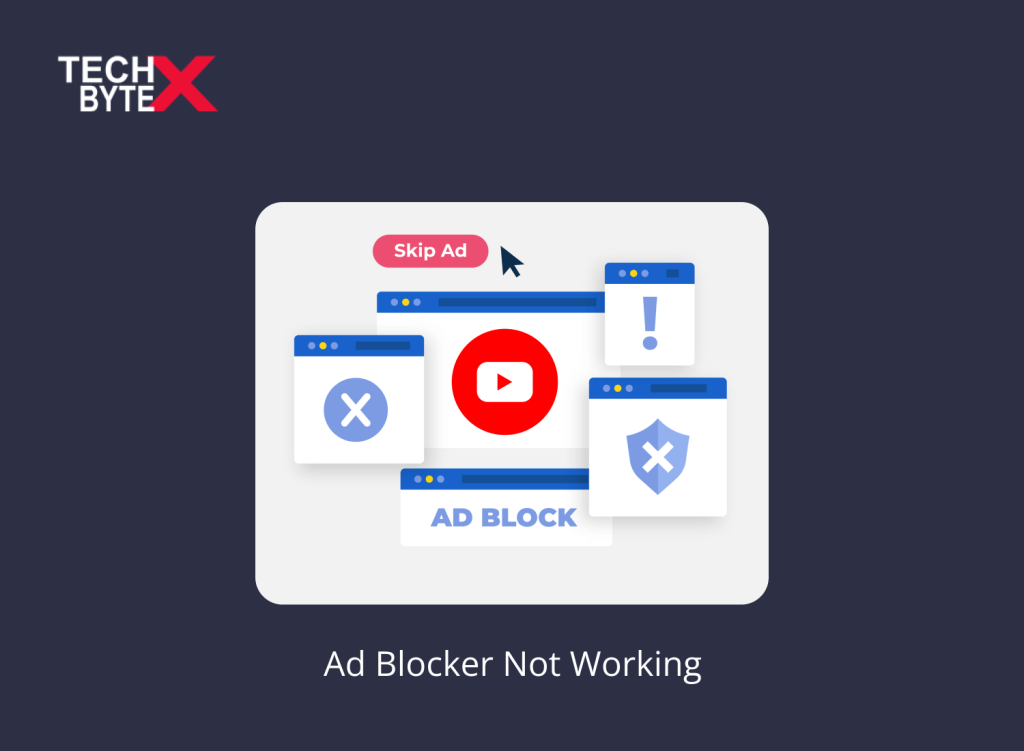Watching the climax of a horror movie with popcorn suspended in the air, users could not resist the show, but suddenly, a frustrating ad spoiled the fun. YouTube is a free but ad-supported video streaming site, and for some users, watching ads during their favorite shows is really painful. The solution to this anxiety is the use of an Adblocker to prevent YouTube ads. However, the problem is that an Ad blocker for YouTube somehow stopped working, upsetting many users who are constantly teased by the unwanted bombardment of ads.
The interesting fact is that ads are undeniably persuasive and almost irresistible, but it seems users are not accustomed to controlling everything. YouTube video-controlling capabilities are a few instances that validate users’ expectations from a video streaming app. In this article, we will explore some of the best solutions to fix non-working issues with Adblockers, along with the triggers of the issues that disrupt Adblocker’s function to block YouTube ads on Chrome.
The dysfunctional issue related to blocking ads on YouTube is widespread across Chrome, Edge, Opera, and Vivaldi, among others. This is due to the biggest update in the way Chromium browsers work; we will discuss it shortly.
Let’s begin addressing Adblockers malfunction glitches on YouTube, their causes, and available fixes.
Reasons for Ad Blockers Not Working on YouTube
Here are the potential reasons for Google Chrome adblockers not functioning on YouTube:
- YouTube Chrome Ad blocker is primarily affected by a major update called Manifest V3, which is a bunch of rules aimed at improving security, performance, and privacy
- The conflict between the Adblocker extension and other browser extensions is because there are too many extensions installed on the browser
- Cookies and cached data on YouTube
- Incompatibility issues
- YouTube blocker ads version used on your device
- YouTube is an ad-supported platform, and it may be implementing anti-adblocker measures to discourage the use of Adblockers on YouTube
How Can YouTube Disable Adblockers?
Here are a few instances or techniques used by YouTube to dysfunctional YouTube ad blocker attempting to bypass YouTube ads:
- First and foremost, Manifest V3, a powerful tool to limit Adblocking capabilities
- Encrypted and masked ads
- Randomizing ad URLs and parameters
- Including ads from the same domain as the video
- Inserting ads within the video content
How to Fix Adblock Not Working on YouTube Problem in 2023
Using Adblock on YouTube can be an anti-depressant therapy, helping you save your weekend from annoying and disruptive YouTube ads that interrupt your screen right in the middle of your movie. These ads are usually non-skippable, and you have to watch them till the end to resume your movie. So, if your Adblocker is not working on YouTube, don’t worry; just try these effective workarounds to overcome this annoyance.
Let’s begin exploring some of the best, tried-and-tested methods to fix your Adblocker.
1- Disabling and Enabling the AdBlock Extension
It is a functional way to identify the Adblocker Plus issues across different browsers.
Here are the instructions for doing the process:
For the Chrome browser:
Here is how the process of disabling the Chrome YouTube Ad Block and enabling again takes place:
- Launch your Chrome browser on your device
- Select the three vertical dots to open the Menu
- From a list of options, look for the Extensions tab
- Open it
- You will see a list of installed extensions in your Chrome browser
- Now, locate AdBlock from the list of extensions
- Toggle Off the AdBlock
- Close the Chrome browser, and see if the issue is resolved or persists
- If the issue is not yet resolved, ensure reopening the AdBlock extension
For Safari Browser:
- Launch the Safari browser on your device
- Go to the homepage
- Click on the Menu button
- Navigate and Select Preferences
- Go to the Extensions tab
- Deactivate your AdBlock extension by unticking the “Enable this extension” option
- Now, close the Safari browser
- Reopen it after 40 to 50 seconds
- Enable the AdBlock extension again
For Mozilla Firefox Browser:
- Launch the Mozilla Firefox browser on your device
- Select the three vertical lines, located at the top right side of the browser’s screen
- Go to Ad-Ons and Themes
- Alternatively, press the Ctrl+Shift keys
- This process will open the Firefox Extensions tab
- Find the AdBlock extension
- Toggle off the AdBlock
- Close the Firefox browser, and see if the issue is resolved or persists
2- Logging Out and Logging Back into Your YouTube Account
Singing out from your YouTube Account and signing in again to refresh the account syncing is a practical functional trick to fix the dysfunctional issue of Adblocker on YouTube.
Here is how you can do it:
- Launch the YouTube app on your device
- Go to the Profile section, located at the top right side
- Click on your account
- You will see the Sign-Out option
- Tap on the “Sign-Out of your account” option
- Wait for a few minutes
- Access the profile section again
- You’ll see a Sign-in button, located at the upper right side of the page
- Enter your Google account credentials to sign in for your Google Account
Now, see if this troubleshooting method has resolved the Ad Blocker not working on the YouTube glitch or problem is still there. If it does not work switch to the next method.
3- Check Your Ad Blocker’s Settings
Sometimes, either deliberately or unintentionally you have made some adjustments in your Settings. Make sure that your ad blocker’s settings are not restricted to YouTube.
4- Sign Out of Your Google Account
If Chrome YouTube AdBlock causing functional issues, signing out from your Google Account can also help resolve the issue.
Here are the instructions for how you can walk through the sign-out process for your Google account:
- Open your Google account settings
- Click on your profile picture or avatar.
- A drop-down menu will display the “Sign out” option
- Tap on the sign-out option
- This process will log you out of your Google account
5- Clear Browser Cache and Cookies
Here is a step-by-step guide to clearing the cached data from your web browser:
- Open the web browser
- Click the Menu button, located at the upper right
- Go to History from the dropdown list
- Navigate and Select “Clear browsing history data”
- Tickmark the boxes next to the cache and cookies
- Click on OK
- This process will clear your browser data
How to Remove Cached Data on YouTube?
On Android devices:
- Launch the “Settings” app on your Android device
- Navigate and select “Apps” or “Application Manager.”
- From the list of installed options, locate and click on the “YouTube” app
- Tap on “Storage.”
- Navigate to “Clear Data” and “Clear Cache.”
- Tap “Clear Cache” to remove the cached data
Unfortunately, iOS does not allow users to clear the cache of individual apps as they do on Android devices. The only step users can take is to uninstall and reinstall the YouTube app.
6- Check for Updates
Using the latest version of your OS and apps can save you from multiple technical and compatibility glitches.
Here is how you can install the update of the Chrome browser on your device:
- Launch Google Chrome
- Click on the three vertical dots icon menu, located at the top-right corner of the interface
- Click on Settings
- Navigate and select “About Chrome”, located at the left pane
- The Chrome system will automatically check for available updates
- It will automatically download and install if an update is available
- Once completed, restart your Chrome browser
How to Update Your YouTube Account?
Android:
- Launch the “Google Play Store” app on your Android device
- Tap the hamburger icon, located in the upper-left corner
- This will open the menu
- Navigate and select “My apps & games.”
- Under the “Updates” tab, you will see a list of apps with available updates
- Locate “YouTube” in the list
- Tap on the “Update” button next to it
iOS (iPhone/iPad):
- Launch the “App Store” on your iOS device
- To access Your account, tap on your profile picture, located in the upper-right corner
- Navigate to the “Available Updates” section
- Find “YouTube” in the list of apps
- Tap the “Update” button next to it
Hopefully, after updating the YouTube account on your device, the issue with the Ad Blocker not working is resolved.
7- Check for Incompatible Extensions
Often, web browsers have many extensions installed that may not be compatible with the Ad Blocker, leading to non-functional issues on YouTube. There is no definite method of identifying which extension is incompatible with AdBlock. You will have to remove all the extensions.
8- Ensure AdBlocker is Up-to-Date
Here are the instructions to update your Ad Blocker for YouTube:
- Open your preferred web browser on your device
- Go to the extension store
- Look for the YouTube adblocker or Adblock
- If you see an update available
- Do not hesitate to install it
- Alternatively, uninstalling and then reinstalling the extension can also help
9- Update AdBlock Filter List
Ad Blockers scan ads on the websites to block them. To accomplish this task precisely and efficiently the Ad Blocker needs to have up-to-date access to recent ads for effective filtration and blocking on YouTube.
Here is how you can update the filter list of your AdBlock extension:
- Open your preferred web browser
- Go to the extension list
- Access the AdBlock extension
- Click on it to open it
- Go to the settings menu of AdBlock
- Click on the Add
- This will open a new filter list option
- Type in the YouTube URL
- Click on Add a filter list to save it for up-to-date ad blocking
10- Anti-Adblock Measures by YouTube
YouTube often implements both subtle or open and announced measures to limit Ad ad-blocking capabilities and ensure revenue generation from ad blockers. One of the most current steps taken in this context is Manifest V3. These measures automatically detect ad blockers and render them ineffective.
11- Try Using Another AdBlocker
If your AdBlock on YouTube is still not working seamlessly, consider trying a different Ad Blocker on YouTube.
Here is a list of some highly regarded YouTube ad blockers that can enhance your watching experience on YouTube:
Hola ad remover, Adblock Plus, Adblock, Easy ad blocker, Adblock, Adblocker Ultimate, Ublock Origin, Comodo adblocker, Adguard, Fair Adblocker
Make sure you read the terms and conditions of these Ad Blockers before installing any of them on your device.
Final Thoughts
The biggest concern regarding Ad blockers on YouTube is their dysfunction. Everyone desires for No Ads YouTube experience. However, changes in the digital landscape, along with limitations on enjoying these services, deter users who don’t want YouTube ads during their shows or movies. If you are also encountering issues with your AdBlock on YouTube, consider trying methods such as Logging in and Logging out from your YouTube Account and your web browser, checking for updates, removing conflicting extensions, and more.
TECHBYTEX aims to provide users with effective methods and tricks for uninterrupted binge-watching of movies and their favorite shows, helping them bypass the pesky dilemma of YouTube ads.