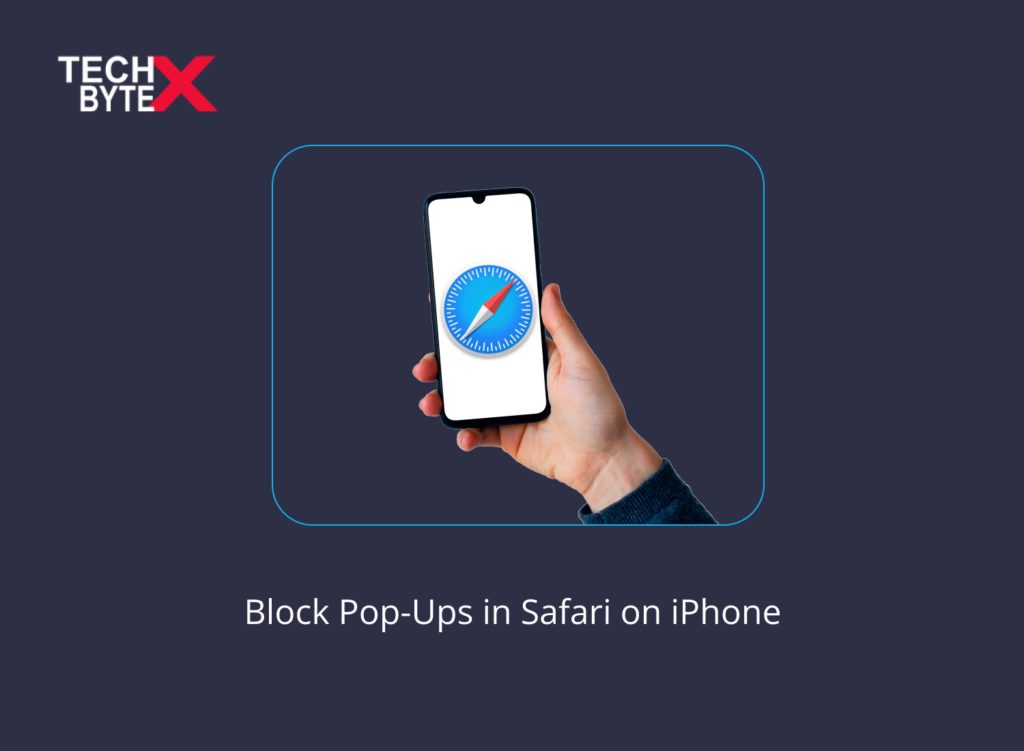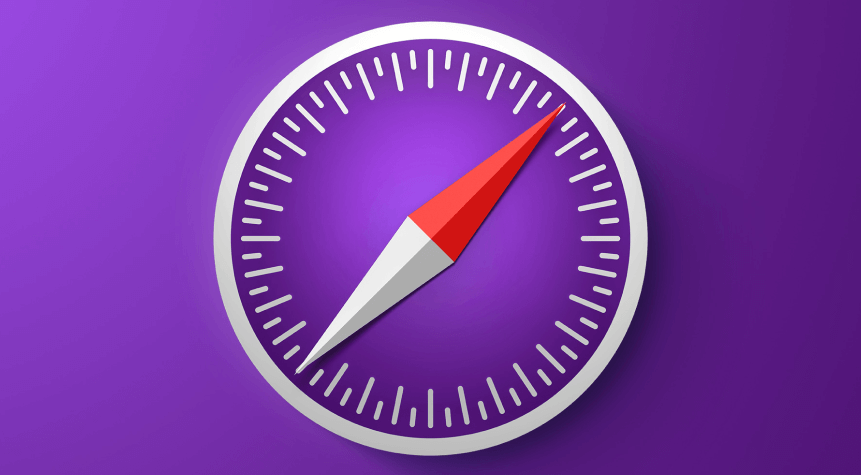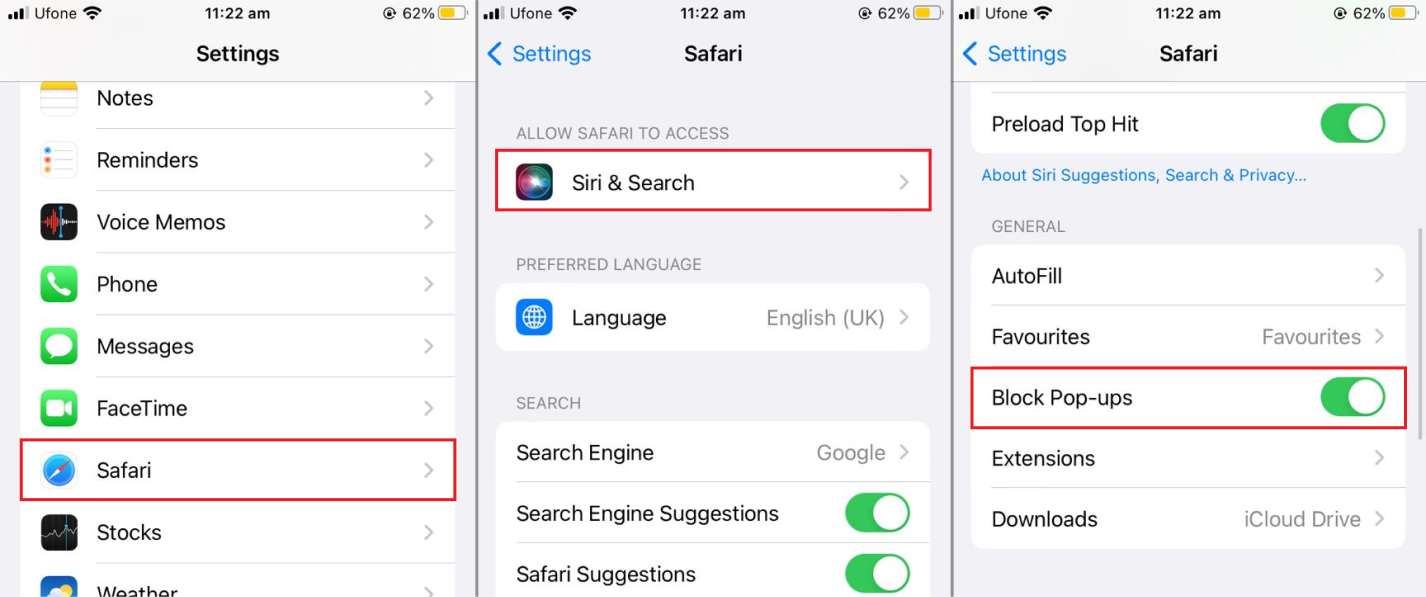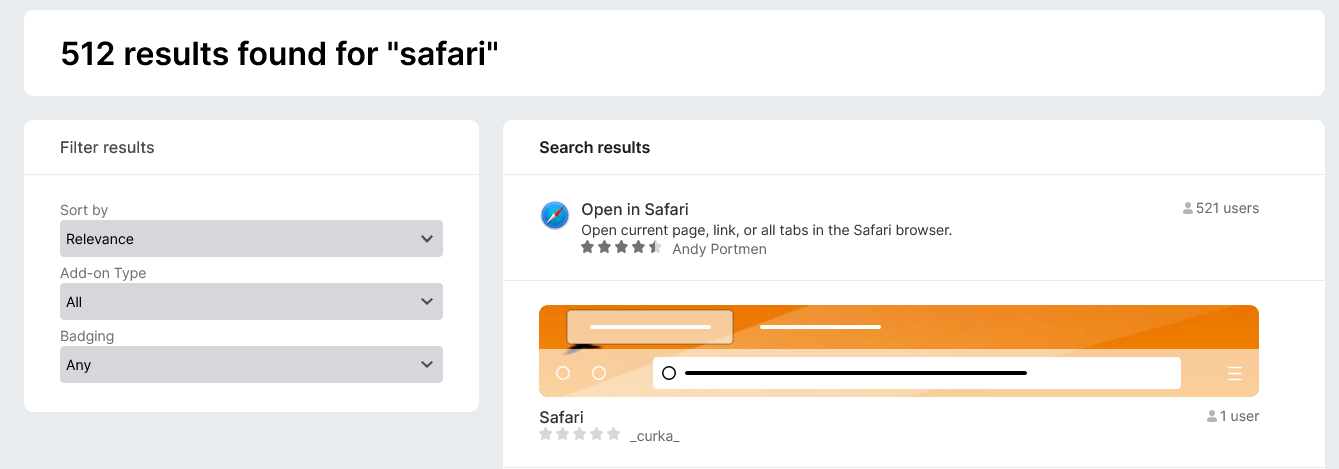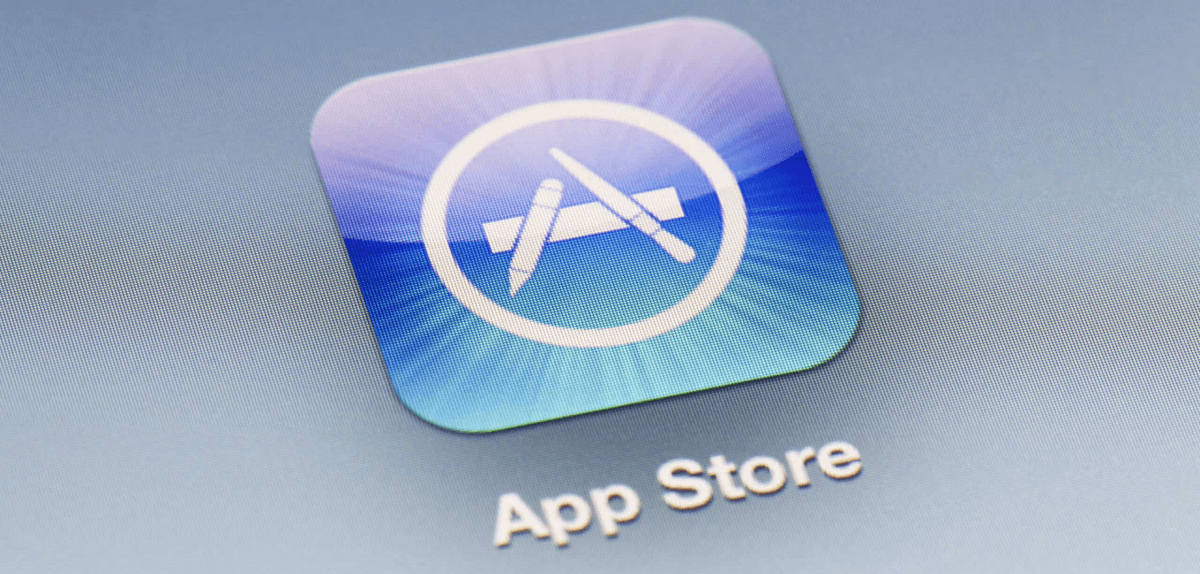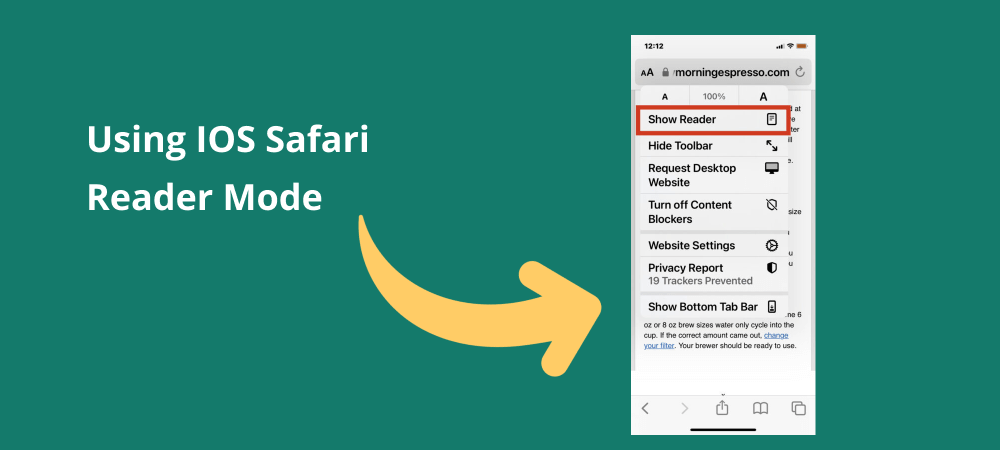What can be more irritating than experiencing irksome pop-ups in Safari on iPhone? The annoyance is undoubtedly significant when you are in the middle of using an app and get distracted by a teasing pop-up. This article aims to help you get rid of this constant frustration by revealing to you how to block Open in Apps Pop-Ups in Safari on iPhone. As it is a common anxiety iPhone users experience, and are always curious to know the purpose of this inconvenience.
Almost every iPhone user wants to fix this distressing problem. The problem is not detrimental, and with the help of some effective methods, you can say goodbye to pesky pop-ups.
Let’s begin by discussing the glitch of “Open in Apps” pop-ups in Safari on iPhones right from the beginning.
Also Read: How To Clear Cache of Safari Browser on Macbook
What is the Purpose of Open in Apps Pop-Ups in Safari on iPhone?
Here are a few significant motives for open apps pop-ups:
- Pop-ups in Safari mostly ask to rate the particular app, and your response helps developers to bring improvements
- Developers intuitively retrace user’s expectations and needs regarding an app
- Teasing distracters propel users to view certain content on their app instead of viewing it through the website
- Pop-ups are ridiculously intrusive and create a poor browsing experience, but they are on special task to boost the app’s functionality
- User’s positive reviews about a corresponding app push ratings and boost the app’s visibility in the App Store
How Can You Block/Disable “Open in Apps” Pop-Ups in Safari on Your iPhone?
If you are determined to fix the open-in apps pop-ups snags, then here are the options you can try for peaceful browsing.
Effective Workarounds
Try out the following methods to prevent “Open in Apps” pop-ups in Safari on your iPhone.
Using the Safari Extension:
Banish is a Safari extension created to block pop-ups within Safari on iPhones and iPad. Here are the features of the Banish app which you need to know:
- If spending $2 helps to eliminate the pop-up headache in “Open in Apps,” then why not?
- Banish knows its job of removing pop-ups
- You can download it from the App Store and can use it after following the on-screen instructions
- Banish does ask for the user’s consent to get access to Settings, Safari, and Extensions
Take the following steps to turn on Banish:
- Download and Install Banish
- Launch the setup by following the instructions
- Carefully follow the step-by-step process
- Launch the Settings app on your iPhone
- Tap on Safari
- Head to Extensions
- You will see “Allow These Content Blockers”
- Look for Banish under it
- Turn it on
Using the Primary Method:
Here is a handy method you can use to disable “Open in Apps” pop-ups in Safari on your iPhone:
- Launch the “Settings” app on your iPhone
- Scroll down to find “Safari”
- Tap on “Safari”
- Head to the “General” section
- Toggle off the switch next to “Open Links”/”Open Supported Links”/”Open App Links,” depending on your iOS version
- Now, Safari will not automatically redirect you to any related app when you tap on a certain link
Navigating the App Store:
Here is your step-by-step guide to disable “Open in Apps” pop-ups in Safari on your iPhone:
- Launch the Settings app (iconic gear) on your iPhone
- Scroll down and search for the App Store option
- Tap on it
- Get access to its settings
- Find the “In-App Ratings & Reviews” toggle
- Turn it off
Congrats! Now you will not have to experience annoying interruptions; enjoy using your apps.
Effective Smart Hacks
You can also use some disabling tricks to resume your convenience in Safari. Explore the provided methods to enhance your browsing experience and ditch pesky pop-ups.
Using iOS Safari Reader Mode:
You can use iOS Safari Reader Mode to disable intrusive pop-ups. The unnecessary clutter creates a subpar experience. Here is how you can activate the Reader Mode:
- Launch the Safari app
- Search for the Reader Mode on the address bar
- Tap on the Reader Mode icon (four horizontal lines)
- Now, your page will be opened without any interruption
- One of the effective tricks is to use Private Browsing Mode in Safari to discourage pop-ups
- You should always use the latest versions of iOS and Safari. Sometimes there are updates regarding “open in apps” pop-ups, and you can easily disable them by following the provided instructions
- Clearing the website data might also help in eliminating troublesome pop-ups. Here is how you can do it:
- Launch the Settings app on your iPhone
- Go to Safari
- Clear history and Website data
- Disabling JavaScript might also help you resolve the glitch. It is not a complicated process; you can do it easily to avoid unwanted distractions when browsing. Here is a simple process to do it:
- Launch the Settings app on your iPhone
- Go to Safari
- Head to Advanced
- Toggle off the JavaScript option
We hope that these tricks and trips have helped you avoid pop-ups in Open Apps in the Safari browser on your iPhone.
Also Read: Fix the “Safari Can’t Find the Server” Error on Mac
Final Words
We know that browsing Safari can be challenging with lots of teasing pop-ups. So, why not consider effective methods and smart hacks to disable “Open in Apps” pop-ups in Safari on iPhone? The provided information is useful and relevant to address this issue. You can surely take control of this pesky issue by using a content-blocker, navigating the App Store, using the Safari extension, and more.
TECHBYTEX always provides solutions to your problems; stay connected to get tech and media insights.