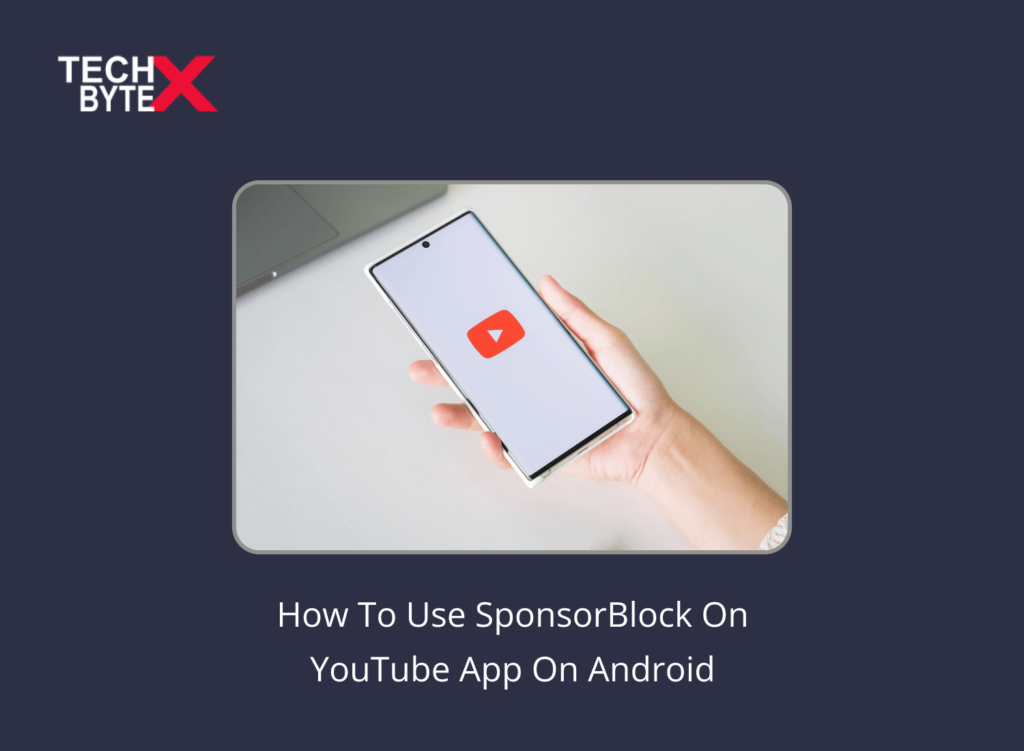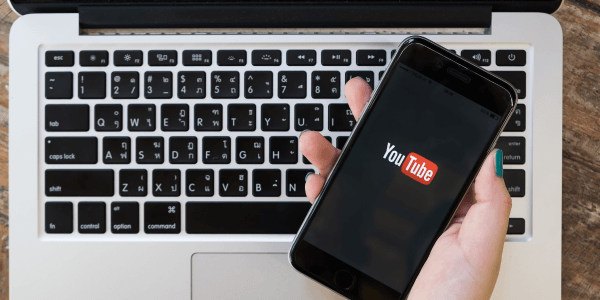First of all, thanks to Ajay for creating the SponsorBlock, which has been introduced in the YouTube Vanced edition, empowering the user to skip undesirable segments of the video. Additionally, by enabling users to skip the tedious parts of the videos, the creation has delighted a lot of users. Furthermore, this document aims to help those enthused to try it to avoid forced content on YouTube apps on Android devices. So, stay connected for a few seconds and read to know everything about SponsorBlock. If you are also curious to know about the SponsorBlock and want to use it efficiently, you have picked the right article to try something new to aid convenience.
Let’s kickstart our journey to explore SponsorBlock! To reach the masses, we provide information right from scratch!
What is SponsorBlock on the YouTube App?
You must be aware of a few crucial facts like the following in order to fully investigate SponsorBlock:
- This browser add-on is open-source and user-generated
- Plus, it is an open API for skipping unwanted sponsor segments in YouTube videos
- It implies the user’s privacy by acting upon the instructions given to the extension, and the extension immediately skips sponsors
- Additionally, SponsorBlock uses the privacy-preserving query system to support automatically skipping the content you are no longer interested in, such as:
- Intros
- Outros
- Subscription Reminders
How Does SponsorBlock Work in the YouTube App on Android?
Curious to know the wonders of SponsorBlock? You are not alone; most users are not sufficiently informed about it, so it is not surprising to expect the same. Furthermore, it functions intuitively once the extension gets educated on the user’s intention and will not let you go through the same annoyance in the future. It will learn intelligently when to skip the content; however, if you find that there is still some sponsor segment left, you can submit it again to enhance its effectiveness.
It is a delightful experience for Android users because SponsorBlock is now integrated into the YouTube Vanced Android app, ensuring convenience with some extra comfort. Additionally, this helpful addition enables Android users to take pleasure in uninterrupted, leisurely watching without bothering any addon-supported browsers. Additionally, not having to repeatedly watch the required content saves time and energy.
Here are some additional chunks of joy about the marvels of SponsorBlock on the YouTube app on Android:
- If you are a music freak who loves to stay with the electrifying rhythm throughout the video and dislike non-music sections of the music video, SponsorBlock empowers the user to skip them
- Furthermore, SponsorBlock is compatible with Invidious, old YouTube, and mobile YouTube as well
- It happily allows the extension to automatically skip YouTube sponsors, saves your time, and enhances content engageability
Also check: YouTube Vanced Error 400
What Are the Important Options of SponsorBlock on YouTube App on Android?
To get the best out of SponsorBlock, you need to learn a few must-known options. Here they are, grasped to enjoy non-stop entertainment.
View the Next Frame
The two arrows pointing to the right side allow the user to make adequate adjustments in the frames to find the exact position of the segment.
View the Previous Frame
The two arrows pointing to the left side allow the user to use this option the same as the above one but in a reverse manner.
Set the Segment
It is a crucial part of using the SponsorBlock because it will act in the future on the same instruction given by the user. So, it is pertinent to note that you need to be extra vigilant while setting the segment considering two important points:
- Pause the video to set the segment
- Set the starting and ending points to eliminate the segment from the video
Edit
This option allows the user to manually enter the exact time of the video content on YouTube which you want to skip
Preview
By using this option, you can preview the segment you have set to skip. With this option, you can check and see if the desired clip is getting skipped or not.
Submit
It is the final step to efficiently activate the SponsorBlock on YouTube App on Android. What you need to do is:
- Click on the set segment
- Select the category
The above-mentioned process will transport the recorded segment into the SponsorBlock database
Categories
Sponsors come in many forms, including:
- Paid promotion
- Paid referrals
- Direct advertisements
Pick the right category to enhance the effectiveness of SponsorBlock.
End cards or credits
It includes the below-mentioned options:
- Interaction reminders are the annoying subscription calls
- Self/unpaid promotion includes soliciting donations, making awareness videos, and making merchandise videos.
- It refers to music and non-music sections and is related to introductions or outros
Also Check: 4 Solutions For Youtube Videos Not Playing
How You Can Enable & Submit SponsorBlock in YouTube Vanced?
Here is the step-by-step guide to enable and submit SponsorBlock in YouTube Vanced:
Step 1: Launch YouTube Vanced app from your apps menu on your Android
Step 2: Tap on your Account Icon
Step 3: Scroll down a bit to find SponsorBlock settings
Step 4: Enable it
Step 5: If you want to add or skip the segment on the least popular channels, then you need to enable the option saying, new segment adding the option
Step 6: Now, it is time to check, go back, and watch the YouTube video and see whether it is working or not
Step 7: Find the Shield Play button that is located at the top row and left to the add playlist button
Step 8: Tap on it
Step 9: Now, you will see the options discussed earlier
Step 10: With the help of controllers, select the starting and ending points of the segment
Step 11: Tap on the submit button
Step 12: Pick categories
When every step is successfully done, your YouTube Vanced is now fully integrated with SponsorBlock. It is validated by various types of Android users that it works great on Android devices. Hopefully, you have grasped the easy and simple guide provided above to install on your Android to experience the enduring thrill.
Also check: How Can We Skip, Forward Backward Or Change The Speed Of The Video While Watching In YouTube?
Common Mistakes When Submitting Sponsor Segments
Here are some common mistakes users often commit while submitting the Sponsor segment.
- When the user does not include the segue, it means not using the smooth verbal transition to the sponsor
- When the user tries to submit sponsor segments on videos that are all about the sponsor
- When submitting the segment in which the creator is voicing his product, giving opinions, and creating awareness about the sponsor
- When trying to submit self-promotion content in confusion about a sponsorship
- Setting segment at the very beginning
- Inappropriately defined ending of the segment
- The setting and submitting segment should not contain any spoken words, like hello or bye
Is SponsorBlock Compatible With All Types of Search Engines?
As you know, SponsorBlock is a browser extension that efficiently functions on YouTube Vanced on Androids. Furthermore, it supports all types of search engines, including:
- Firefox
- Google Chrome
- Safari
- Opera Mini
- Microsoft Edge
- Android browser
Is SponsorBlock Compatible With Other Platforms Other Than PC?
The brief and comprehensive answer is, Yes. SponsorBlock supports platforms other than PC quite efficiently. So, if you are using any device, you can enjoy the unconditional benefits of SponsorBlock. Compatible platforms include:
- Android
- Android TV
- Userscript
- ChromeCast
- Apple TV
- iOS and more
The Takeaways
Adds or promotions are not always annoying. Sometimes they can be quite interesting and entertaining. However, no one wants to enjoy them at the disposal of ruining the climax of their favorite movie. This article is purposefully written to guide multiple users still unaware of SponsorBlock. Hopefully, this document has helped them to comprehend the point of use, and the procedure to download, compatibility with different mediums and search engines.
It is a brilliant idea of the creator Ajay who practically integrates this facility on Android devices to identify and skip the irrelevant (user-subjective) and unwanted segments in the video. It smartly skips the submitted sponsor segments without spoiling the content in the video. Plus, users can educate the extension by contributing and skipping or even availing the option to add a new segment.
So, remove the burden of irritating pop-ups with SponsorBlock and experience uninterrupted excitement.