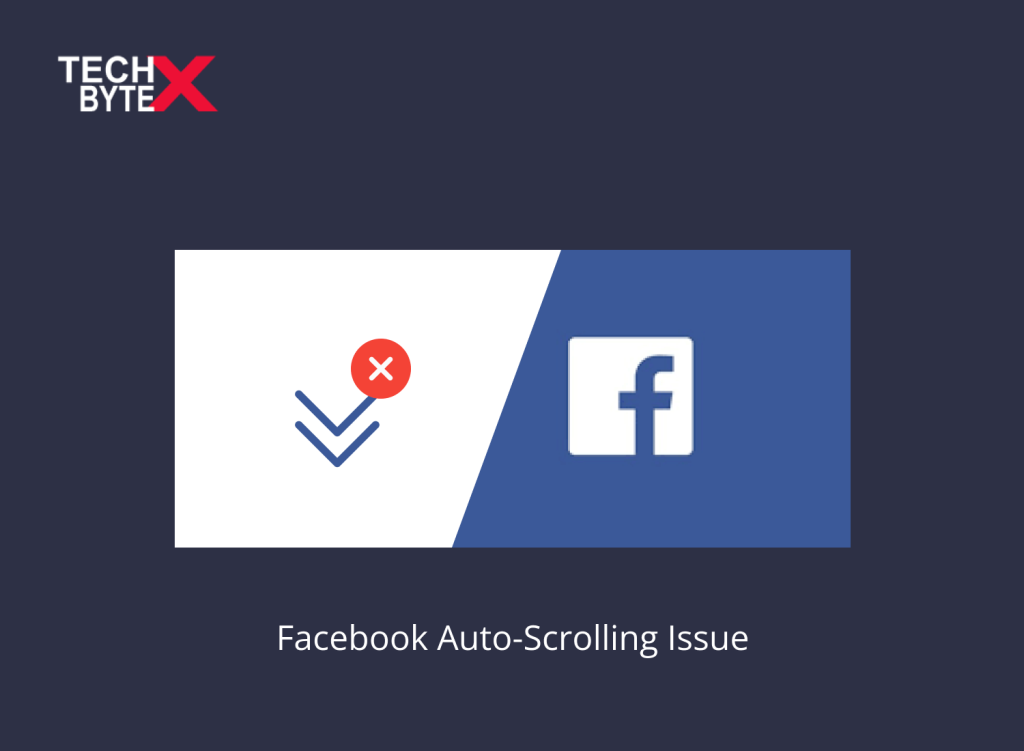Have you ever gone through the weird issue of unwanted Facebook scrolling on its own? Isn’t it frustrating enough to seek an immediate solution? Don’t fret; you have landed on the right article. It happens sometimes, though an irritating problem, but can be resolved easily by using relevant fixes. This article aims to assist users who are suffering from the Facebook auto-scrolling issue. TECHBYTEX provides some of the best workarounds to eliminate Facebook scrolling problems. In the age of other social media platforms like Instagram, TikTok, or Snapchat the stardom and Facebook have not yet faded.
Facebook auto-scrolling issues can spoil your daily feed of media posts and you must be curious to know the cause, along with the fix to snub it. We have provided below every bit of information from causes to fixes regarding Facebook jumping around the problem on your device. Facebook scrolling automatically glitches and ruins the browsing experience. On this platform, you will have answers on why Facebook scrolling on its own and how you can fix it with precision and effortlessly.
So, here you go!
Common Reasons for Facebook Auto-Scrolling Issue
There can be multiple reasons triggering the Facebook scrolling issue. However, the most common are the following:
- Incompatibility across various browsers
- There might be an extension conflict in your browser
- You are using an outdated browser
- There can be JavaScript errors causing Facebook to scroll weirdly
- Cached data or cookies can disrupt Facebook’s functionality
- There might be some internal problems with Facebook
- Your browser is incompatible with the operating system
- Your internet connection is unstable, causing poor loading
- There can be a problem with your mobile device, app, or in setting configurations
- Browser zooming can also affect Facebook scrolling
- Your Facebook may be overwhelmed by multiple tabs or windows running in the background
Potential Fixes to Resolve the Facebook Auto-Scrolling Issue
Facebook scrolling problem on iPhone, Android, or PC can be triggered by several contributing factors, a few of which are highlighted above. This piece of writing is an ultimate delight for users distressed by the disrupting glitch of Facebook scrolling issues on their respective devices.
So, start exploring the troubleshooting methods to restore the usual operation of your Facebook feed.
1- Disable the “Smooth Scrolling” Feature in Chrome
This fixing method does not accommodate Mac users. Furthermore, Google Chrome is integrated with an experimental feature, “smooth scrolling” which aims to smooth scrolling on Windows or ChromeOS desktop. Though this feature is still in the grooming stage and sometimes causes a “scrolling glitch” on websites like Facebook. To eliminate this fuss, you need to disable the function from Chrome Settings.
Here is how to stop Facebook from scrolling automatically by disabling the “smooth scrolling” feature:
Step 1: Launch the Google Chrome browser on your PC
Step 2: Type chrome://flags in the address bar
Step 3: Hit Enter to continue
Step 4: Search for “Smooth Scrolling”
Step 5: This will display the menu from where you will have to select the “disabled” option
Step 6: Restart Google Chrome
Now, browse Facebook and see if it has resolved the auto-scrolling or if the problem persists. Switch to the next method, if you are still facing the unnecessary scrolling issue on Facebook.
2- Reset the Browser’s Zoom Levels
Resetting zoom levels on the browser is worth trying as a troubleshooting method to stop Facebook from scrolling automatically.
Here’s how you can reset your preferred browser’s zoom levels:
Step 1: Open the Google Chrome browser on your desktop
Step 2: Locate and click the three vertical dots menu placed in the top right interface
Step 3: Open “Settings”
Step 4: Choose “Appearance” from the sidebar
Step 5: Maximize the “Page Zoom” and set it to 100% from the drop-down list. You can also reset the zoom levels using keyboard shortcuts
Step 6: Reboot Google Chrome
Now, visit Facebook and see if you can browse the feed normally or are still experiencing auto-scrolling glitches.
3- Set Scrolling Intensity on Mac and PC
If your system’s settings are set at high scrolling intensity, it might cause scrolling problems on websites like Facebook.
Let’s learn how to adjust the scrolling intensity on Windows and Mac to fix the scrolling issue on Facebook.
Here is how to adjust the scrolling intensity on Mac:
Step 1: Click the Apple icon located at the top-left corner of the menu bar
Step 2: Select “System Settings” from the Apple menu
Step 3: This will display the System Settings window; from the left sidebar, click on “mouse”
Step 4: Using sliders set, the “Tracking Speed” and “Scrolling Speed”. Set them to the slowest
Here is how to adjust the scrolling intensity on Windows:
Step 1: Press the Windows + I keyboard shortcut to launch the Settings app on your PC
Step 2: From the left sidebar, select “Bluetooth & devices”
Step 3: From the right-side pane, select “Mouse”
Step 4: Using the slider set the ‘Mouse pointer speed’ to the slowest. This will also fix the mouse auto-scrolling issue on your system
Step 5: Drag down the slider for ‘Lines to scroll at a time’ to the left
4- Clear Your Browser-Cached Data
If your Facebook not scrolling smoothly, disrupting your daily social media dose, one contributing factor might be your browser’s cached data. What you need to do is simple and straightforward, simply delete the cached data to fix auto-scrolling problems with websites like Facebook or Reddit.
Here is how you can remove the cache data across various browsers:
Here is how to remove cache data on Google Chrome:
- Click the three-dot menu icon located in the top right interface of Chrome
- Select “More tools”
- Go to the “Clear browsing data” option
- Choose a time range
- Select the “cached images and files”
- Click “Clear data”
Here is how to remove cache data on Safari:
- Click the “Develop” menu
- Navigate and click “Empty Caches”
Here is how to remove cache data on the Edge browser:
Computer scrolling on its own can be fixed easily. Follow these steps:
- Click the three-dot menu
- Locate and select “Settings”
- Head to the “Privacy” option
- Go to search and services
- Choose what you wish to remove
- Checkmark the box next to “Cached images and files”
- Click “Clear now”
Here is how to remove cache data on Firefox:
- Click the three-line menu icon
- Select “Settings”
- Go to the “Privacy & Security” option
- Find ”Clear Data”
- Choose what you want to remove from your browser
- Click “Clear”
Hopefully, this will resolve the Facebook auto-scrolling issue. Resume the interrupted connection with social media through posts related to news, politics, current affairs, or entertainment media.
5- Try Using a Different Web Browser
It is one of the tried, tested, and approved workarounds by IT professionals and developers. Simply switching from your current web browser to any other browsing option can resolve Facebook scrolling on its own crisis.
So, if you are experiencing the jumping/scrolling problem on Facebook, changing the browser might affect Facebook scrolling. You can test this method easily to evaluate its effectiveness. By switching from the Facebook app from Chromebook to any other browser such as Firefox or Safari can restore Facebook entertainment.
Your browser options are:
Chrome, Edge, Firefox, Opera and Safari
5- Reinstall the Facebook App
If your Android or iPhone keeps scrolling up and down on Facebook; you can easily fix this issue. Whether you are using a Facebook mobile app or a desktop application, simply uninstall and reinstall it.
Here is how you can reinstall the Facebook app across various devices:
For Android, iPhone, or iPad:
Tap and hold the Facebook icon until it wiggles, then tap Uninstall. Now, download and install Facebook from the Google Play Store.
For Computer
If you’re using the Facebook app on a computer, simply delete it by right-clicking the app’s “F” icon and choosing the “Uninstall” option. Now, reinstall Facebook by visiting Facebook.com in a web browser.
Hopefully, by reinstalling the Facebook app on your device the problem of auto-scrolling will be resolved.
6- Update Your Device
Whether you are using a computer, phone, or tablet, IT enthusiasts always recommend keeping your device updated to avoid glitches and bugs.
Here is how you can update your device to resolve the Facebook auto-scrolling problems:
To update your Android, iPhone, or iPad:
go to Settings > General > Software Update.
To update Windows:
Go to Settings > Update & Security > Check for updates > Download and install.
To update Mac:
Go to System Settings > General > Software Update. The same procedure will be applied to update Safari.
Frequently Asked Questions
Here are a few instances of frequently asked questions users commonly encounter while experiencing a Facebook scrolling-on-its-own problem.
I have tried every method, but Facebook auto-scrolling persists. What should I do now?
If, after trying a bunch of troubleshooting methods, the disappointment persists, you need to check for pending updates or contact the Facebook support team.
Why am I experiencing a screen jumping issue while scrolling on Facebook?
A simple software update can fix this issue. So, if you are an Android user, check your software version by going to Settings > System > System update.
How to fix the “auto-scrolling Chrome” issue?
Simply turn off the Chrome auto-scroll feature by going to Settings > Advanced > Auto Scroll. Now, uncheck the “Auto scroll” box to restore normal Chrome scrolling.
Is there any platform where I can share and discuss auto-scrolling problems?
Certainly, there are several tech communities on Facebook where you can share your tech queries and get solutions regarding auto-scrolling.
Is there any specific content that causes Facebook auto-scrolling frustration?
There is a rare possibility that a specific image or video clip is linked with an auto-scrolling issue. You will have to identify by scrolling through the media posts.
Why is my Android phone scrolling on its own?
There can be multiple reasons causing this issue, such as:
- Corrupted cache files
- Bad apps
- Compatibility issues
- Software glitches, and more
Final TakeAways
Well, as you read the concluding lines of this article, we hope users facing a Facebook auto-scrolling problem have resolved the issue. TECHBYTEX has laid down some of the best workarounds that are not only reliable, and convenient but are practically feasible too. Effective solutions, include updating your device, reinstalling the Facebook app, considering a different web browser, disabling smooth scrolling in the browser, and more. We recommend trying all the methods to fix the annoying issue to restore the fun on Facebook, which is one of the best social media platforms for staying connected.