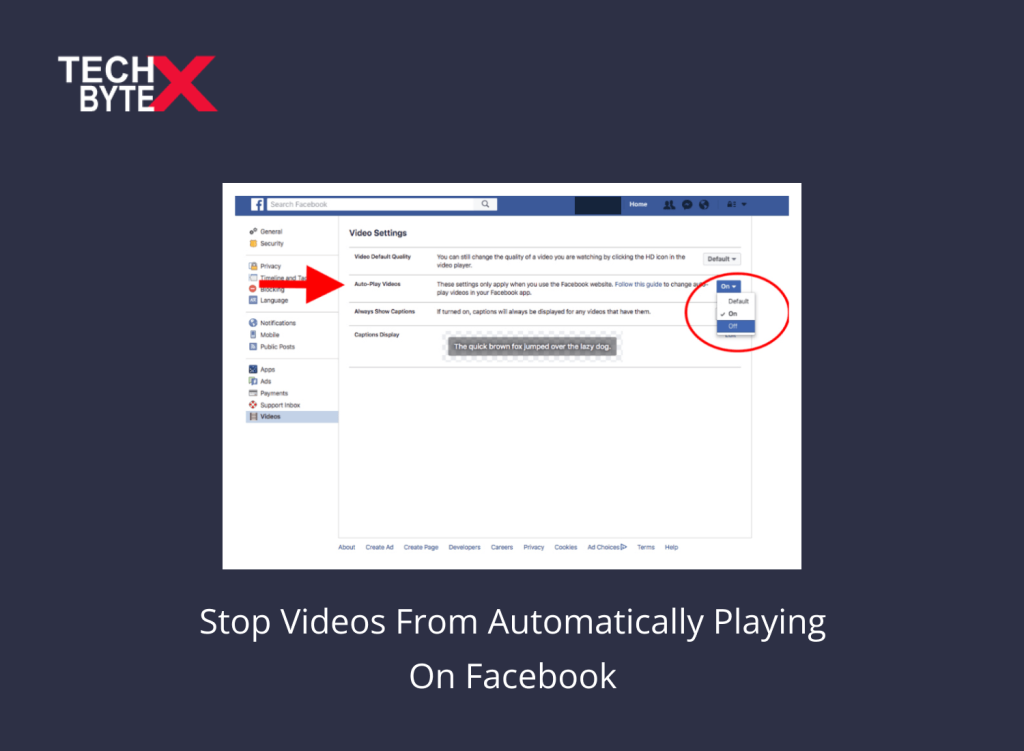If you are an active social media user, you are likely most connected with your family, friends, or others via one of the beloved social media platforms, Facebook. For most users, breakfast, brunch, lunch, snacks, dinner, supper, and even tea or coffee do not feel complete without feasting on a Facebook media dose. Regardless of your device, you can access engaging Facebook videos anytime, anywhere. This article primarily focuses on how to stop Facebook videos from playing automatically on your device.
Furthermore, these videos begin playing as soon as the page loads. Although auto-playing aims to facilitate users, this convenience might be subjective. Many users want to turn off video autoplay on Facebook, whether from a desktop, smartphone, or tablet.
At TECHBYTEX, we provide practical solutions that can save you from auto-playing Facebook video clips and empower users to manage and control data and resources. This guide comprehensively explains how to stop videos from playing automatically on Facebook using easy-to-follow steps.
How to Turn off Video Auto-Play on Facebook Desktop Version
Firstly, we will inform users about the wide array of enchanting features of the Facebook desktop version that you must know. Then, will proceed to learn the procedure for turning off video auto-play on Facebook on the desktop version.
Bonus information on the Facebook desktop version:
- Highly personalized newsfeed
- Vast messaging and chatting options for group interactions
- Offers an engaging podium to display unique video content that can turn you into a social media celebrity
- Photo and video-sharing platform
- Digital coverage of trending events
- Privacy control settings
Facebook boasts many exciting and engaging features, including video auto-playing. However, this article is for users who don’t want to experience this feature on their Facebook feed.
Here is how to stop videos auto-playing on Facebook using the desktop version:
Step 1: Launch your preferred browser on your PC
Step 2: Sign in to your Facebook account
Step 3: On your Facebook feed page, locate the arrow-shaped icon at the top right interface
Step 4: Once located, tap on the icon
Step 5: From the drop-down menu, select the Settings option
Step 6: This will take you to the General settings page. Hover your mouse to the last option you see
Step 7: From the side panel, click on “Videos” to access its interface
Step 8: On this page, you will see that the Auto-Play Videos feature is checked by default
Step 9: To disable the video auto-play feature, tap on “Default” and checkmark the “Off” option using the drop-down list
Step 10: Save the changes to implement, access your homepage on Facebook, and ensure the auto-play video feature is turned off
Hopefully, all Facebook desktop version users will not be getting irritated by the videos automatically playing on Facebook.
How to Turn Off Video Auto-play Feature on Facebook on Smartphones
Mobile apps are undoubtedly a source of irresistible entertainment and engaging content. The Facebook mobile app functions intuitively and boasts a user-friendly interface, requiring no special knowledge. Furthermore, it allows a seamless socio-interactive experience with instant messaging, promoting group engagement; media sharing, especially video content, is extremely binge-worthy. However, sometimes users prefer personalized settings and want to see content based on their choice, such as the video auto-play feature. Many or a few, but there is a fraction of users who want to control and manage their privacy by disabling this feature on their Facebook mobile app.
It may be because people don’t want others to know their video content preferences. Apart from privacy, you can also manage your data and resources by disabling the video auto-playing feature on Facebook.
Here’s how to stop videos from automatically playing on Facebook using smartphones: iOS and Android devices:
At this stage, we will split the instructional procedure into two halves to provide extensive support to all users.
Instructional guide for iOS devices:
Here’s how to stop videos on Facebook from automatically playing on iOS devices:
Step 1: Launch the Facebook app on your iOS device
Step 2: From the bottom of the Facebook screen, launch the menu and tap “Settings & Privacy”
Step 3: Navigate and choose “Settings”
Step 4: Scroll down to locate and select “Media and Contacts”
Step 5: Choose “Videos and Photos”
Step 6: Navigate to the “Autoplay” feature
Step 7: Once found, turn it off
Instructional guide for Android devices:
Here’s how to turn off autoplay videos on Facebook on Android phones:
Step 1: Launch the Facebook app on your Android
Step 2: From the bottom right interface of your Android, open the hamburger menu
Step 3: Choose “Settings & Privacy”
Step 4: Scroll down and tap “Settings”
Step 5: Navigate to “Preferences”
Step 6: Select “Media”
Step 7: Choose “Autoplay”
Step 8: Set it to “Never Autoplay Videos”
Despite using the specific device, the video auto-play features are no longer activated now, as per your convenience, needs, preferences, or privacy.
What Are the Upsides of the Facebook Video Auto-Play Feature?
Here are some of the persuading and compelling upsides of Facebook’s auto-playing feature on your respective devices:
1. Uninterrupted Viewing Experience:
This is one of the solid reasons that makes Facebook a beloved social media platform for all ages. A seamless back-to-back watch of engaging videos is the best way while sipping coffee in the office, or home, or while waiting for cabs. It is capable of giving quality to your leisure time.
2. Impactful Reach:
When the videos are auto-played, they escalate the number of views, which favors content creators. Furthermore, business entrepreneurs have set Facebook as a potential window to maximize the reach of potential clients for their products or services. Facebook feed has become one of the influential customary marketing strategies for online businesses.
Automatic playback might increase video views as users are more likely to watch videos that start playing automatically. This could benefit content creators and advertisers looking to maximize their reach and impact. Advertising engaging videos played on your Facebook without bothering the click to play increases the likelihood of user engagement. This can be the marketing strategy that spares the user’s precious time without giving him the chance to think about it, saving time, effort, and money sometimes.
3. Exploration of Content Diversity:
Facebook auto-play of video content explores versatile content that is created by worldwide users. Now, the global market is digitized and easily accessible via social media platforms, especially Facebook, setting in your feed to explore new things, products, services, places, and more.
What Are the Downsides of the Facebook Video Auto-Play Feature?
Some strong reasons can make Facebook’s auto-play feature a “source of anxiety.” Here is how:
Unmasks user’s viewing patterns
It can give other users a hint of your video preferences, which can propel you to turn off Facebook autoplay to mask your digital persona. If you are an active user on social media platforms, including Facebook, then the automatic video play feature can also expose you as being offensive.
Unwanted Intrusive content
A forceful watch of unwanted content can be frustrating for most users. Furthermore, intrusive videos sometimes contain inappropriate visual stuff that you don’t want to see.
Data drainage
The auto-play feature on Facebook can be a constant threat of excessive data usage, especially if you are using it via mobile networks. In regions where data plans are expensive, Facebook videos auto-play can financially threaten your device.
Bad for battery health
Your device uses more resources when videos automatically play on your device, especially on smartphones, and this affects battery strength.
Affects viewing experience
This can frustrate users’ viewing experience, especially when your internet is unstable, causing poor loading.
Causes internet congestion
Facebook’s auto-playing feature causes internet congestion and can affect the overall internet experience across various social media channels.
Distracting for readers
This can be distracting, especially when users prefer text-based content.
No control over feed
Users never like when a specific feature takes away their ability to control and manage the content they watch.
Final Words
Sometimes, specific features on apps are disliked by users, and they prefer to disable them for many subjective reasons. The Facebook video auto-play feature experiences the same mix of reactions. This article addresses the group of users who want to turn off video auto-playing features on their respective devices. TECHBYTEX provides a step-by-step instructional guide to users who are eager to disable video auto-playing on Facebook.
Whether you are using a desktop version of Facebook or own an Android or iPhone, check out the procedure to restore convenience, control, privacy, and data or battery. We have also provided parallel information regarding the upsides and downsides of Facebook’s feature to play videos automatically.