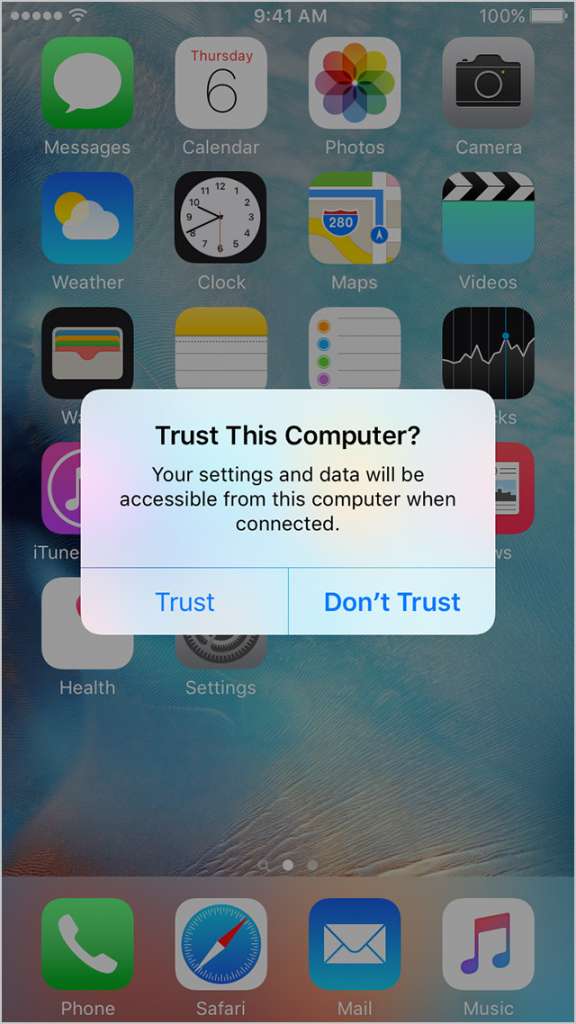Sometimes it happens that you connect your iPhone with your iTunes through a USB cable but iTunes not detecting iPhone. Meanwhile you will notice an unidentified error, when ever you see that error or an ‘0xE’ then not get panic as there is absolutely a solution for this. First get to know the various reasons that could be behind the fix then proceed forward.
Some Common Reason You iTunes Does Not Connect to iPhone
There are some possible reasons that are diverse in nature, these are the common reasons behind such fix:
- The USB cable of iPhone is cracked or damaged
- Computer is on the blink or damaged
- The USB drive has not been installed appropriately
- Any other hardware problem
Note: You must keep in mind that after heading up to each and every step it is must to keep trying to get your device connect.
Before getting started to the steps or solutions there are somethings you need to take into your account
- The latest version of iTunes has to be there.
- Get the latest software on your computer
Steps to Fix iTunes Not Detecting Your iPhone
- Turn on your iPhone device
- On seeing this ‘Trust this Computer alert’ you must unlock your iPhone and hit Trust.
- Now just keep your iPhone plugged in with your computer and unplug rest of the USB fittings.
- You need to pick every USB Port for trying as anyone works out
- Now pick another Apple USB cable.
- If this doesn’t work then reboot your iPhone and computer
- Try to connect your iPhone to some other computer
- If this too doesn’t work you must take help and contact ‘Apple Support’.
In Case if You Are Using a Mac
- Just hold down a little longer the ‘Option’ key
- Now go to the Apple menu and click it
- Now you need to select ‘System Information/System Report’
- Be viewing the list situated on the left-side you need to choose USB
- In case you happen to view your iPhone below the USB Device Tree then uninstall ‘the third-party security software’
- If not you must contact to Apple Support.
Also Read: Using USB devices with your Mac
Often the users of iPhone confront this problem, as mentioned above there could be diverse reasons behind this fix for iTunes not detecting your iPhone, but following the certain steps you can sort it out.