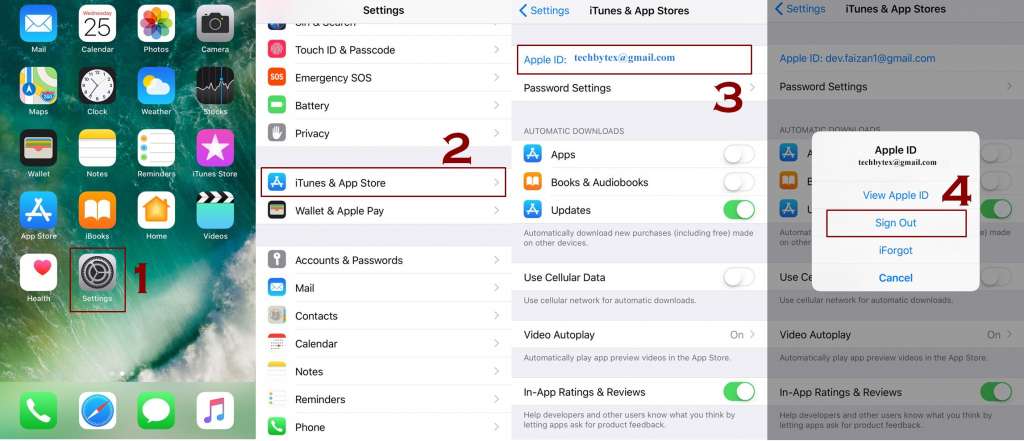For using any Apple service you need to have an Apple ID so it’s a chief thing for availing any service of Apple while using on your iPhone. In order to experience the best with IOS a user has to be sure enough about the hardware if it is using the same Apple ID. So if you want to change your Apple ID on iPhone then here is the guide to get it done.
Also Check: How to use App Store on iPhone
How to Change Apple ID on iPhone
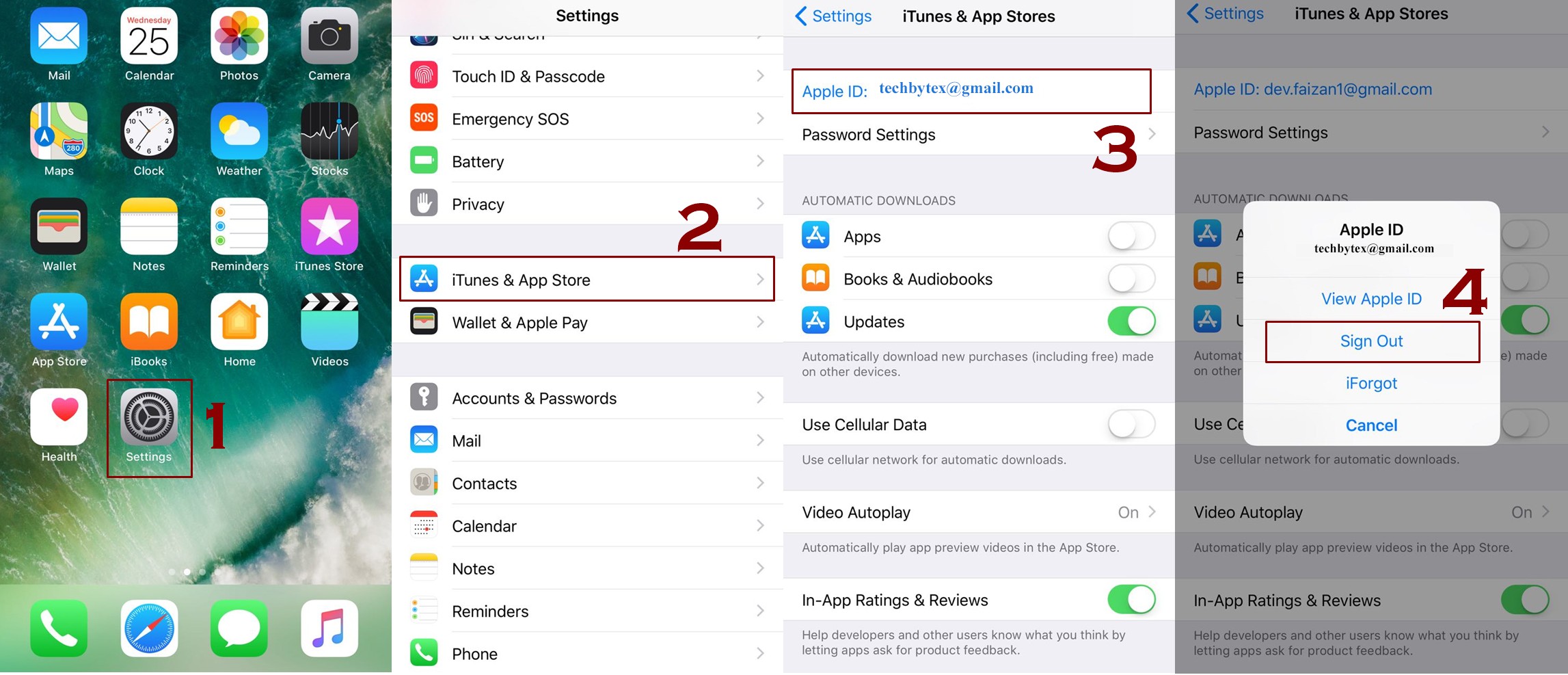
- Log in iOS directly on your iPhone
- Head up to the Settings app in iOS
- Get access to iTunes & App Store
- Look for ‘Apple ID:[email protected]’ and tap it
- Apple ID management window will open
- There you have to tap at ‘Sign Out’
- By performing this action you have logged out the current Apple ID
Note: To Change your Apple ID on iPhone the next step is to select between the two choices to have:
- You can log in to another account of Apple:
Here you can log in to another Apple account that exists, you will be required to enter the proper details regarding login. It will be like setting up a new phone again as mentioned in this guide: How to set up your iPhone (Step by Step Guide) - You can create a new account of Apple:
Here you will tap on the ‘Create New Apple ID, you will be able to see its button when you will tap it you will automatically log in with your new Apple ID.
If you forgot an Apple ID password, there’s an option for that too under the Sign In button, otherwise you can manage it online at Apple’s site.
After changing your Apple ID there is a possibility of occurring some sort of hitches while using some apps. So in this case what you need to do is to reset factory default settings that will work as troubleshooter.
Conclusion
So that’s is how you can eventually change your Apple ID after that you may create a new one or use another one its up to you!