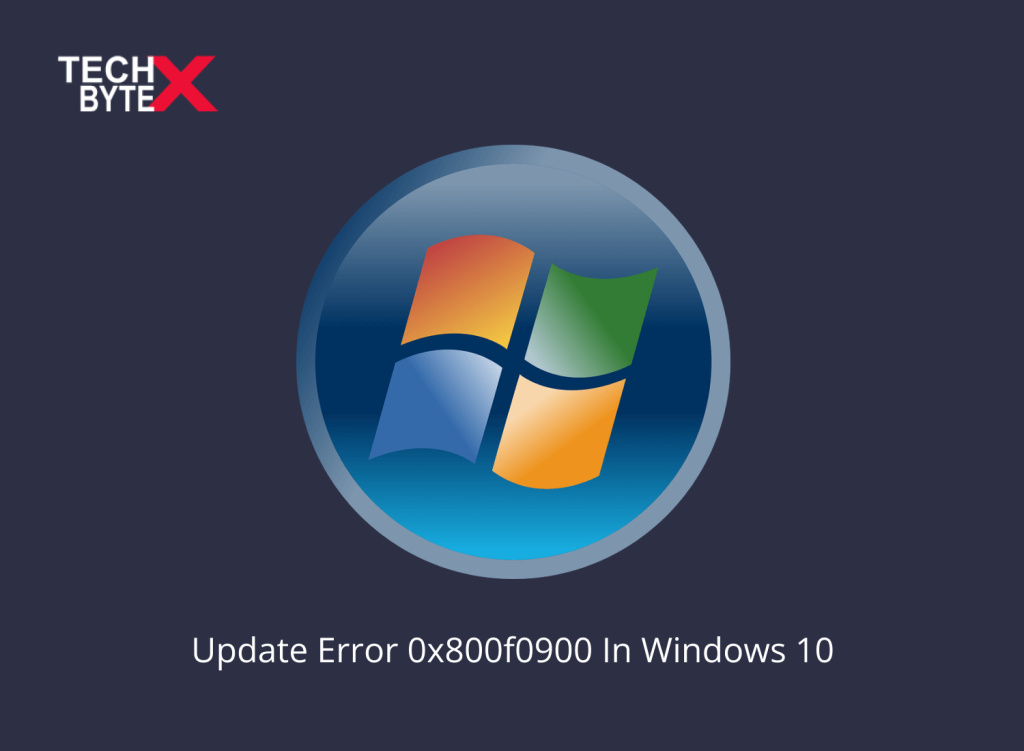Encountering the 0x800f0900 error when trying to install Windows cumulative updates is a frequently reported issue. What can be more frustrating than experiencing system, network, update, or printer errors on your Windows 10? This article specifically focuses on the “Windows Update Error 0x800f0900. Installing updates is crucial for your system’s performance, speed, accuracy, and bug fixes. However, sometimes users still experience some Windows update errors. For instance, the KB5022729 update refuses to install on users’ systems even after various efforts, resulting in errors such as 0x80092004. While this is a rare case and usually does not happen, This article is a helpful guide to resolving errors encountered during the Windows update process.
The Windows update problem 0x800f0900 refers to an unexpected internal XML parser error, indicating that it is triggered by compromised system files related to updating Windows. We will shortly address the causes and troubleshooting methods to fix Windows Updates Error 0x800f0900 in Windows 10.
So, stay connected to learn some must-known facts about operating system updating errors to resume convenience.
What Is Windows Update Error 0x800f0900 in Windows 10?
The annoyance of error 0x800f0900 surfaces when users attempt to install the KB4464218 Windows update on their operating system. However, the good news is this error can be easily fixed using several troubleshooting methods. Furthermore, kb 5012170 failed to install on systems where drivers and firmware are not updated. The only feasible solution to prevent the “KB5012170 download”, is the use of block patch tools. However, this approach might not mitigate the potential drawbacks. The next cumulative update is KB5013624, which contains protection measures and reliability enhancements. However, some users reported that they encountered errors after installing a cumulative update on their system.
What are the Potential Reasons Causing Error 0x800f0900 in Windows 10?
Several reasons may cause Windows 10 update problems today, such as:
- Missing or tampered files
- Malfunctioning services
- Configuration issues
- Essential Windows services have been turned off
- Unwanted cached data on your desktop
- There might be a corrupted peripheral device that contains malware, adware, or a virus
- Installed a problematic cumulative update
- The Windows registry might be corrupted
- Interrupted internet access prevents the Windows Update utility from establishing a connection with Microsoft’s server
- Your Windows update service is already experiencing some problems
- Service registration is missing or corrupt
What Are the Potential Fixes to Resolve Error 0x800f0900 in Windows 10?
Have you failed to install Windows Update? Well, don’t get disappointed. Here are some of the best troubleshooting methods to fix Windows update error 0x800f0900. A problematic cumulative error annoys users, such as Minecraft install error 0x80131509, which prevents the system from installing Minecraft.
Let’s explore the following practical solutions to the 0x800f0900 error
1- Verify Your Internet Router
Failure to update Windows not only hampers smooth official, social, or gaming experiences but also impacts your system’s performance and responsiveness. To avoid Windows updating errors, the foremost aspect to consider is verifying your internet router. You should have a stable and reliable internet connection; otherwise, it can lead to system errors.
Inspecting the socket to identify any issues can help pinpoint the actual trigger. Furthermore, Winsock retains all types of internet-related information. If any issues are detected in the settings during monitoring, they might be causing your system to prevent the downloading of certain data packets.
Here is how you can reset the Winsock utility:
- Launch the command prompt with administrator privilege
- Input the “netsh winsock reset” command
- Hit Enter
- Restart your computer
2- Run Windows Update Troubleshooter
By running the Windows Troubleshooter on your system, you can at least figure out at which point you need to work to resolve the issue. Windows Update Troubleshooter is integrated with the repair tool Windows update from Microsoft.
Here are the instructions to perform the process:
- Press the Win + I key to launch Settings
- Navigate to the Update & Security
- Locate the Troubleshoot option
- Head to the “Get up and Running” section
- Under this section, you will spot the Windows Update option
- Click on it
- From the extended pane, select the Run the Troubleshooter button
- Follow the on-screen instructions to proceed
- Wait until you see the “Apply this fix” option in the window
- Once displayed, click on it to resolve this error
- Restart your computer to implement the changes
The Windows 10 Update fix it tool is an effective approach to ditch updating errors on your system.
3- Execute SFC and DISM Scan on Windows 10
Corrupted system files are among the primary triggers of the Windows update error 0x800f0900. To resolve this issue Windows offers two utilities to fix this issue.
1. SFC (System File Checker):
This tool helps detect and restore missing components.
Here is how SFC works:
- Launch the Command Prompts as administrator
- Type the following command in the Command Prompt window
- Press Enter
- Once the scanning process is completed, wait until it displays a message on your screen that the corruption is resolved
- Close the Command Prompt
- Restart Windows 10
2. DISM (Deployment Image Servicing and Management) Tool
This tool is dedicated to fixing more intricate system errors. It precisely scans and fixes any data overlooked by SFC. Furthermore, DSM uses advanced algorithms to track the corrupt data.
Here is how you can use the DISM tool on your Windows 10:
- Launch the Command Prompt as administrator.
- Then type:
- Then press Enter
- Give ample time for your system to complete the scanning process
- Restart your computer
- Now, check if the error has been eliminated or persists. If the issue persists, switch to the next method
4- Free up Space to Upgrade to Windows 10
Removing unwanted files from your system always proves to be a functional strategy. It might resolve error 0x800f0900, follow these steps to perform the freeing-up space process:
- Press the Windows key plus E simultaneously on your keyboard
- This action will open the File Explorer on your device
- Click on “This PC”
- Right-click the partition (C:/)
- Tap Properties
- Click on Disk Cleanup
- Click on “Clean up system files”
- Then, tick all the respective boxes except Download
- Click OK
- This process will start detecting all the unnecessary files
- Once finished
- Click OK
- Restart your PC
5- Remove Peripheral Devices
It is generally observed that using peripheral devices can create updating conflicts, which might occur due to:
- Bad ports
- System file corruption
So, if you are interested in updating your system drivers, the first and foremost step you need to take is to remove all peripheral devices before initiating the update process. Once the system has completed the Windows Updating process, you can surely reconnect and use the peripheral devices on your system.
6- Restart Windows Update Services
To fix Windows update error 0x800f0900, restarting the Windows update services is another effective and handy troubleshooting method.
Here are the instructions to do it on your device:
- Open the Command Prompt as administrator
- Enter the following commands, ensuring that you keep the sequence the same, and press Enter after each command:
net stop cryptSvc
net stop bits net stop msiserver
- Once the services have been disabled, type the following commands, and press Enter after each one to rename the SoftwareDistribution:
ren C:WindowsSystem32catroot2 Catroot2.old
- Restart BITS, Cryptographic, MSI Installer, and Windows update services. Type the following commands:
net start cryptSvc
net start bits
net start msiserver
- Restart your computer
- Now, try updating Windows to see if the 0x800f0900 error is resolved or not.
7- Run a Clean Boot
Running a clean boot on your system can help resolve Windows Update errors.
Here is how you can run a clean boot on your system:
- Press the Win + R key simultaneously
- This process will open the Run dialog
- Then type msconfig in the box
- Press Enter
- Head to the “Services” tab
- Check the Microsoft services box
- Click on the “Disable All” button
- Go to the Startup tab
- Click “Open Task Manager”
- Select the startup program that might conflict with the Windows 10 update
- Click “Disable”
- Repeat this step and disable all suspected programs on your system
- Close Task Manager
- Click the OK button in System Configuration
- Restart your computer
Now, check if the Windows updates error 0x800f0900 still exists or just have gone!
8- Use the Update Assistant
If you are not interested in manually updating, then downloading and installing the “Update Assistant” is an effective, simple, and functional approach.
Here is how you can do it:
- Launch the Windows 10 Update Assistant download page
- Click the “Update Now” button
- This will download the Windows 10 Update Assistant
- Run the update assistant
- This step will check your version of Windows
- Click the “Update Now” button
- Click Next
- Then, wait for a few seconds for Windows to update
- Click “Restart now” when prompted on the screen
9- Utilize the Media Creation Tool
Using the Media Creation Tool to install Windows 10 updates is the feasible solution if the Update Assistant utility fails to fix the Windows 10 updates error 0x800f0900. Furthermore, the Media Creation Tool allows users to keep their system updated using two routes.
- Use the tool to update the system
- Use a bootable drive or ISO file
Here is how you can use this tool to avoid updating errors:
- Navigate to the Windows 10 download page
- Download the Media Creation Tool
- Run the Media Creation Tool as an administrator
- Click “Accept”
- Select the “Update this PC now” option
- Then, click Next
- Wait for a few seconds until Windows downloads all the required files
- Follow the on-screen instructions
- Once the operation is completed, restart your PC
If the 0x800f0900 error is not yet resolved, creating an installation media for another PC is a relevant approach. Alternatively, you can also download the ISO file.
10- Perform a Clean Reinstall
If nothing has worked and the frustration level is beyond measure, consider performing a clean reinstall of Windows 10 to help fix the update error 0x800f0900. Before stepping into this step, take some necessary precautionary measures, such as:
- Prepare a Windows installation USB drive
- Alternatively, create a CD or DVD
- Create a backup of all essential data saved on the different locations of the System disk
- If you need to back up dozens of GB of files, it is recommended to opt for cloning the whole partition instead of copying the files.
- Cloning the entire partition is a quick and precise process
11- Installing the Update Manually
Last but not least, manually fix the Windows update install-error 0x800f0900.
To effectively employ this solution, follow these steps:
- Search for the Microsoft Update Catalog
- Once accessed, type in KB4464218 (most users have referred to it as a problematic cumulative update causing 0x800f0900 to occur)
Once the search results are displayed, choose the appropriate update by checking:
- CPU architecture
- Windows version descriptions
- Once the update is identified, Click on download
- After downloading the file to your system, open the folder
- Search for the .inf file
- Once found, right-click on it, and click “Install”
- Follow the on-screen instructions to proceed
- Reboot your device
Hopefully, this solution has resolved your problem.
Bottom Line
When you have reached the bottom of this article and have learned useful information about the Windows Update error 0x800f0900 in Windows 10. We have provided feasible, practical, and integrated solutions such as the Windows Update fix-it tool to overcome the annoyance. One of the primary causes that triggers the 0x800f0900 error in Windows 10 is service registration missing or corrupt files. TECHBYTEX provides the best functional approaches including running the Windows Troubleshooter, removing unnecessary files, executing SFC and DISM scans, and more.