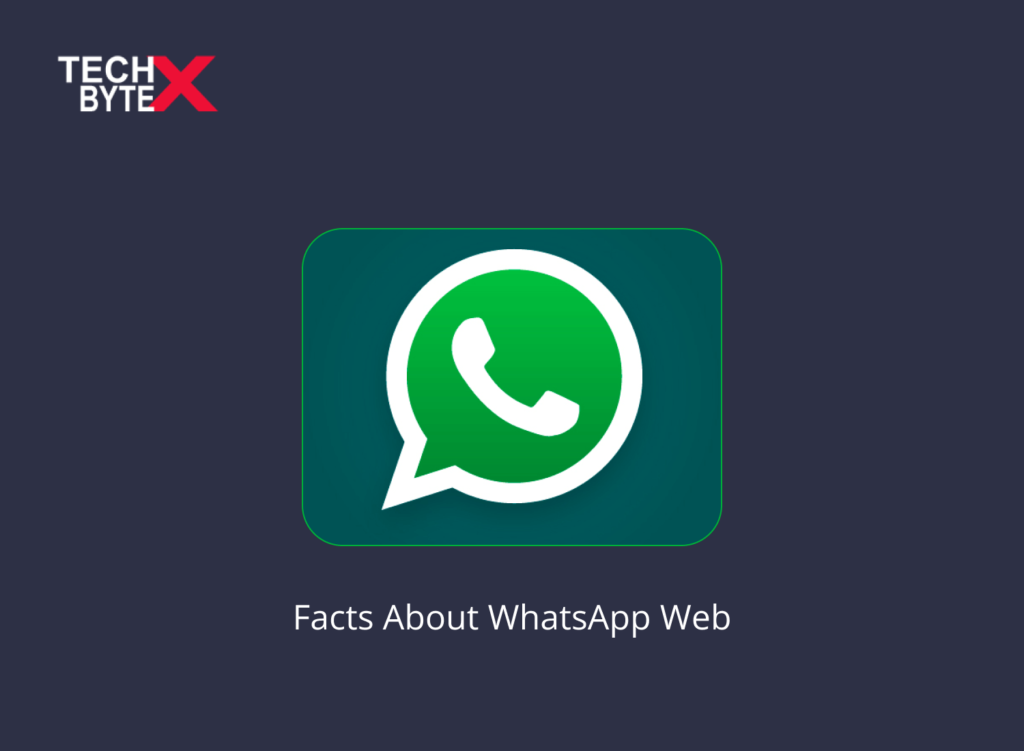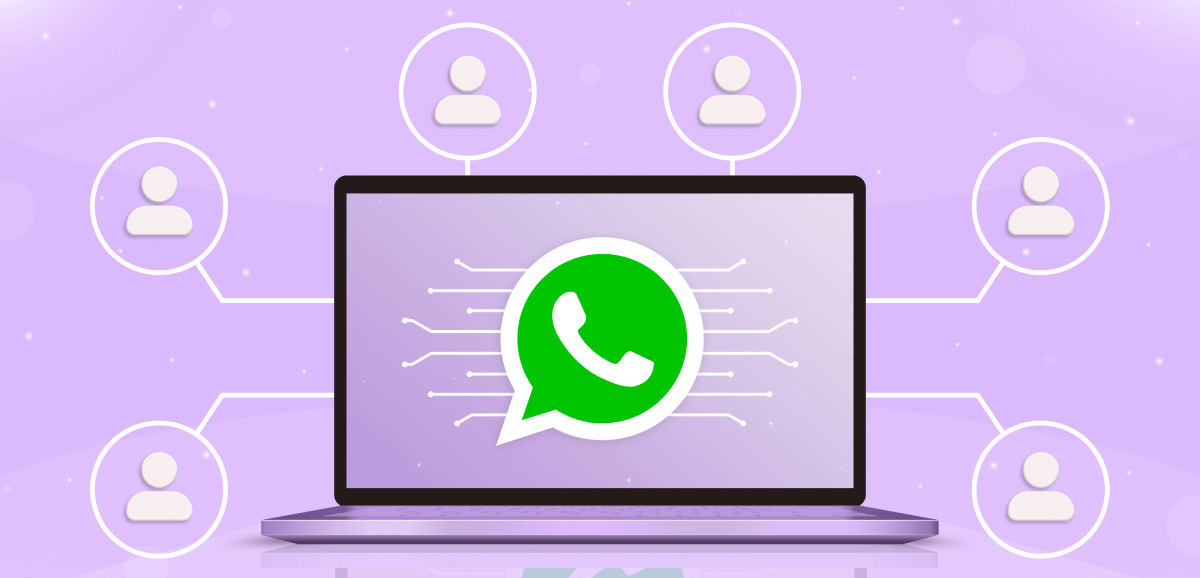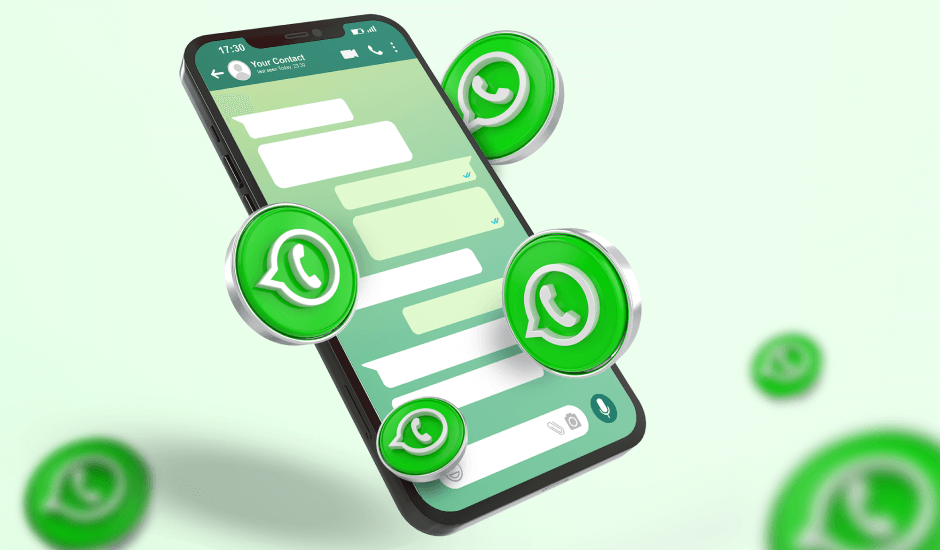Have you experienced WhatsApp Web? If not, you must have checked it out, as maintaining social gossip or official correspondence through a larger display is an incredible experience. Regardless of the operating system, WhatsApp Web serves as your desktop client with its intriguing messaging service.
Read: How to Find a Snapchat Filter You Don’t Know the Name of?
Using WhatsApp online to foster connections without having to hold and constantly check your mobile devices is immensely facilitating. This comprehensive guide is a humble effort to compile useful information about WhatsApp Web.
So, if you are interested in exploring everything under the hood of WhatsApp Web, then this guide will be highly useful, as the information is broken down for convenience.
Mastering WhatsApp Web Using These Tips
Here are some effective tips to help you make the most out of WhatsApp Web:
- Using keyboard shortcuts ensures easy and quick navigation on WhatsApp com Web. Find the list of relevant keyboard shortcuts provided below and use them to save time
- Thanks to the multi-device feature, users can use WhatsApp Web on multiple devices simultaneously
- For a quick approach, you can use the search bar to locate specific messages or conversations. This method can be used to locate previous messages.
- You can make customized adjustments, such as muting the notification bell for specific contacts, which is the best way to avoid external distractions
- Additionally, you can hide specific chats by pressing the archive button; this is a useful trick for organizing and cleaning up your chat list.
- WhatsApp Web gives users the option to enter an incognito mode so they can use a public computer safely and securely. This is a handy and effective approach to safeguarding your safety
- Sending files up to 100MB in size is simple, quick, and reliable on WhatsApp Web
- Use the voice or video calling features to keep you stay informed through real-time conversations
Unlocking the Benefits of Using WhatsApp Web
Here are the benefits of using WhatsApp Web:
- You can easily establish social connections with family or friends
- It keeps you connected officially with your employers and clients
- You can remotely access your WhatsAppWeb on your computer for a clear display so you will not have to worry about your phone all the time.
- Sending and receiving files (up to 100MB in size) is extremely convenient on WhatsApp Web
- Making and receiving video calls to virtually attend special events
- The features are the same, and the layout is not intricate. The benefit lies in the large and broad display of WhatsApp Web on your PC
Read: How to Get More Filters on Snapchat Video Calls?
Exploring the Capabilities of WhatsApp Web
Here are the capabilities of WhatsApp Web that you should be aware of:
- It allows you to receive and send messages
- You can exchange voice notes simultaneously
- Additionally, you can also view multimedia files on WhatsApp Web
- On WhatsApp Web, you can share contacts
- Plus, sending documents is also handy on WhatsApp Web
- You can create surveys and share them with your contacts
- On WhatsApp Web, you can view your contacts’ stories
- You can spice up your conversation with quick reactions, such as using emojis
- Thanks to WhatsApp Side-by-side View for smooth display and conversation
- You can attach files in various ways
- One of the standout features of WhatsApp Web is the ability to read messages discretely without notifying the sender that you have viewed them
- You can create and edit stickers to upload on WhatsApp Web
What Are the Limitations of WhatsApp Web?
Here are the limitations imposed by WhatsApp Web on its user:
- You cannot add filters to photos
- You cannot share your location
- You can only make voice/video calls through the desktop application
- You cannot change your phone number
- You cannot check data usage
- You cannot create broadcasts, and therefore, you cannot send messages to multiple recipients at the same time
- You cannot create and edit stickers from scratch
How Can You Use WhatsApp Web on Your Computer?
WhatsApp Web offers two primary approaches for utilizing the messaging service on your computer, such as:
- Via web browser
- Through the desktop application
How to Access WhatsApp Web via a Web Browser?
Here is a step-by-step guide to provide you with the process to access WhatsApp Web on a PC:
- Launch WhatsApp Web on your computer
- Launch WhatsApp on your mobile device
- Click on the menu option
- Select “WhatsApp Web.”
- Scan the QR code displayed on your computer screen
- Once the code is scanned, you are ready to access and use the service
It is important to note, that for accessing WhatsApp PC, you need an active mobile connection to scan the QR code. However, once the session is initiated, you can turn off your phone.
Read: Strategies for Instagram Account Recovery After Disabling, Hacking, or Deletion
How to Access WhatsApp Web Through the Desktop Application
It is another primary approach to accessing WhatsApp Web through the desktop application. Here are some points, you need to consider when using this approach:
- Use the official WhatsApp web desktop app regardless of your platform (Windows or macOS)
- Open your preferred web browser on your PC (Google Chrome, Mozilla Firefox, Safari, or Microsoft Edge)
- Check out the official website at web.whatsapp.com.
- Download the application
- Create a shortcut on your desktop
WhatsApp Web vs. Desktop App: Key Difference
WhatsApp Web and WhatsApp desktop applications are both terminologies that can perplex users. The primary distinction between WhatsApp Web browser and the WhatsApp desktop app lies in their voice and video call capabilities. Currently, this feature is exclusively available on the WhatsApp Web app. This difference significantly influences the user’s choice of how to access WhatsApp Web among the two options.
How Can You Use WhatsApp Web on a Tablet?
Accessing WhatsApp Web on a tablet is similar to using it on a computer. However, the tablet’ interface closely resembles that of your mobile.
Here is how you can do it:
- Launch your preferred browser on the tablet
- Access the Browser settings
- Switch to “desktop mode”
- Launch WhatsApp Web
- Open WhatsApp Web on your mobile
- Scan the QR code from your mobile
- This process will log you into WhatsApp Web on your tablet
How Can You Use WhatsApp Web on Mobile?
Using WhatsApp Web on your mobile phone is not a common practice, and the reason lies in the glitch discussed shortly. To scan the QR code, you first need an active mobile connection, just like when using WhatsApp Web on a tablet or computer. Now, the question arises: how can you access WhatsApp Web on mobile when you already have the mobile app and Whats Web? How can the process be completed? The answer lies in the following procedure:
- Arrange two mobile phones (one primary and the other secondary)
- Launch WhatsApp Web on a secondary mobile device
- Access the browser settings of the secondary device
- Enable “desktop mode.”
- Scan the QR code using the mobile device on which the WhatsApp application is installed
- After completing the process, WhatsApp Web becomes functional
- You can initiate the session on the secondary mobile device
This method to access WhatsApp Web is useful if:
- You have two mobile phones
- On one mobile device, you have the WhatsApp app is installed
Both mobile phones are either iOS or Android
Discover WhatsApp Keyboard Shortcuts for Quicker Navigation
Discover WhatsApp shortcuts to speed up the navigation process on WhatsApp Web online. Here are the commonly used keyboard shortcuts that enhance the navigation process:
- Start a new chat ——————Ctrl+N
- Archive the conversation —————-Ctrl + E
- Mute the conversation ——————Ctrl + Shift + M
- Delete the conversation —————–Ctrl + Backspace
- Mark as unread —————–Ctrl + Shift + U
- Create a new group ———————Ctrl + Shift + N
- Open the profile ———————-Ctrl + P
- Close the chat window ——————Alt + F4
- Search ———————-Ctrl + Alt + /
- Search in chat ———————-Ctrl + Alt + Shift + F
- Previous Chat ————————–Crtl + Alt + Shift + Tab
- Next chat ————————–Ctrl + Alt + Tab
- Pin chat ———————-Ctrl + Alt + Shift + P:
- New chat ————————Ctrl + Alt + N
- Expand search ——————-Alt + K
- Sticker panel ———————Crtl + Alt + S
- Emoji Panel ——————Ctrl + Alt + E
- Reduce the speed of the selected voice message ————- Shift +
Read: Top 20 Most Popular Mobile Apps in 2023
Final Words
We hope that this document “Explore Must-Know Facts About WhatsApp Web” has assisted you in discovering new insights about WhatsApp Web. This messaging platform has dramatically revolutionized, customized, and offers different approaches to access www WhatsApp web com. The provided information explains the benefits, limitations, and capabilities, and provides in-depth insights into seamlessly transitioning between your mobile and desktop application.
At TECHBYTEX, we strive to offer valuable information about social media platforms. Embrace the changes, harness the power of a larger display, and enhance your personal and professional connections on WhatsApp Web.