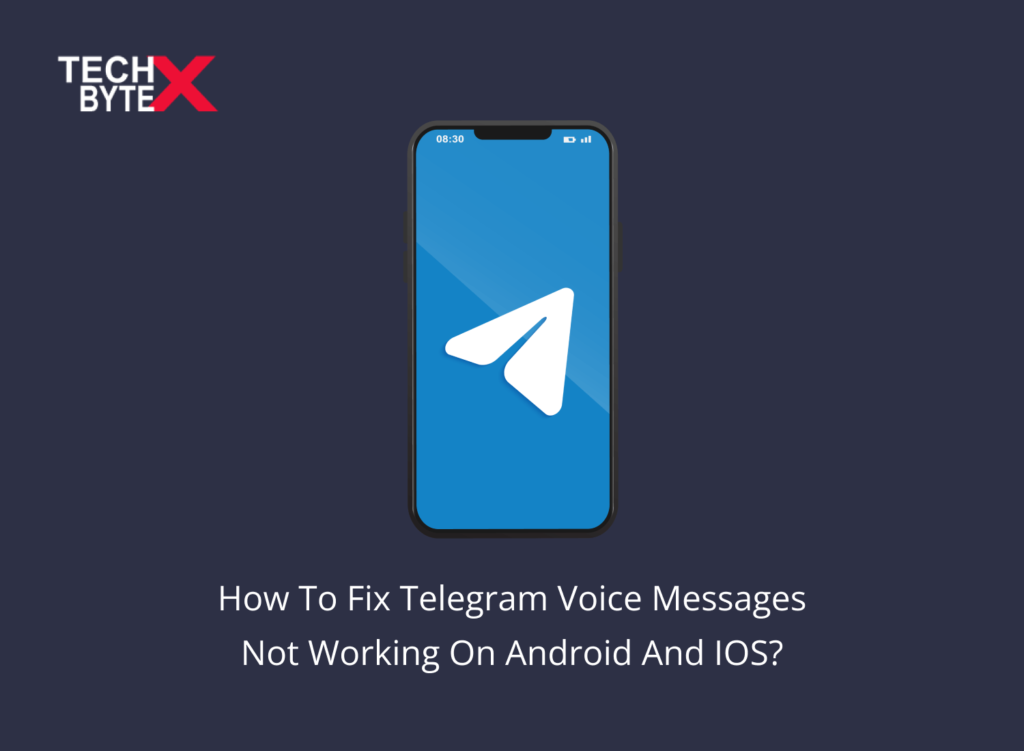Are you a big fan of Telegram Messenger and curious to know why Telegram voice messages are not working on your device? If yes, then you are not alone in facing this fiasco, and this piece of writing would be assisting to know the reasons and fixes. The prevailing concern irked us to find the probable causes and potent fixes. The primary reasons for Telegram Voice Messages Not Working Error On Android and iOS are:
- Unstable internet connection
- Laggy devices
- Lack of storage
These days no one can afford vulnerable apps, sluggish devices, and intermittent connectivity. A messaging app is useless if its functionality is hindered by factors it relies on to work on.
What You Need to Know About Telegram App
Telegram is turning 9! And has thrived to be one of the fastest-growing messaging apps in the world. Here are a few startling features of the Telegram App that have changed messaging forever.
- Interactive stickers
- Relatable reactions to messages
- Edit Photos/Videos Before Sending Them
- Self-Destruct messages on secret chats
- Lock your conversations
- Telegram bots (telegram accounts)
- Send uncompressed media
- Slow mode (best feature for introverts)
- Search friends by username
- Add people based on your location
- Create API’s
- Automatically save unfinished messages (drafts)
- Custom folders
- Share live locations
- Send Scheduled and Silent Messages
- Hide your ‘Last Seen’ from certain users
- Free unlimited online storage
- Create channel
- Polls (popular feature for channels and groups)
- Keep-alive service
- Customize theme and message corners
- Dismiss active sessions
- Clear telegram cache and local database
- Auto-download and Auto-play Media
Common Reasons And Fixes Causing Telegram Voice Messages Not Working Error on Android and iOS
It would be irritating and perplexing to find a solution because we have no clue what is causing the “Telegram voice messages not working on Android and iPhone.” However, we have collected a variety of fixes, helping to remove the uncomfortable blip on Android and iOS devices. All methods are tried and tested and are capable to remove the bug from Telegram App.
Let’s take a dig deep to comprehend each fix alongside easy-to-do steps. It is suggested to check each fix one by one and see if the problem gets solved or not. Discover the method that will help you rectify this error.
1-Poor Internet Status
An unstable internet connection is a primary cause triggering multiple major to minor blips. Telegram is one of the apps that depend on online sources. If your wifi signal is poor, it will cause the following:
- Inability to open Telegram
- Slow loading of messages
- Improper functioning of voice messages
You can take the following actions if Telegram Voice Messages Not Working Error is due to the obstructed internet connection.
- Open The “Settings”
- Tap On “Wifi”
- Turn Off The wifi Network
- Take a 1-minute pause
- Turn On Your wifi
Restarting doesn’t mean you turn your wifi off and on instantly; you should wait a minute or longer to let your device process the data and give you an unobstructed browsing experience. Ensure you unplug the power cord or discontinue your router’s power supply, and turn it ON after 45 to 55 seconds.
If your wifi connection is not working properly, it might be the cause of Telegram Voice Message Not Working On Android and iOS devices. You can switch to Mobile Data for a painless experience.
You can do it simply by turning ON the mobile data. In this way, you can get a full signal and can enjoy smooth Telegram voice messaging.
- Open the settings (gear icon) on your device
- Search for mobile data within the settings
You can also swipe down on your homepage to get the mobile data option on the grid on your Android and iOS devices.
A slow internet hampers Telegram to send and receive messages. So, you have two options:
- Restart your internet connection to improve wifi signals
- Shift to the Mobile Data option for smooth working
Also check: 6 Ways To Fix Wifi Issues In Samsung Galaxy S9
After inspecting both options, check if the error is gone or persists.
2-Re-Check the Volume Levels of Your Phone
It is one of the most obvious and unheeded triggers, causing” Telegram voice message not working on Android and iPhone.” If the volume level on your phone is too low, Telegram cannot recognize your voice, so you need to be cautious about the volume, which should be up to the mark to be heard.
Take the following actions to set the volume on the audible level to avoid the glitch. You can perform the same process on Android and iOS devices.
- Press the “increase volume” button on the side of your phone
- Increase the volume
Bear in mind; there should not be any Bluetooth device connected to your phone because it can also cause the problem. Now, check Telegram Voice message error is removed or not.
3-Force-Close And Re-Open the Telegram App
Occasionally, there may be some temporary anomalies, you are hardly aware of, and these hitches do not let Telegram App play or record voice messages on your phone. It is not a serious issue and can be fixed simply by force-closing the Telegram app and then restarting the app again on your phone, regardless of the device you are using. And this short and simple yet effective trick mostly works, and expectantly it would fix the Telegram voice message not working error on your device too.
Force-Close And Re-Open the Telegram App on Android
- Long press on the Telegram app icon
- Select the “i” icon from the menu
- Select and tap on the “force stop” option
- It will close the Telegram app instantly
Force-Close And Re-Open the Telegram App on iOS Devices
- Double-tapping the Home Screen button
- Locate the Telegram App
- Slide up on the Telegram App Card to close it
4-Let The Telegram App to Use a Microphone
You need to make sure that your Telegram application is capable to get connected with your mobile phone’s microphone. If the telegram app will not have access to your mobile phone’s microphone, you will not be able to record and send voice messages because you have restricted permission.
If you are not sure, you can check the microphone permissions by going through a simple process.
Check the microphone permissions on the Android
- Long press on the Telegram app icon
- Select the “i” icon from the menu
- Go to Permissions
- Toggle on next to the microphone
Check the microphone permissions on iOS devices
- Launch “Settings” on your iPhone
- Scroll down
- Tap on “Telegram”
- Toggle on next to the microphone
After taking the above-mentioned remedial actions, see if this has fixed the “Telegram voice message not working on Android and iPhone” error or not.
Also check: How To Control The Volume On iPhone
5-Your Telegram App Might Be Infected
You cannot avoid the possibility of virus intrusion because if your Telegram application has bugs, it will cause technical glitches. You cannot reap the desired benefits from your infected Telegram App, and you need to take a reverse move to get rid of the frustration. Here is the way how you can do it:
- Delete your application
- Reinstall your Telegram Application
You should create a backup first before deleting the app. This method will surely make your app free from viruses and will resolve the voice not working error on Android and iOS devices.
Also check: 3 Steps To Remove Virus From Android Phones
6-Allow Microphone Access From Privacy Setting On Android Phones
Lately, Android 12’s mobile operating system has been fetched up with several new privacy features. One of the stand-out features is the ability by which you can control your phone’s microphone from an app. If unknowingly you have restricted microphone access in your phone’s settings, Telegram may be incapable to use your microphone regardless of having all the required approvals. And it will trigger Telegram voice messages not to work; however, it can be fixed easily.
To allow microphone access on Android, take the following steps:
- Go to “Settings” on your phone
- Go to “Apps”
- Select Telegram
- Go to “Permissions”
- Toggle on next to the Microphone access
Hopefully, after going through the process, Android users are quite happy with their Telegram App as now they can listen to and respond to voice messages effortlessly.
7-Turn off “Raise to Listen”
“Raise to listen” is an exclusive feature that caters only to iPhone users. It allows:
- The user to listen and respond to a voice message by raising their iPhone near the ear
- “Raise to Listen” causes them to play at a low volume when trying to play the voice message on the speaker
It’s preferable to turn it off. Here is a simple to-do process to disable “Raise to Listen”:
- Go to Settings
- Scroll down to Select Messages
- Toggle off “Raise to Listen” next to it
Now, check if the problem is resolved or persists. If this method does not work, try the next fix.
8-Check if Voice Messages Are Restricted for Your Contacts
If you have subscribed to Telegram Premium, you can avail the option to manage who can send you voice messages on the app. So, it is possible you mistakenly disabled the contacts, and it has caused a” Telegram voice message not working on Android and iPhone” error.
Go through the following process to check and deactivate Voice Messages that are unknowingly restricted for your contacts.
- Launch the Setting App
- Tap “Settings” in the bottom right corner of your iPhone
- For Android, tap the menu icon (three horizontal lines) present in the top-left corner
- Select “Settings”
- Scroll down to “Privacy and Security”
- Select “Voice Messages”
- Select Everybody from the menu
See if you are still facing the annoyance or is removed now.
9-Short of Storage Space on Your Phone
Did you check your phone storage? If not, then you definitely should check it because lack of storage is one of the root causes of multiple problems on your device. If your device is short of storage, any app finds it difficult to occupy the required space, thus will cause freezing or crashing errors. Running storage might be the reason; Telegram is struggling to download or save any new voice messages on your device.
To avoid this situation, you need to do, free up some storage and space either by:
- Uninstalling a few redundant apps
- Saving your data in your cloud storage
- Transferring some data to other devices
Perform either of the above-mentioned fixes and see if the” Telegram voice message not working on Android and iPhone” error is removed or not.
10-Clear Telegram App Cache
The junky cache data is a constant terror to create the error. It is always suggested to clear the cache memory from the setting menu. Whether you are an Android user or an iPhone user, you can face misfortune if your device is loaded with excessive cache data.
Process To Clear Cache Of Telegram On Android Device
- Open the Settings app on your device
- Move to the device section
- Top on Application Manager
- Locate and tap on the Telegram app
- Tap On Clear
- Confirm your Action
Process To Clear Cache Of Telegram On IOS Device
The process of clearing the cache is a bit different on iOS devices because clearing the Telegram app cache on your iPhone will delete the Telegram app from your device. So, to avoid the inconvenience, you need to create a backup first. Bear in mind clearing any app cache on IOS means removing an app from that device.
So, the route will get a little longer because you have first to clear the Telegram cache and have to download the app again from the app store.
Take the following steps to meet the purpose:
- Open the iPhone settings
- Tap on the General option
- Access iPhone Storage, where you will see the list of all the installed apps
- Locate Telegram App
- Tap on the app
- Find the Delete App option at the bottom
- Open the App Store
- Download the Telegram app again
Expectantly, the Telegram Voice Not Working Error On Android and iOS will be fixed now; if yes, hats off to you!
If the problem is still there, switch to the next option.
11-Check if Telegram is Down
Another relevant point of concern is the app’s server because if the server is down, the freezing blip is universal, and you are not the only victim struggling with the snag. If the telegram server is down, it may trigger issues like sending and receiving voice messages in the telegram app. You can confirm by visiting the website called “down detector” there; you can see whether the issue is because of the down server or not. Ensure you record your complaint to inform other users facing the same issue. It is pertinent to note if the Telegram server is down, you have no choice except to wait for Telegram to resolve the issue from its end.
12-Update Telegram App
Sometimes the problem of Telegram Voice Messages Not Working Error on Android and iOS is not terminal and can be solved by updating your app. With an update, the app gets clean, and you get rid of any bugs within the app. When you are not getting any clue of a freezing App, then updating the app proves to be a good remedial step because all troubleshooting methods are already failed.
Process To Update Telegram On Android Device
The update process does not involve any complexities; rather it is quite simple; what you need to do is:
- Go to the Play Store
- Search for the Telegram app
- Hit the update button if any update is available
The alternate method for Android users
- Click On the three horizontal lines “≡” from the upper left corner of the screen
- Locate the “My Apps & Games” option
- Tap on it
- Look for the “Updates Section”
- If you spot a new update on Telegram, there
- Hit the “Update Telegram” option
Also check: How To Update Apps On Android Phones
Process To Update Telegram On IOS Device
Like Android devices, Telegram Voice not working error is also observed on iOS devices. To get an update on the problematic app, take the following actions to avoid anxiety:
- Open App Store
- Click on The Profile Icon in the right extreme
- Scroll down to find Telegram
- Tap on “Update”
Hopefully, the error is gone now, and you can listen to the voice messages of your family and friends on Telegram.
13-Re-Install App
It is an effective option and will be considered if clearing the Telegram cache doesn’t work for you. Now, what you need to do is, uninstall the app and re-download it from the store. Because you can not miss the possibility of a problem attaching to the app rather than your device or internet connection. If there are some technical glitches in the Telegram App, uninstalling the app and reinstalling it from the app store is the only solution for the Voice messages not working error on Android and iPhone.
Before uninstalling the app, make sure the:
- Keep your login credentials safe to let you access later on to access your Telegram account
- Create a backup of your messages and information; you do not want to miss
Process To Reinstall Telegram For Android
Follow the following steps to reinstall Telegram for Android:
- Open the Play Store
- Click On The Search Bar
- Search For Telegram
- Click On Telegram
- Uninstall Telegram by clicking on the Uninstall button and wait
Steps To Reinstall Telegram For iPhone
- Follow the given procedure:
- Open the App Store on your device
- Type Telegram on the Search bar
- Tap Telegram
- Remove the App by clicking the button and wait
- Click on the Get Button Or Cloud Button
You can also reinstall the Telegram App by going through an easy-to-go option:
- Long-tap on the Telegram icon from a home section
- Choose to uninstall the option
- Search for Telegram on App Store manually
- Reinstall the App
14-Ask Your Friend to Check Their Microphone
You can not miss out on the possibility of a bad microphone for the sender because sometimes, the Telegram voice message does not work properly. After all, the problem lies on the sender’s end and not the receiver’s side. Supposedly, your friend has some problems with his/her/their microphone, and you might receive an empty voice message. So, it would be helpful to keep this point in mind before jumping to a conclusion.
15-Laggy Device
If the Telegram voice message has been creating unidentified problems on your device. Then the problem might be with your device; you need to check your device first before proceeding to troubleshoot methods. However, if your device is persistently laggy, then it cannot load the whole voice message in a jiffy, though it will take time to load the voice message. To cope with the situation, you have a choice to pick out any of the following options to make your device a bit faster:
- Change Telegram’s default storage location to an SD card
- Increase your device performance by uninstalling the app which is occupying too much space on your device, and you hardly use that app
16-Get Help From Telegram Support Time
It could be the final resort to resolve the blip. It would be a good idea to get in touch with the Telegram Support Team on their website. The telegram help center can figure out the exact cause of the problem and will contact you with a potent solution. Additionally, Telegram will resolve the issue using voice messages from their side, which will be assisting to fix the voicing error on Android and iPhone. You can either:
- Mail the official mail of the Telegram
- Go to the respective website to complain about your problem
It might take a day or two for you to get a reply and for Telegram to solve your problem.
Final Take-Out
Hopefully, you have all possible clues triggering Telegram Voice Messages’ not working error on both Android phones and iPhones, alongside potent fixes. So, try each method to know which will work for you. We have mentioned the possibility when none of the above-mentioned fixes work, then there might be a problem in the Telegram app itself. In such a case, you need to get official help from a Telegram Support Team. We hope you have found the troubleshooting method that will remove the annoyance.