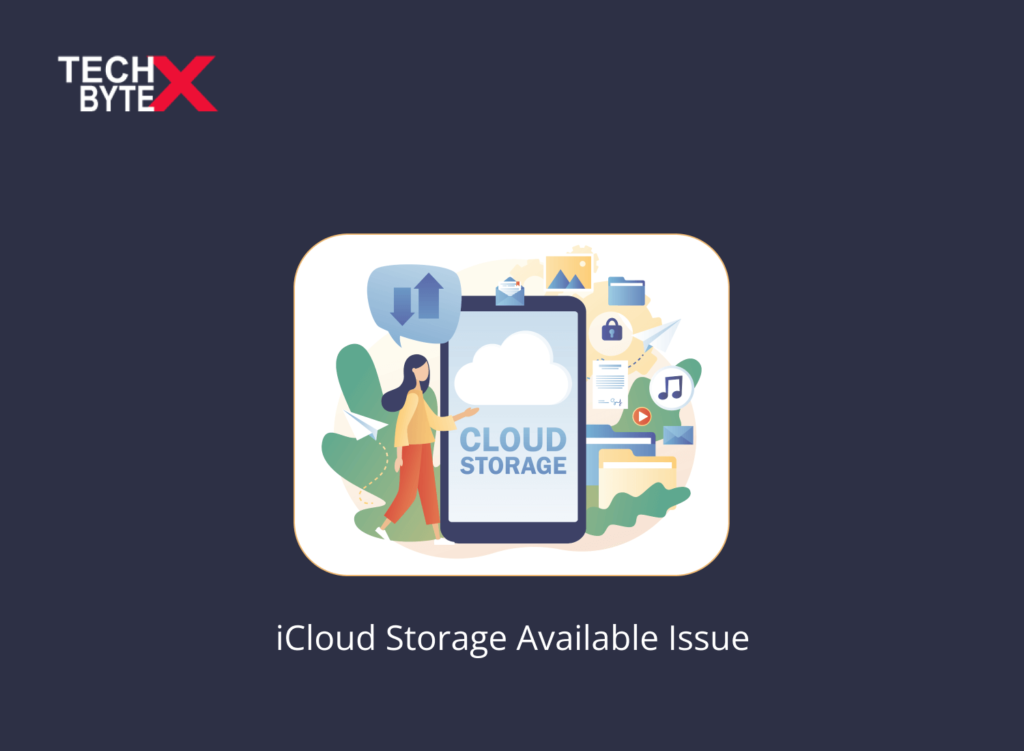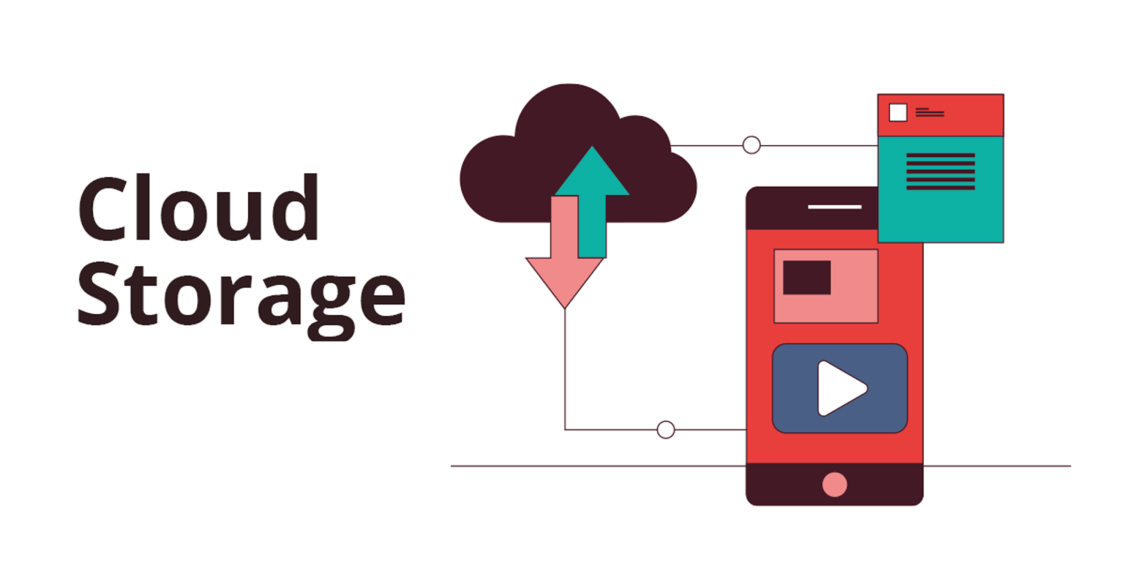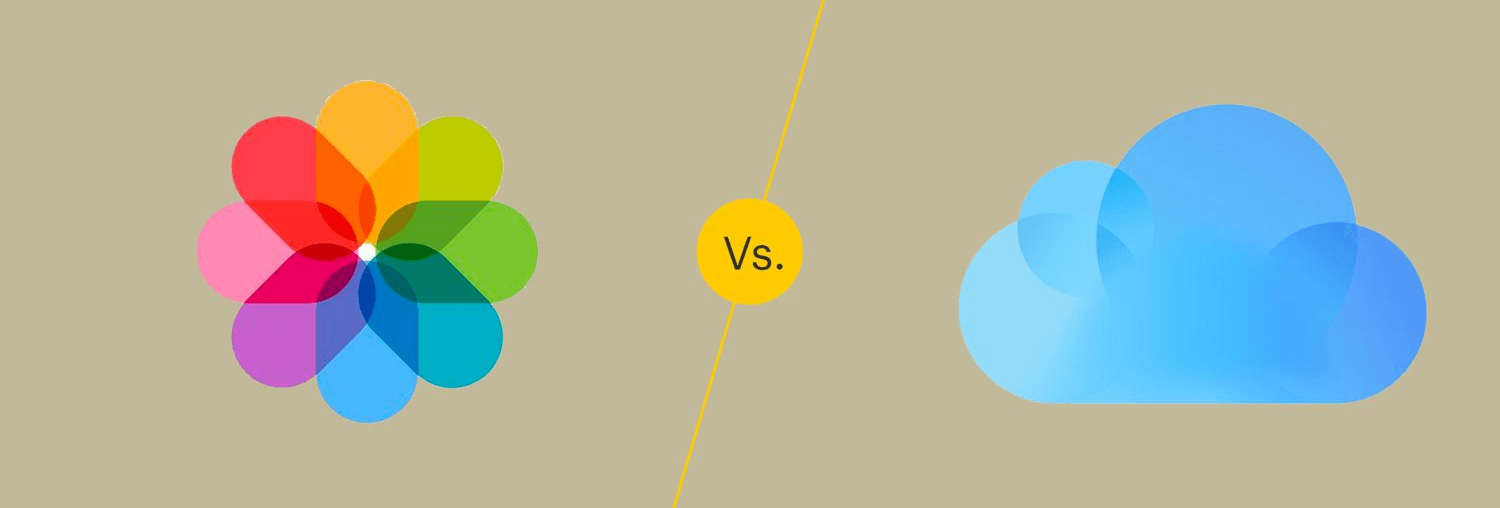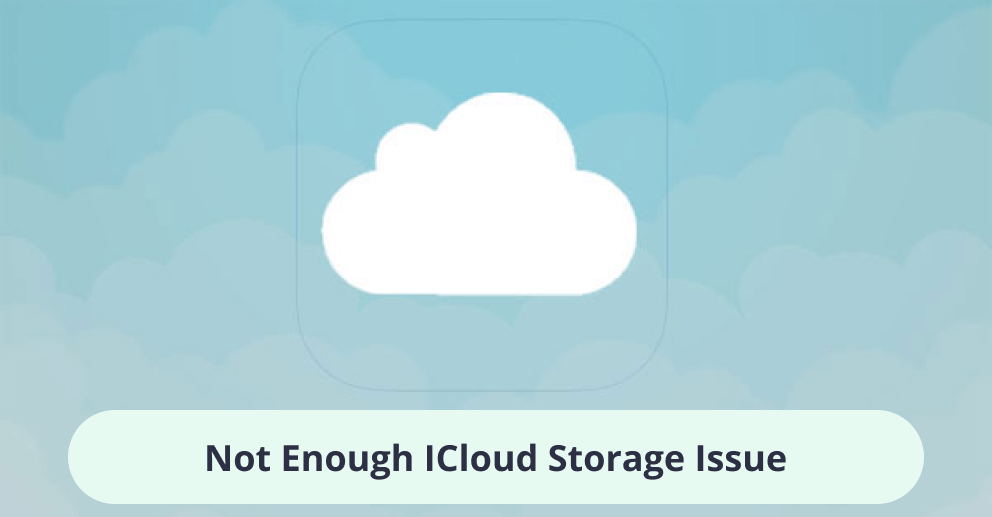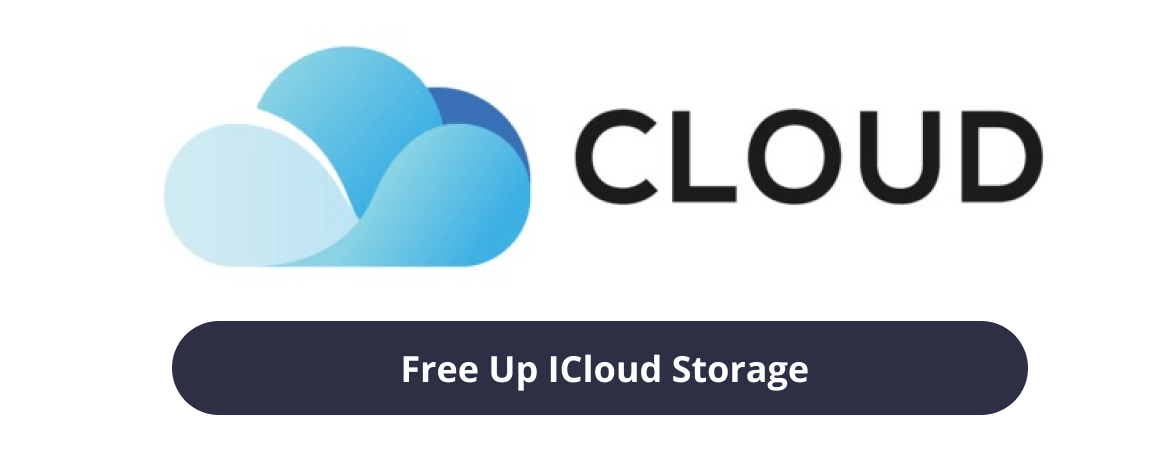Are you sick and tired of getting error messages about not enough iCloud storage? If yes, then you are not alone in experiencing this hitch. Moreover, worldwide users are facing frequently occurring issues with iCloud storage, causing inconvenience. This article investigates the issue and provides detailed instructions to fix the glitch.
More and more users are lamenting how their iCloud storage is running out and filling up with data that appears to be invisible. This document will provide answers to every question related to the issue causing serious trouble.
Common Causes For Triggering Not Enough Storage Issue on iCloud
If you are curious about the common causes of iCloud’s lack of storage glitches, stay connected for a few seconds and read with us. There could be many causes for this issue, but the following are the most frequent ones.
- It is the least common possibility of this issue. Moreover, it implies a potential mismatch between your Apple account and the stored data in your iCloud account
- The way that your iCloud account is handling your data, especially photos and videos, can also cause the problem. To help you understand everything, let us break down the situation into a few clear points:
- When your iCloud Photo Library is enabled
- Deleted photos and videos may be retained on iCloud and will be permanently deleted after the 30 days
- The situation will remain unchanged if you have disabled the sync on the device
Preventive Measures to Avoid the Issue
Here are some preventive measures you can take to avoid not having enough iCloud storage available issue.
1- Back Up Only the Relevant Data
To minimize data loss, you need to prioritize the data you want to include in your iCloud backup because selecting the specific chunks is not possible. Furthermore, users are generally apprehensive about their contacts and media files which occupy more space than any other file in iCloud. Here is the process of how you can do it to avoid the issue:
- Go to Setting
- Select General
- Click Storage & iCloud
- Select Manage Storage
- Choose the device
- Tap “Show all Apps”
- Navigate through the options, and turn off the data you are not interested in including in the backup
If you notice that your Photo Library is taking up too much space, transfer your photos and videos onto your PC and disable the Photo Library feature as well.
2- Delete Old Phone Backups
It is a common practice that whenever any application is facing storage issues, deleting some old iCloud backups on the device can resolve the issue. Here is how you can do it:
- Go to Settings
- Click General
- Select Storage & iCloud Usage
- Tap “Manage Storage”
- It will open the list of all devices you have owned over some time
- Choose the device whose backup you want to create
- Tap on the selected device
- Select “Delete Backup”
3- Use of “My Photo Stream”
It is highly recommended to use “My Photo Stream” instead of “iCloud Photo Library” to minimize photo loss on your phone.
What is the Difference Between “My Photo Stream” and “iCloud Photo Library”?
Furthermore, iCloud Photo Library uploads users’ media files and can share them with their devices through an internet connection, and it occupies storage space in iCloud. Conversely, “My Photo Stream” does not occupy any storage space in iCloud. So, using “My Photo Stream” gives you the advantage when the user is concerned about iCloud running short of storage.
Here is how you can do it:
- Access the Settings
- Go to iCloud
- Go to Photos
- Now, you will have to turn on My Photo Stream
- And it will be activated on all devices sharing the same Apple ID
Potential Fixes to Resolve the Not Enough iCloud Storage Issue
If you’re depressed with the constant anxiety of seeing a message that reads “not enough iCloud storage available,” but you believe there is definitely sufficient storage to save the stuff. Then do not panic; this document outlines some effective workarounds that can surely help you fix the issue and get out of trouble.
Here are a few potential fixes to help resolve the insufficient iCloud storage issue.
1- Ensure the iCloud Storage
It is the first point you must consider before hopping to other solutions. Make sure that your iCloud has sufficient storage, and here is how you can check it:
- Launch the Settings app
- Tap your Apple ID
- Choose iCloud
- Manage storage
It will give you an idea about how much storage is occupied and how much storage is available to be used. Plus, it can let you know about the storage status on iCloud, and you can act mindfully by upgrading iCloud storage or deleting some files to refresh the storage plan.
Also check: How To Change Apple ID On iPhone
2- Upgrade the System
Make sure that your system is up to date because an updated system streamlines the operation and removes major or minor issues. When your device runs the latest version of macOS or iOS, Apple will eliminate system bugs with every iCloud update.
Here is how you can check and update:
- Go to Settings
- Go to General
- Click Software Update
- And it will update the system to the latest version
3- iCloud Sync Settings
It is one of the most important points to consider to avoid storage hitches; you need to make sure:
- The services and apps are properly synced
- If you are facing syncing issues, sign out and then sign in again to iCloud
- Additionally, make sure that the services and apps on your device are not occupying unnecessary space
However, if you are not interested in syncing some of your apps or media files to make your iCloud a bit roomy, you can do it easily with the help of the iCloud storage management interface. This process benefits you in the following manner:
- By turning off the backup of unwanted apps, you can increase storage
- You can easily avoid the not enough iCloud storage available issue
4- Sign Out and Sign in Again to iCloud
This trick often works like magic, seemingly a simple solution that can help you out of the crisis. Plus, it can resolve issues like:
- Storage errors
- Syncing glitches
Here is how you can do it:
- Launch the Settings app
- Open your Apple ID
- Tap “Sign Out”
- It will log you out from your Apple ID and your iCloud account as well
- Now, tap the Apple ID again
- It will enable you to log in
Now, see if the problem is resolved or persists; if the error message is still annoying you, proceed to the next method for further testing.
Seek Professional Assistance
Contacting Apple Support is the last resort to fix the iCloud storage frustration. When nothing works, you may have to move on to seek professional assistance, who can assist you in troubleshooting the blip nagging you badly.
How You Can Free Up iCloud Storage?
Furthermore, transferring iCloud’s media files to another cloud can also help you in creating storage in iCloud. As you know that data occupying a larger space on your device is comprised of the following:
- Social media apps
- Games
- Media files (Photos and videos)
So, transferring a few data files to another storage repository can help you resolve the issue. And the best reliable option is nothing more than another cloud storage service; it will let you access your photos and videos on your device without bothering the not available storage crisis.
Also check: Why Camera Photos Are Not Getting Saved In Gallery?
You can also seek professional Cloud-to-Cloud assistance if you cannot perform the function efficiently. Professional service offers the following benefits:
- High-speed data transfer between cloud
- Provides multiple two-way, real-time synchronization modes
- Offers backup across clouds
- Capable to restore backups
- It allows for efficient and quick data migration between multiple team accounts
- Additional services to overcome the anxiety of “not enough iCloud storage available” issue include the following benefits:
- Proper cloud-built-in administrating capabilities
- File filters for relevant syncing
- Task scheduling for automation
Also check: How To Transfer Photos From iPhone To Laptop
Final Thoughts
Hopefully, this document is immensely beneficial for you to help in fixing the storage crisis in iCloud. You often assumed sufficient storage was available in iCloud and the error message of insufficient iCloud storage availability left you in tears. To investigate the problem, we have probed for effective workarounds to fix the crisis.
Pick any method mentioned above, and see if the problem is resolved or still disturbing you. When nothing worked for you, seeking professional help, whether by contacting Apple Support Team or by hiring a professional Cloud-to-Cloud service, can be the final resort.