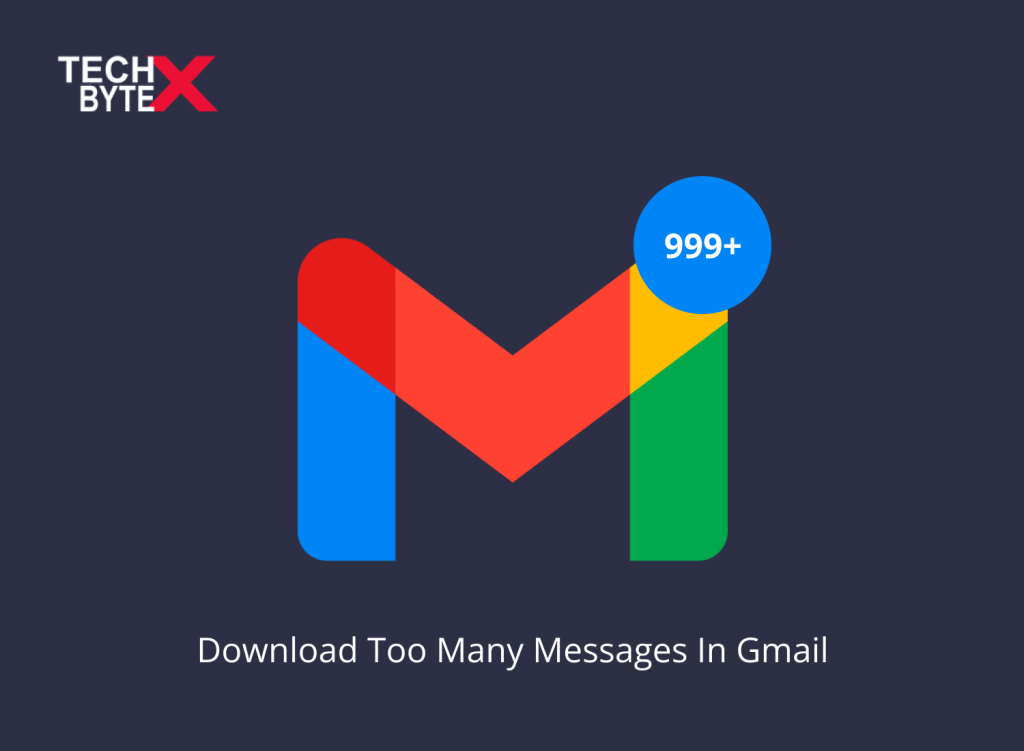You are not alone in feeling anxious if you are having trouble using Gmail because of the “too many messages to download” error. It can feel like a hindering block preventing you from accessing your inbox. Gmail is a crucial communication platform for everyone, regardless of profession or age, and many official correspondences depend heavily on Gmail. So it is important to deal with issues as soon as possible if your mailing account is having issues.
This document serves as your pain relief and provides potentially great fixes to resolve the “Gmail downloading failed” error. It commonly occurs when you attempt to import thousands of emails from Gmail to another account. A 30,000 email cap has been set by Gmail, and going over it results in errors. The limit is crossed in a jiffy when your account is used for official correspondence.
So let us get started investigating various solutions to the “Too Many Messages to Download” error in Gmail.
What Are the Triggers That Cause Too Many Messages to Download Error?
If you are curious to know the reasons that trigger the error, here they are:
- An import attempt may fail if your message body is too large due to the enormous message size
- The most frequent factor contributing to issues with online activity is an unreliable Internet connection. So, a poor and interrupted internet connection can trigger the “too many messages to download” error on your Gmail
- If you have crossed the threshold set by Gmail, you might encounter this error. So, be cautious about the number (25k) of emails you are trying to import or download at a time
- When servers are down, nothing can be fixed on your end. This problem might be temporary and will be fixed on Gmail’s end. So, wait patiently
- You should timely clean up your Gmail account, especially Spam or Trash folders to avoid nasty errors. Too many messages and attachments occupy unnecessary space and trigger Gmail errors
Potentially Effective Fixes to Eliminate Gmail Too Many Messages to Download Error
The “too many messages to download” error on Gmail is undeniably a mighty hitch, and we have compiled a bunch of the best workarounds to punch the frustrating issue.
Here are the best solutions you can use to resolve Gmail downloading failed error:
1- Verify Gmail Server Status
Before jumping to any troubleshooting methods, you should check the servers first. If Gmail servers are down, you should wait, and the issue will likely resolve on its own.
If you don’t know how to check Gmail servers, here is how you can check it:
- Go to the official website
- Check the Google Workspace Status Dashboard
- It will display the server status of all of Google’s services
- You can also read about other user’s concerns here and report your issue to help other
- When it is confirmed that the problem is not on your end but due to Gmail servers that being offline
- Do nothing, just wait and watch until everything gets back to normal
2- Troubleshoot Internet Connectivity Glitches
To avoid the distressing “too many messages to download” error on Gmail, ensure that you maintain a reliable and uninterrupted internet connection.
Here is how you can ensure your internet connectivity:
- Find the Wi-Fi icon on your device’s status bar
- If it is colored (usually blue or green), you are connected to Wi-Fi, on the flip side if it is grey you might have accidentally turned it off
- If the Wi-Fi icon shows internet connectivity, but sites are not opening on your device, there might be an issue with your internet connection
- You can also restart your network connection (wait for 30 seconds) or your device; in many instances, this has proven to be a magic trick to avoid errors
3- Deleting Unnecessary Messages
If Your Gmail is turning into a bin, it becomes the root cause of triggering errors when trying to attempt import or download. So, timely cleaning is beneficial for your Gmail’s health and functionality. The bursting Gmail with too many messages and attachments prevents the smooth functions that a mailing account is supposed to perform.
If you are not sure about what to do and how to do it, here are the instructions to follow:
- Log in to your Gmail account to import messages
- Delete unnecessary messages from every folder, especially Spam or Trash
- Once the cleaning process is done, reattempt to import the messages
4- Re-Adding Your Email Address
If you are struggling to import messages from your Gmail account to another email account, you should try removing and re-adding your login email address. Sometimes, this surprisingly fixes the “too many messages to download “on Gmail error. So, there can be certainly no issue to access its effectiveness.
Here’s how you can do this:
- Log in to your Gmail account
- Click on the Gear Settings icon at the top-right corner
- Click on See All settings
- Click on Accounts and Import
- Scroll down a bit will display the Import mail and contacts section
- Choose your account
- Click on Stop
- Click on Import mail and contacts that are highlighted with blue color
- At this moment, re-add your account in this section
5- Enabling Labs
It is another effective method to resolve Gmail errors, especially the “too many messages to download” error.
Here is how you can enable labs:
- Open your Gmail account on your device
- Click the Gear Settings icon in the upper right side
- Click the Labs tab
- Enable an Available Labs
- Click Confirm to save changes
6- Disabling Labs
The reverse method is also effective in fixing Gmail glitches.
Here is how you can disable labs:
- Open Gmail on your device
- Click the gear icon
- Select Setting
- Click the Labs tab
- Select Disable next to the respective lab
- Click the Save Changes at the bottom of the page
7- Deleting Browser Cache and Cookies
Like Gmail, your browser also needs frequent cleaning. Improper or outdated browser settings cause multiple technical issues. Cache date might facilitate future browsing, but can also affect Gmail functionality. Free up space by removing cache data and enhance user experience across various platforms including Gmail.
Follow these steps to clear browser data:
- Open Chrome on your device
- Locate and click More from the top right
- Click More Tools
- Then Clear browsing data
- Select the period from the top
- To delete everything, select All time
- Check the boxes next to “Cookies and other site data” and “Cached images and files,”
- Click Clear data
8- Employing the Email Forwarding Strategy
Go for another method to resolve Gmail errors, and establish email forwarding instead of importing messages.
Here’s how you can use email forwarding to fix Gmail downloading failed glitch:
- Open your Gmail account from which you want to forward emails
- Click on the Gear Settings icon
- Select See all settings
- Navigate to the Forwarding section
- Click on Add a forwarding address
- Click on the POP/IMAP tab
- Follow the on-screen prompts carefully
- Once the process is completed start forwarding emails to your main account
9- Using an Alternative Webmail
You can also use third-party apps to bypass the “too many messages to download” error on Gmail.
Here are your options:
- Microsoft Outlook
- Yahoo Mail
- Yandex Mail (for users living in the East)
- ProtonMail
- Apple Mail
- Windows Mail
- Mailbird
- Edison Mail
10- Seeking Gmail Help and Support
If you have tried all the aforementioned methods and the disappointment persists, the “too many messages to download” error on Gmail feels like a bitter pill. Contacting Gmail Help and Support is the best choice, as it provides advanced troubleshooting methods to fix the said error on Gmail.
Final Words
We hope this document has helped you fix the “too many messages to download” error on Gmail. The methods and tricks that are provided in this content are potentially effective. You can try the provided workarounds, such as checking Gmail servers, removing connectivity issues, clearing browser data, and more to resolve the glitch. If you are also struggling with error messages on Gmail, explore the information provided at TECHBYTEX for added convenience.