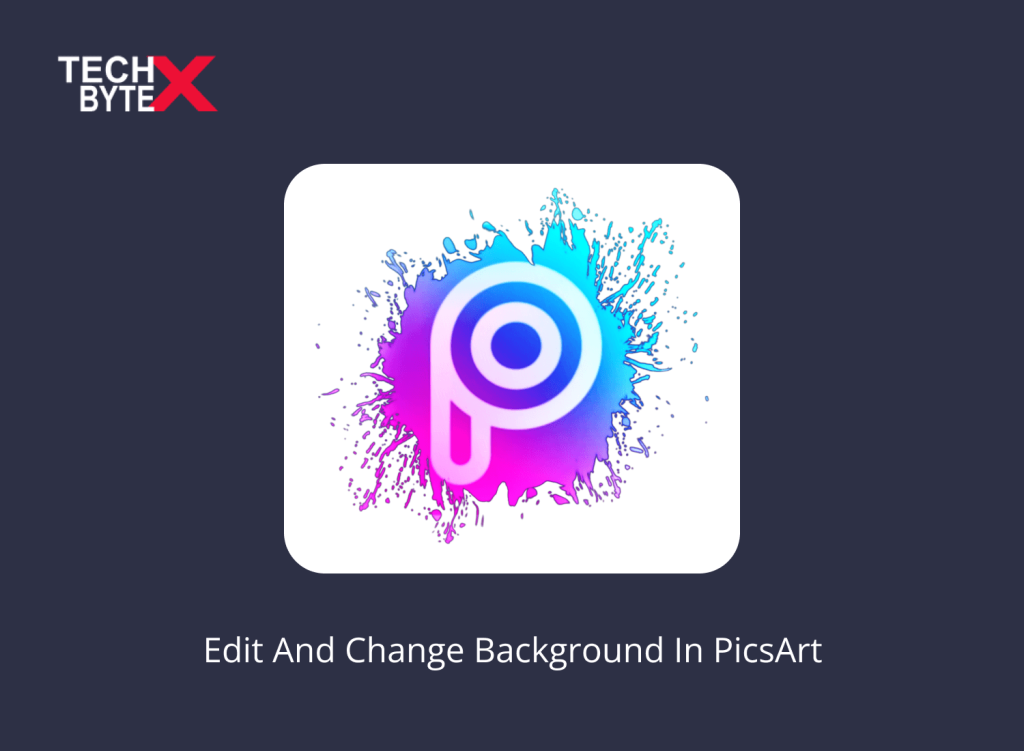With PicsArt, your imagination can blossom into a vibrant canvas of endless options and customization enhancements. When you are an amateur or professional photographer, the perfect timing to capture a flawless shot is a precious asset. Sometimes, everything aligns perfectly, but you may wish to edit a photo background by removing unwanted details to primarily focus on the subject.
This article provides extensive support to users of all skill levels to explore everything about PicsArt to edit the background of a photo on their Android phone. Let’s kick start discovering features, tools, options, and customization capabilities of PicsArt.
Also Read: How to Change Background in Google Meet on Android and iPhone?
What is PicsArt?
PicsArt is a photo editor that offers endless options to edit or change the background of your photos. It is capable of enhancing your images by making them pop. Photographers especially professionals, leverage PicsArt to make the most out of this editor to edit the photo background to create inclusivity and uniqueness.
What Are the Specifications of the PicsArt Photo Editing App?
- Supporting Platforms: Android and iOS
- Size: 40-50 MB
- Version: depending on your device
- Developer: PicsArt
- Availability: Google Play Store
- User Ratings: Impressive; but changes over time
- Language Support: Multilingual
- Free Version: Free to download and use
- Paid Versions: Unlock premium features with in-app purchases
What Are the Exciting Features of PicsArt?
If you are fervent to learn how to change the background on a photo, explore the following enchanting features of PicsArt to make the most out of it:
- Edit or remove the background with new colors or details
- Effortlessly remove the background from your picture
- Manually erase the background with precision and efficiency
- Adding or extracting objects from pictures is a breeze
- Applying artistic effects to your picture’s background is as easy as ABC
- Users can also use pre-designed background templates to improve aesthetics
- Thanks to the blending elements functionality, ensuring a seamless integration
- Ease of adding multiple engaging details such as overlays, textures, and stickers to your photo background
- Users can make adjustments with precision by tinkering with the background colors
- Thanks to PicsArts subject refinement tools
- Making size adjustments and beautifying images with collage art is a delight with PicsArt
- Whether you are adding text, stickers, doodles, or filters, you can enjoy the power and freedom of customization
- Access, use, and enjoy the enthralling thematic background options
- Effortlessly share your edited images on social media channels or save them for later use
- No intricate image refining and background swapping processes
- Users can also add animation to backgrounds to craft a standout masterpiece
How to Change the Background of Pic in PicsArt on Android?
Here is how to edit a photo’s background in PicsArt on your Android phone:
- Launch the PicsArt app on your Android
- Select the photo in which you want to replace the background
- Tap on the Cutout icon from the bottom of the screen
- This process will display a list of options such as Person, Face, Hair, Head, Background, and more
- Select Background from the options
- This process will automatically select the subject in the photo, or you can also do it manually
- Use the Fine Pencil tool if you want to define and refine the edges
- Remove unwanted background details with the Eraser tool
- Once editing is done, tap on Save
- To preview your edited photo, tap on the Eye icon
- Now, you can modify your picture using various in-built tools to align it perfectly with the background
- Click on Save
How to Make Sligt Adjustments in the Background in PicsArt?
PicsArt is a dedicated photo editor that functions intuitively. It better knows how to enhance the aesthetic appeal by adding the right elements to your creation and removing distractions like unnecessary details such as wires, benches, lamps, cars, poles, etc. The PicsArt editor empowers users with the liberty to control elements like:
- Hardness
- Opacity
- Size of the tool brush
Here is how to edit the background of a photo by making minor modifications:
- Launch the PicsArt app on your Android phone
- Select the picture you want to modify
- Tap on the Tools option
- Select Clone from the list of options
- Select the photo segment that you wish to modify
- Tap on the Brush icon located at the bottom
- This option reveals the adjustment options like hardness, opacity, and size of the brush
- Hover over the segment you wish to remove
- Choose the opacity and hardness level
- Click on Save
- This will save your edited photo, ready to be shared on your social media profiles
What PicsArt Can Do with Backgrounds?
Adding a background to a photo enhances creativity. Here are the capabilities of the PicsArt app:
- PicsArt can edit background and swap them with new details
- A vast collection of artistic effects and filters ensures customization
- Design your personalized background using brushes, stickers, and overlays, ensuring creativity
- Users can add captions, create memes, text, or stickers
- Supports layer editing
What PicsArt Can’t Do With Backgrounds?
Here are the limitations of the PicsArt photo editor:
- PicsArt is a 2D photo editor, which is why it cannot perform 3D background modification
- This app is not capable of handling advanced photo editing
- It lacks delicate image details detection like hair strands, eyelashes, and more
- PicsArt is not an appropriate choice for professional-level retouching
- Furthermore, PicsArt’s capabilities are limited to handle complex animations
How Can You Use PicsArt for Commercial Use?
You can efficiently replace backgrounds in PicsArt to enhance your aesthetic appeal and make your creation distinguishing.
Here are some solid examples of how you can use PicsArt for commercial use:
- Logo creation
- Product labeling and designing
- Product/service promotion
- Shine on social media
- Advertising and marketing your business
- Using it for a book or album cover
BONUS INFO: How to Make Avatars With PicsArt’s AI Avatar Maker?
Now, when almost everything is AI-driven, with PicsArt, you can digitize your creation. Meeting your digital self with AI is an unbelievably captivating and enthralling experience. The process can take only a few clicks and minutes to craft personalized avatars with PicsArt. It is significant to note that avatar-making is a premium feature, and you need to spend money to experience this level of personalization.
Here’s how to get started:
- Launch the Picsart app on your Android
- Tap the plus sign (+) to initiate a new project
- Navigate to the AI Tools section
- Choose your preferred AI Avatar (individual or a couple; your choice)
- Tap Continue
- Upload a series of 10 and 15 selfies with different facial expressions and angles
- Select your best photo
- Tap Next in the right corner
- Choose your gender preferences
- Go to the payment page
- Tap through to purchase after selecting how many avatars you wish to buy
- Allow ample time for avatar generation
- Select and download your preferred AI-generated avatar
- If you want to make further modifications to your avatar, do it via the Edit Image option
What Are the Best Alternatives to PicsArt?
PicsArt is undeniably one of the best photo editing and background-swapping tools for your Android phone. However, if you intend to consider any other background replacer app for some reason, here we have handpicked the best alternatives to PicsArt for Android:
Frequently Asked Questions
Here are the common user queries that might help you resolve your issue:
How do I replace backgrounds in PicsArt?
By using the smart “Background Remover” tool, you can efficiently and precisely remove background in PicsArt.
Can I use PicsArt on my iPhone?
Yes, you can definitely use the PicsArt photo editor on your iPhone.
Are there in-app purchases in PicsArt?
Yes, the PicsArt photo editing app offers premium features and advanced customization options for purchase.
How can I share my edited photos on my social media outlets?
You can effortlessly share your edited images in PicsArt, no intricate process is involved.
Is PicsArt suitable for entry-level users?
PicsArt is an extremely simple, clean, intuitive, and efficient photo editing app and can be a perfect choice for novice users looking to enhance their editing skills.
Why is PicsArt constantly crashing on my Android phone?
There can be multiple reasons behind this issue. One of the primary reasons can be outdated software. Another potential cause is insufficient device resources. You can fix the app crashing issue by installing the latest version on your Android phone and clearing the cache junk.
Can I use my own fonts in PicsArt text edits?
Yes, you can use custom fonts. Simply upload your preferred fonts and use them for text editing.
Final Words
Finally, you have reached the bottom of the content, and hopefully, you have grasped valuable information about PicsArt provided above. At TECHBYTEX, we address every query and resolve it by offering perfect solutions. If you are an Android user, this piece of writing will be immensely beneficial for you. This article outlines the comprehensive knowledge about PicsArt that can help you refine your photography and editing skills.
Let PicsArt spark on your Android, and kindle creativity with its unique vibrant styles. Add or remove, do whatever you want, your control, your app, your creation.