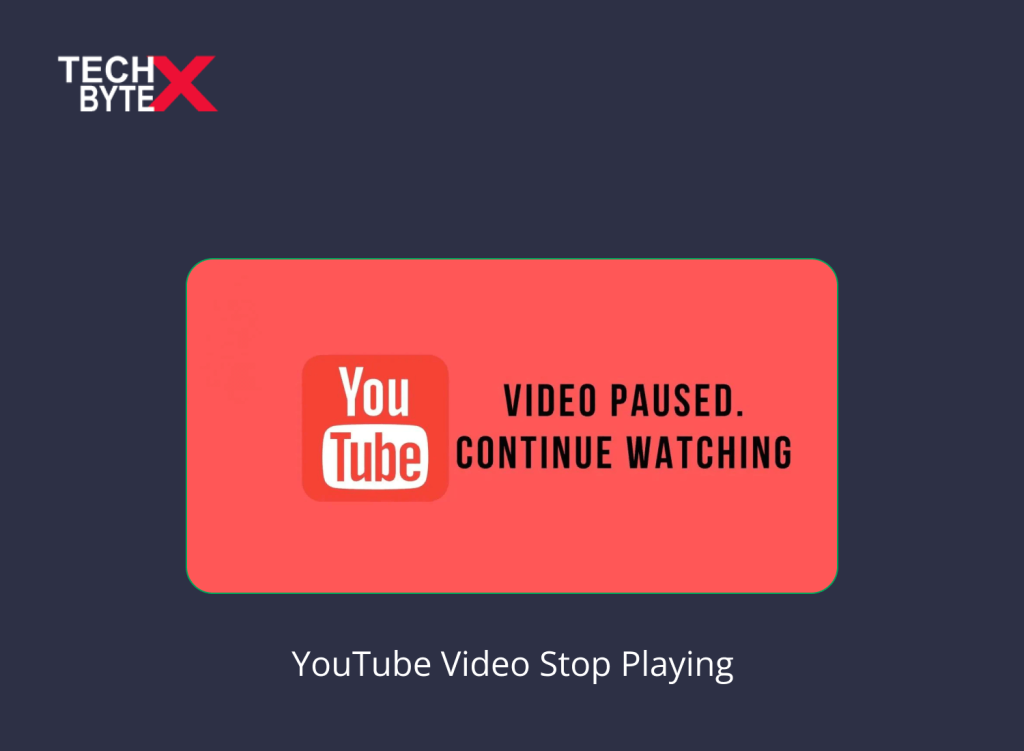YouTube is a popular video-streaming platform, and people from different walks of life enjoy binge-watching plays, documentaries, TV shows, movies, songs, and more. You may occasionally need to switch tabs in Chrome while using YouTube to determine why the video has stopped playing. This problem leads to incredible frustration due to the seemingly awkward and perplexing behavior of YouTube. Whether you are working on your PC or mobile device, you want to stay connected to the song or movie even while switching to Chrome. However, this often goes wrong and impedes multitasking.
This article specifies the solution to the problem on YouTube where the video stops playing upon switching tabs in Chrome.
What Are the Reasons Why Chrome Tab Switching Can Stop YouTube Videos From Playing?
Most of you are habitual music listeners while driving, what can be more annoying than switching tabs in Chrome and having YouTube Music switch off? The general reason for this annoyance could be the browser’s resource allocation. Let us probe the causes in depth to learn the reason why it occurs.
1. Browser Optimization
Browsers are designed to ensure optimized responsiveness and conserve system resources. They are intended for intuitive operation and allocate resources. When you open a new tab, playback is interrupted, and the browser allocates system resources incorrectly. Performance deterioration will occur on YouTube when it does not have access to the required system resources.
2. Battery Usage Optimization
When videos are paused in background tabs, system resources are conserved and employed to extend battery health and lifespan. Particularly when working on laptops and other portable electronics, where battery life and safety are crucial factors. Subsequently, browsers halt or limit the processing power to background tabs to optimize battery strength. This process can lead to YouTube playback interruptions.
3. Network Dampening and Throttling
Sometimes switching tabs can lead to browser throttling and limit network usage for the apps running in the background. You might have experienced buffering in YouTube videos; it occurs when the browser limits bandwidth to the video.
4. Third-Party Extensions
When third-party extensions are installed in the browser, they often interfere with YouTube videos, especially when plugins control media playback. To avoid the annoyance of video interruptions, consider removing media control extensions from your browser.
5. Autoplay Policy
Browsers employ autoplay policies to ensure a smooth browsing experience. The benefits of using an autoplay policy include:
- Improving the browsing experience
- Preventing unwanted media playback
- Intuitively prioritizing media content
That’s why switching tabs can result in YouTube videos pausing, as autoplay interferes with the video streaming platform and causes interruptions.
Other Reasons For YouTube Video Stops When Switching Tabs in Chrome
- While using the Enhancer for YouTube addon, you might have ticked the box that says, “Pause videos playing in background tabs when a video starts playing in the foreground tab”. Untick the box and there will be no playback pause on switching tabs.
- Ensure your browser settings are properly configured.
- Browsers prioritize allocating system resources to active tabs rather than to apps running in the background tabs.
- Web browsers implement different features to pause background tabs to optimize overall performance and responsiveness, such as tab freezing or tab throttling
What Are the Preventing Methods of YouTube Stop Playing When Switching Tabs in Chrome?
It is important to note that the feasibility and functionality of these workarounds depend on:
- Your browser’s features
- Extensions or plugins
You can try the following methods that are potentially great to deal with YouTube pausing issues upon switching tabs in Chrome.
1. Utilize Browser Extensions
You can leverage browser extensions that offer comprehensive compatibility for background apps while you switch tabs.
Here are some of the most relevant browser extensions you can try:
- “YouTube NonStop” for Google Chrome
- “Enhancer for YouTube” for Firefox
2. Try a Different Browser
Considering a different browser can be a practical solution for addressing video pausing issues upon switching tabs in Chrome. If your current browser does not support advanced features, you can opt for alternatives that support background playback.
Here are some browsing options that offer native compatibility for video pop-out capability:
- Opera
- Microsoft Edge
3. Enjoy the Perks of YouTube Premium Subscription
One of the delightful advantages of using YouTube Premium is that you don’t need to bother about interrupted playback on your device when switching tabs. Considering a YouTube Premium subscription to maintain vibrancy and enjoy uninterrupted entertainment is not a bad investment.
4. Employ Picture-in-Picture Mode on PC
If you are using a PC you can take advantage of picture-in-picture mode available in browsers, such as:
- Google Chrome
- Mozilla Firefox
How Picture-in-picture mode can help resolve the issue:
- It efficiently detaches the video from the active tab
- Additionally, it allows the video to float on top of all windows
- You can easily navigate to different tabs in Chrome with continuous Playback on YouTube
5. Fixing the Issue on the Android
If you are an Android user, you can eliminate this annoyance by utilizing the following effective methods:
- Utilize Picture-in-Picture (PiP) Mode
- Consider YouTube Premium Subscription
- Explore Third-party apps
6. Disable Data Saver Feature in Your Computer
If your YouTube persistently pauses when switching tabs in Chrome, disable the Data Saver feature on your computer by following these steps:
- Select the video you want to play
- Open the video
- Go to the Chrome menu
- Choose ‘Desktop mode’
- Switch to another tab
- This process will allow your video to keep playing in the background
However, if the video still pauses when you switch tabs, here is how you can prevent it from stopping:
- Go to the Chrome player
- Use the controls to drag the video down to the notification bar
7. Disable Data Saver Feature in Your Mobile App
The data-saving feature helps to utilize valuable system resources to boost the system performance and the speed of your device. However, enabling this feature on your device does not prioritize background apps and limits bandwidth. This situation can result in video pauses on YouTube when switching tabs on Chrome.
Here is how you can disable the data saver feature on your mobile app to prevent playback interruptions:
- Launch the YouTube app
- Look for the profile icon in the upper right corner of your mobile screen
- Tap on it
- Go to Settings
- Tap on Data Saving
- Toggle off the Data Saving Mode
- This process will turn Data Saving Mode into grey
Final Words
We hope that this document has helped you a lot in learning about browser settings, resource management, and the prioritization of active tabs over running apps. These concepts will help you understand the logic behind YouTube video pauses when switching tabs in Chrome. We have provided effective methods within this content, including the use of browser settings and extensions, consideration of different browsers, utilization of picture-in-picture mode, and more.
Try any method to prevent interruptions in YouTube playback while switching tabs in Chrome. At TECHBYTEX, we offer solutions to all your problems related to social media platforms and tech gadgets.