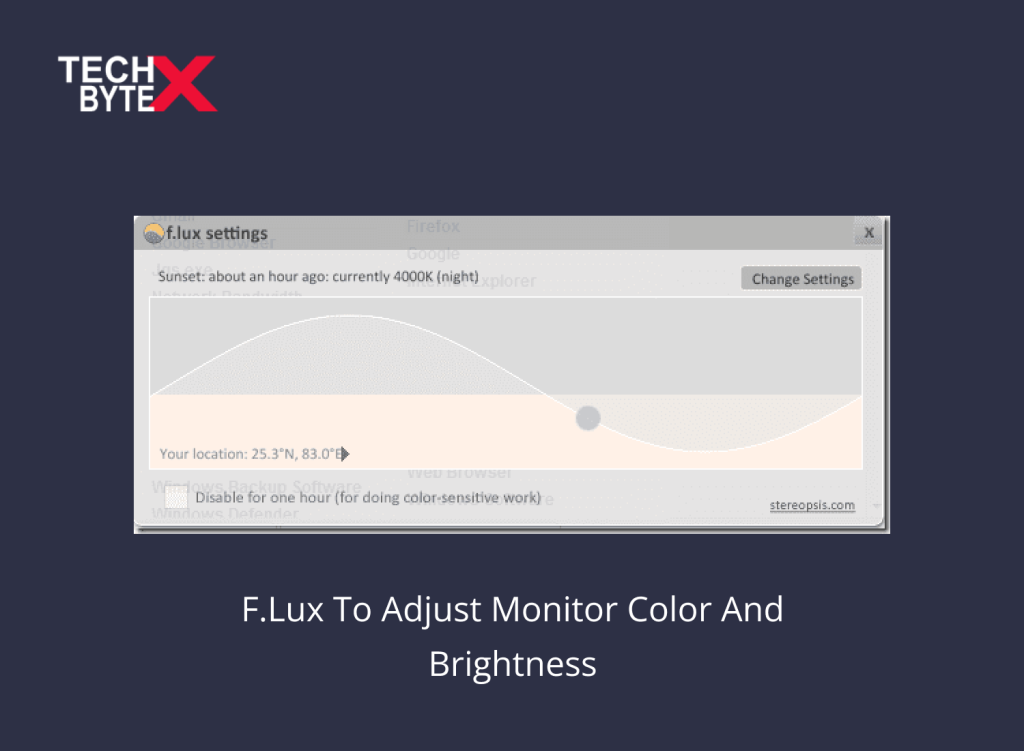Today’s digital landscape revolves around computer screens, tablets, or smartphones, and we all find ourselves intentionally or unintentionally trapped in their light. Whether officially or socially, we are bound to face full-spectrum light similar to sunlight. Exposure to the blue light emitted by digital gadgets negatively impacts your eyes, neck, and shoulder nerves. To overcome this problem, f.lux stepped into our lives, playing a crucial in considering anti-eye strain to ensure eye safety.
It is an amazingly effective software that absorbs blue and green light emitted by your screens. Furthermore, f lux helps you wind down in the evenings and improves your overall work performance. This article outlines the use of F.lux to modify monitor color and brightness by the time of the day. You will learn how f lux unlocks deeper colors in Windows to be warm after dusk and soothing after dawn.
Let’s gradually initiate exploring f.lux to provide extensive support to all types of users belonging to different professions.
What is F.lux?
F.lux minimizes the adverse effects of hazardous light coming from computers and smartphones, impacting the human circadian system. It is a free program, requiring no extra hardware for installation. What it needs to function. is your zip code, or latitude and longitude
Furthermore, to learn more about the wonders of this safety and fitness program, let’s explore the features of f lux for Windows.
Explore the Promising Features of F.lux:
- Intuitively functions on your wake time and location
- Capable of creating a custom lighting schedule by the time of the day
- F lux is equipped with easy-to-operate sliders used to fine-tune the colors, ensuring comfort
- F.lux for Windows adapts to your indoor lights
- Command Flux about your environment; it knows what to do
- Improves sleep quality
- A perfect anti-eye strain program
- Seamlessly alters the color temperature of your computer
- Effortlessly mimics the natural lighting of your geographical location
- F.lux empowers users with the ability to pick the color temperature as per their comfort
- Capable of controlling the transition of color temperature
- Allows easy manual color adjustment
- Users can disable photo editing or graphic design tools to ensure color accuracy
- Capable of preserving color settings while switching between tabs
- F.lux allows users to watch movies by activating the Movie Mode with custom color settings
- F lux lighting enables users to use hotkeys, ensuring quick adjustment
How to Use F lux to Adjust Monitor Color and Brightness by Time of the Day
Here is a step-by-step guide for users concerning the use of F lux to control monitor brightness by the time of the day:
Step 1: Visit the official F.lux website (https://justgetflux.com/)
Step 2: Download f lux; Select the version compatible with your operating system (Windows, macOS, Linux)
Step 3: Follow the prompts to install f lux on your system
Step 4: Once installed, launch the F.lux app on your computer
Step 5: Set your location and provide relevant information about your geographical settings to enable flux making accurate adjustments
Step 6: If your system is running macOS/Linux, use the menu bar; if running Windows, use the system tray to access and open F.lux
Step 7: Open the F.lux settings, or right click on the F.lux icon and choose “Settings”
Step 8: In the settings window, set custom settings of color temperature, transition speed, and more. Set everything ensuring convenience, preference, and comfort
Step 9: Once the adjustments are made, click the “Preview” button to see how the color temperature will be changed around the cock
Step 10: You can also fine-tune the settings by dragging down or up the sliders to set the color temperature and transition speed (daytime and nighttime settings)
Step 11: Checkmark the “Enable” box in the settings. This will allow automatic adjustment of your screen color throughout the day
Step 12: Manually adjust settings using hotkeys; it is an optional step but is a practical and functional quick fix to disable or adjust the color temperature
That’s how F.lux works. This is an amazing software that ensures a comfortable viewing experience, especially after dusk. Flux screen aims to reduce eye strain and improve sleep quality. When sleep quality is improved, it impacts the overall work performance.
What Are the Capabilities and Limitations of F.lux?
Here is a quick view of the capabilities and limitations of f lux on your device that you must know to get the best out of it:
Capabilities:
- Minimizes blue light exposure
- Location-based Intuitive working
- Enhanced personalized color temperature settings
- Hotkeys for making quick adjustments or for disabling
Limitations:
- Not suitable for professions where precise color accuracy is required
- Not ideal in jobs where extensive graphical presentation is involved
- Limited features across the platform
- New monitors and operating systems are coming with a built-in blue light reduction feature
Final Words
Hopefully, you have gained sufficient knowledge about f.lux, a very useful software designed to protect your eyes from the hazardous effects of computer screen rays. TECHBYTEX provides relevant information on the F lux app, offering enhanced customization options. It is a must-have software on your desktop to streamline workflow without getting tired.