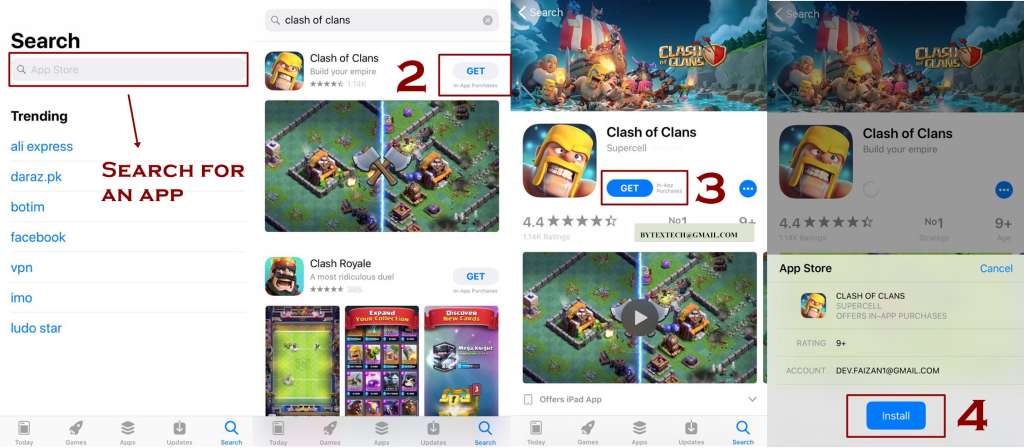App store on iPhone is the most attractive thing for everyone that offers a wide range of interesting and useful apps. Every genre is there to amuse each age group. Some apps you can get totally free and there are some you need to pay for. Here we are going to provide you a handy guide regarding how you can use an app store in iPhone. So let’s get started with some nitty-gritty to provide a better understanding.
Also Read:
Requirements of Using App Store
- For using an app store you should have an iPhone 3G or the higher ones
- You should have an iTunes account
So take these needs into your account before proceeding further.
How to Search by Typing Name of an App
- Provide the term in the search bar
- Hit Enter
- You will be able to see the list of search results
- To narrow down your search chose either of the options (1) Results Categories. (2) See All. (3) Select an app
- Results Categories will let you view a full screen of apps
- See All will let you all the apps that are relevant to your desired search.
- Select an app will let you click while looking for the app that is turned up in the initial group of the search results.
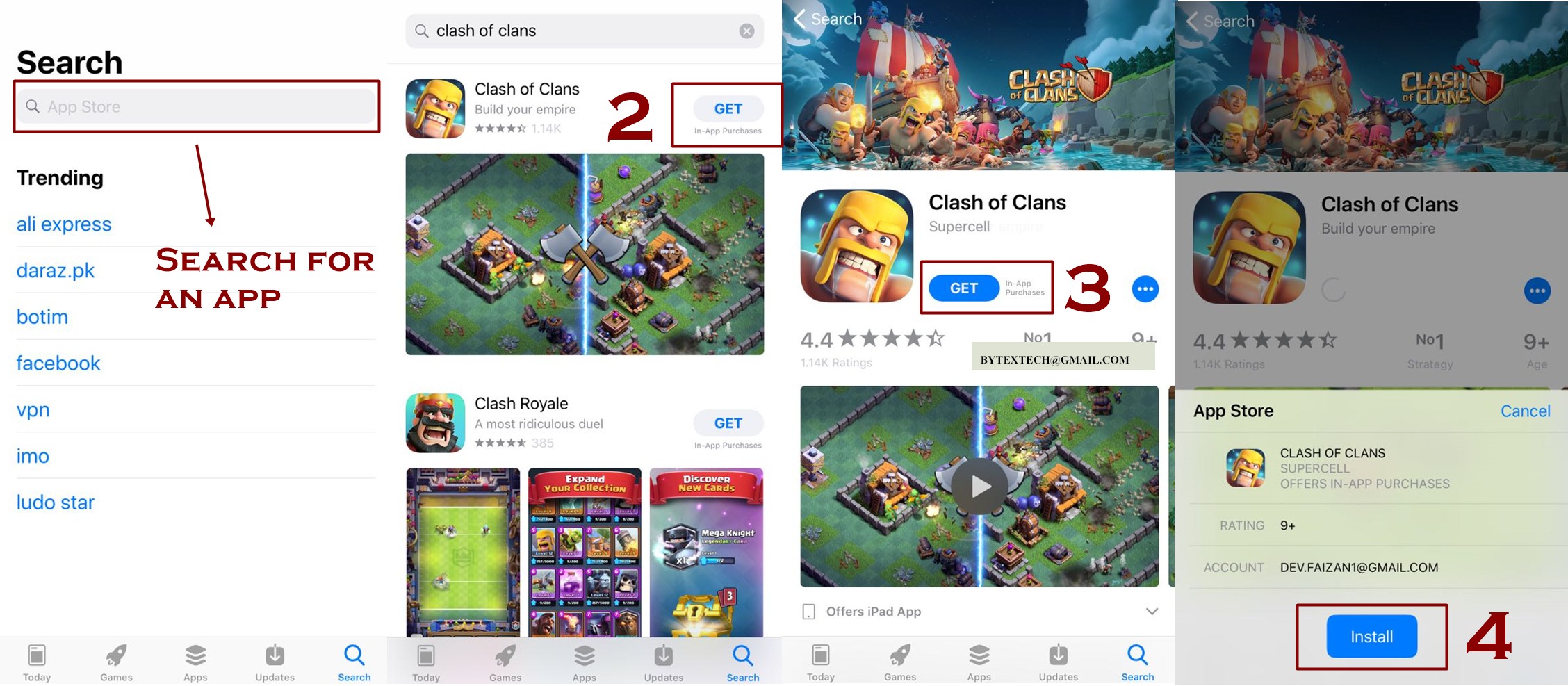
How to Download an App From App Store
After you are done with the requirements the next thing is to locate and Launch it on your iPhone tapping its icon. Search your desired app by typing in its name in the search bar and when you find a desired app of yours then lets see what do you need to do:
- Click the app
- You will see a new page will be open
- That page comprises the complete information of that app in form of short description, its features, how it works. It also provides its screen shots to give you a better understanding.
- In this page you can see the GET button
- You have to go through this page properly
- You will be asked to agree the terms and conditions
- After That, You will the asked to install the app.
If you are already not signed in you can be asked to sign in your iTunes account while downloading or buying an app.
How to Buy an App From App Store
- Read out the info page of app properly
- You will be told how you can buy the app
- The price of an app varies from app to app
- You will be told there how the payment process is done.
iPhone apps do not work either on Windows or the Mac OS, as they solely work on the devices running the iOS. So what you need to do in this regard is to sync your app to your iOS device. If you don’t want to do it then the other thing that you can try is to set your device + computers to download the new apps automatically by using iCloud.