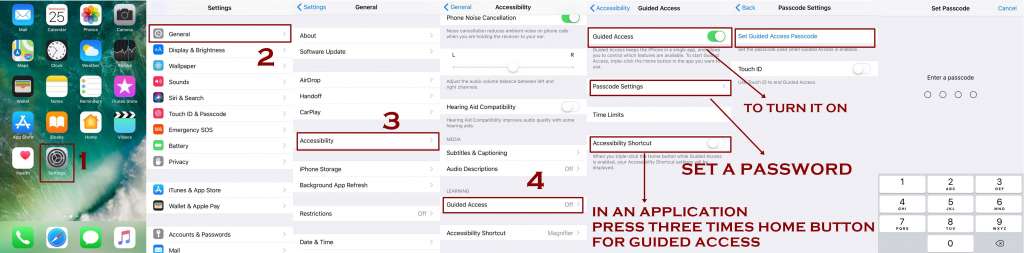Guided Access is an Accessibility feature in iPhone that allows you to lock your screen on one particular app. We will let you know some more details about How to enable and use guided access on iPhone including its usages and significance. So lets get to learn everything about Guided Access.
Being an iPhone User, Recommended Reads:
- Everything about Magnifier on iPhone
- How to control the volume on iPhone
- Everything About Screen Recording Feature in IOS 11
As mentioned above it is an Accessibility feature that basically restricts user to one particular app and don’t let him switch to any other program and doesn’t allow him to go back to the Home screen.
How to Enable Guided Access on iPhone
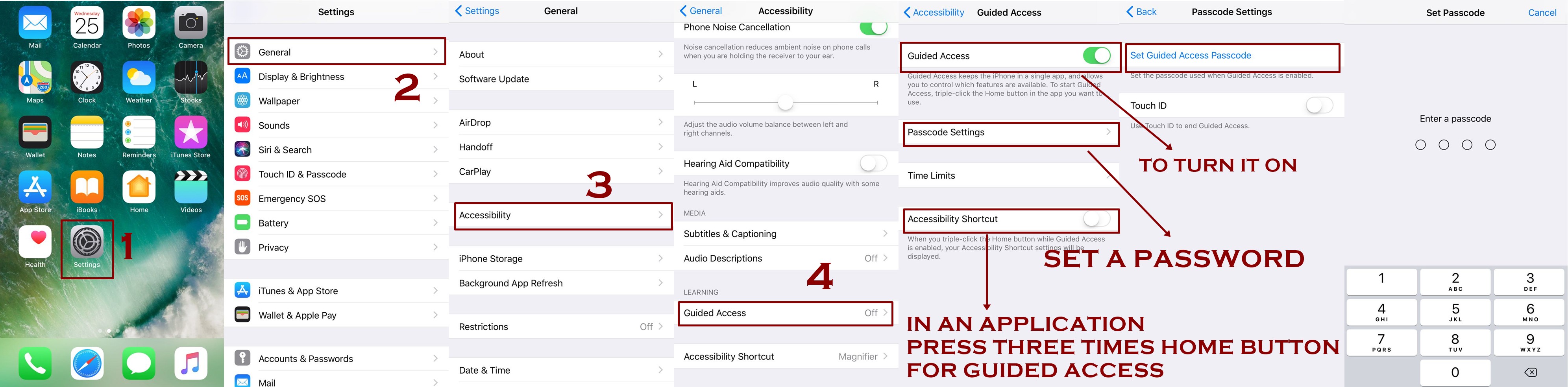
- Head up to the Settings
- There will be an tab of General, tap it
- Look for Accessibility and tap it
- Look under Learning there you will find Guided Access
- Tap Guided Access to switch it On
- You have to set a passcode too so tap on Passcode Settings
- Hit Set Guided Access Passcode
- Provide a passcode
How to Use Guided Access on iPhone
- Now you have to launch the app, For e.g Instagram, Snapchat, Appstore
- Triple-press the Home button for launching the Guided Access
- The area of screen that you want inaccessible should be encircled by you
- You have tap on Options by tapping it you will be asked to select whether you would like to allow access to the following:
- Sleep/Wake button
- Volume buttons
- Touch Screen and motion
- After getting your desired selection you need to tap Done
- By tapping done you will be able to save it
- For starting the Guided Access you have to hit at Start that will be located at the top of screen
Significance of Guided Access
The significance of Guided Access is high as it facilitates you in staying focused on your task while you interact with your iPhone. It keeps you focused by and doesn’t let you distract by limiting you in one specific app. Moreover it allows you to organize and control the features of those app that are available.
Guided Access on iPhone is immensely useful and valuable, you will find it handy and useful in the following areas:
- Education
- Business
- Museums
- Restaurants
- Autism research
Furthermore it can also be used to create a “Guest mode” that allows you to handover your device to someone who can easily use iBooks, Game etc without being panic that they could intrude into your information and data.
Final Verdict
Its done! Now it has been turned on. If now someone will try to leave that particular app, the one you locked will be notified a banner message. This banner message will inform him to triple-press the Home button and that means to exit. In case someone isn’t aware of the pre-set passcode then in this scenario he couldn’t exit Guided Access.