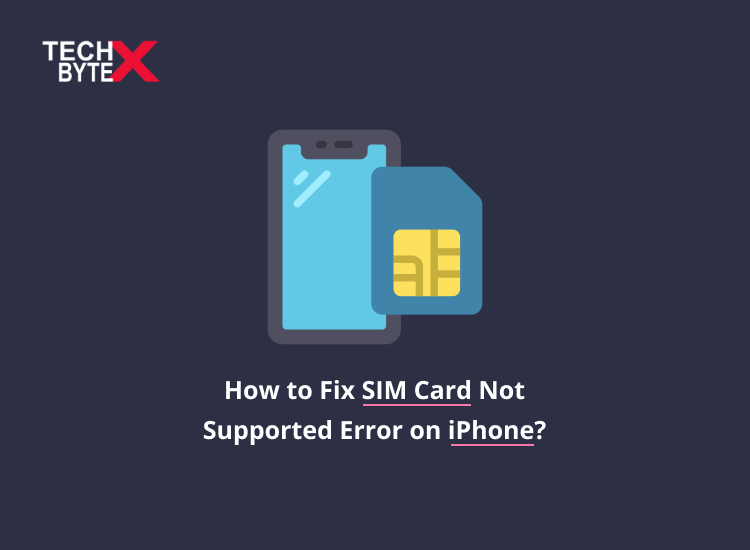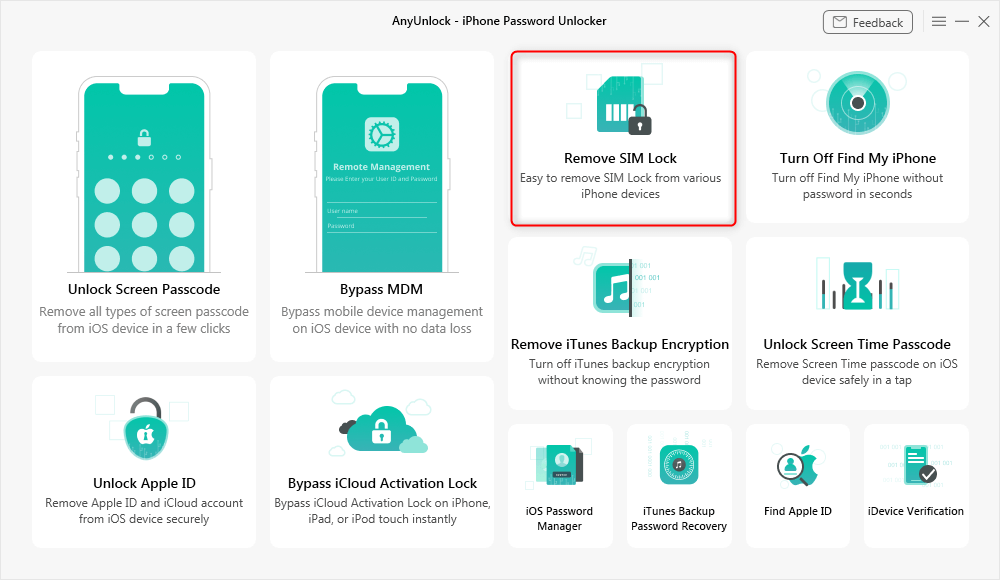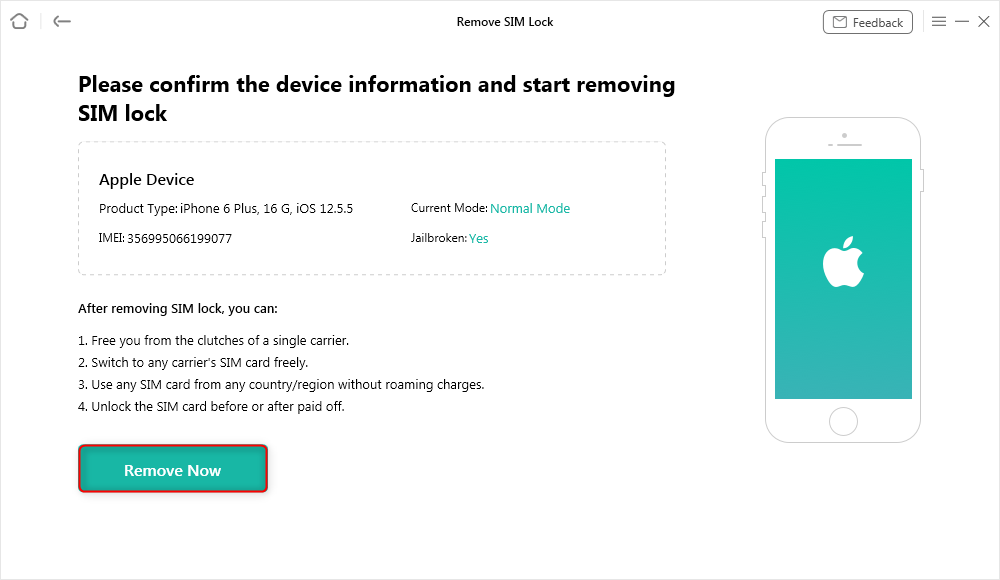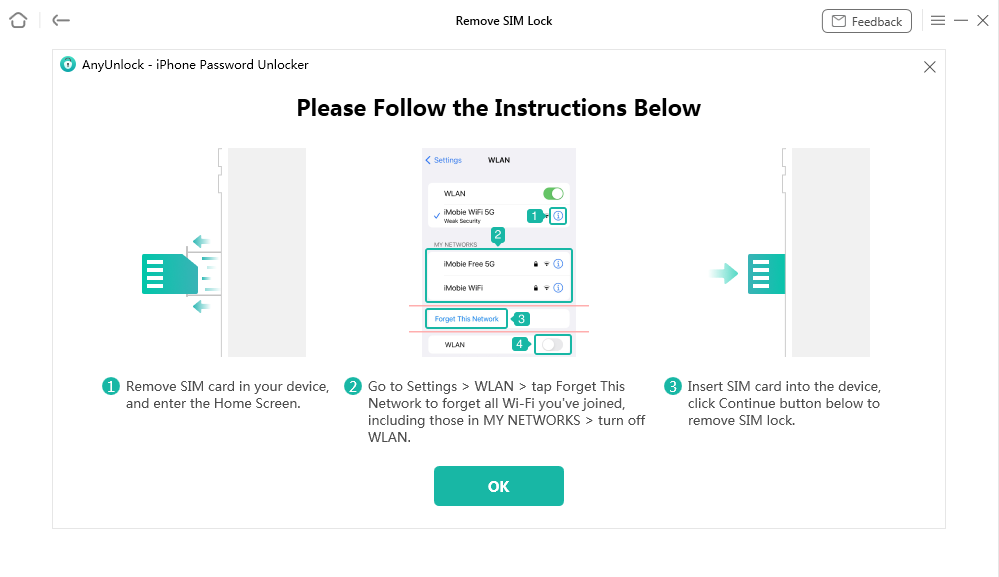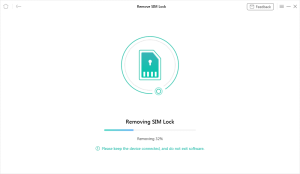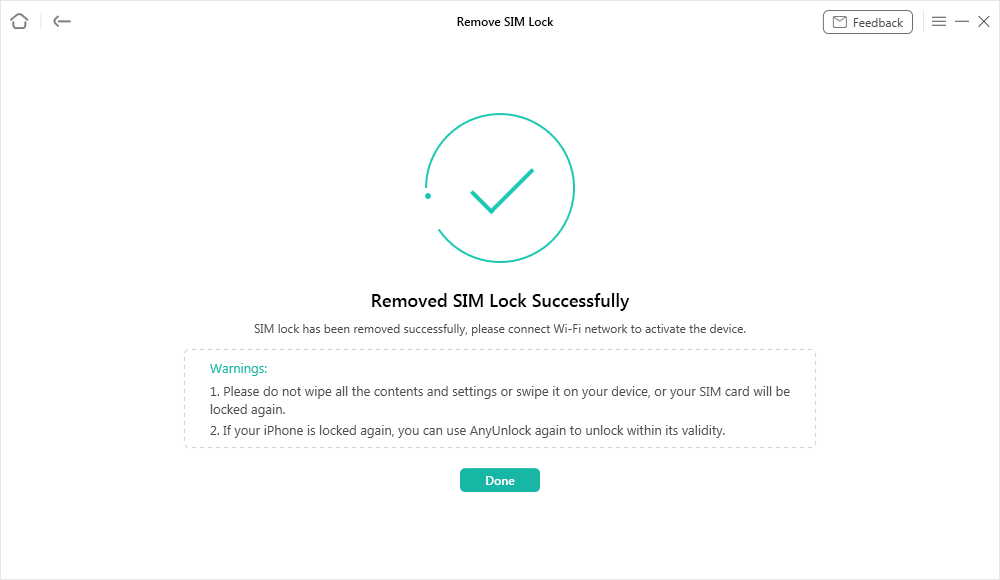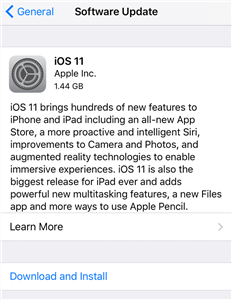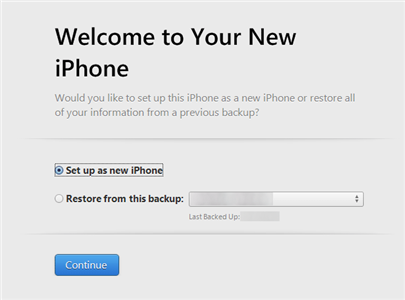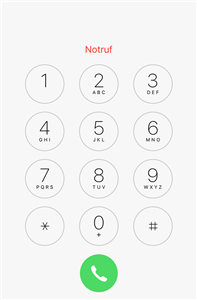All iPhone users are quite familiar with an irking error message, Sim Card Is Not Supported. It happens occasionally when your iPhone behaves eerily and does not recognize your SIM card. It is a constant annoyance because, when your iPhone SIM is not supported, you get failed to receive and make calls.
In this case, you cannot even send any text messages. The entire system gets collapsed until SIM is unlocked. In this context, we will let you know a few effective ways to rid of the glitch.
SIM Card-related issues on your iPhone
What do you do first with your brand-new iPhone? It is quite obvious that you would insert a SIM card and start using it. What will happen, if it does not recognize the SIM, especially when you are using iPhone 14 series device since there’s no SIM slot at all in the US models? The use of an eSIM is a way out of this situation that sometimes disconnects you from the outer world by throwing an error message like the SIM not supported error on your iPhone. However, here are a few iPhone SIM Card not supported bypass approaches that permit you to bypass the screen where it yells the SIM card is not supported.
Stated down are a few handy methods to help you bypass the SIM card snag on your old iPhone 5s or newer iPhone 12 or any other model.
What is actually meant by, “SIM Card Not Supported Error” on iPhone?
Whether you own a brand-new or a second-hand iPhone, the possibility of showing the said error is the same. When your iPhone does not detect the SIM card, it usually means that the iPhone is locked to a carrier.
- Go to Settings > General > About > Find Carrier Lock
- Check if it shows No SIM restrictions, it will be unlocked
- However, if it does not, then go through the below-mentioned fixes
Top feasible fixes to Bypass iPhone SIM Not Supported Error
While using the iPhone, several iPhone users have experienced a pop-up message that says, ‘SIM not supported’. As you know, a mobile phone is a handy and quick medium to keep personal and business connections alive, and no one can accept a black-out situation in any condition. The peculiar message error becomes a headache, especially when the error pops up frequently. If you are one of the victims, facing the same problem on your iPhone, here are the practical ways to fix the SIM not supported error on your iPhone.
Method 1: Unlock iPhone SIM Restrictions Directly
This feature is the icing on the cake on your iPhone which boasts Password Unlocker access. Plus, it permits the user to unlock their iPhone and relish unrestricted carriers with no SIM restrictions. Regardless, of the error, SIM is not supported, is undetectable, or is showing SIM is not valid, or any SIM-related bug on your iPhone. You can unlock your iPhone from Windows PC or Mac and can bypass
- SIM unlocks with all carriers
- Including AT&T
- Sprint
- T-Mobile
- Verizon
When your SIM gets unlocked, you can easily access your important data which is safely kept. Additionally, iOS offers complete unlock management to unlock:
- Screen passcode
- Apple ID
- Bypass MDM restrictions
- Bypass the Activation Lock
- Trace Apple ID
Go through the following steps to fix iPhone SIM is not supported error:
Step 1: What you need to do is:
- Get the latest version of AnyUnlock installed
- Open it, and tap on Remove SIM Lock panel
- Connect your iPhone with the SIM card to the computer
- Move to “Start Now”
Step 2: The second step entails:
- Confirm your device information
- Confirm the jailbreaking status
- Click “Remove Now” to continue
- If your iPhone is not jailbroken, follow the on-screen instructions to jailbreak your device
Step 3: Emphasized and follow:
- On-screen instructions
- Forgot This Network on your iPhone
Step 4:
- The ongoing process prompts the removal process
- Make sure to keep the device connected
Step 5: Once the process gets completed, you will get the SIM Lock Removed Successfully page
Method 2: Confirm the SIM Card is Active and Works
Before getting involved in an intricate quest, the first thing you need to know and confirm is to know the status of your SIM card. You need to have confirmation that your SIM is active and that all the services are enabled for it from the carrier. Because, it is the possibility that your SIM card is deactivated from the carrier due to any reason, and that’s why it is not working with your iPhone. However, if the SIM card is not deactivated from the carrier, then getting the new SIM will work effortlessly. The other possibility of SIM cards not being supported might be the reason for improper placement or insertion of the SIM card in a given SIM slot. It led to:
- No network connection on your iPhone
- The modem failed to read the SIM card
- Your iPhone would throw the message, SIM card not supported error
In the situation, when your new iPhone does not recognize the SIM card:
- Get the SIM Ejection tool to eject the SIM tray on your iPhone
- Remove the SIM card and place it appropriately on the tray
- Insert the SIM tray back into the iPhone
- Wait for the moment till the SIM card is supported, and latch onto a network
Method 3: Update the Operating System on Your iPhone
The problem is might because of an outdated operating system. Plus, compatibility concerns are loud when you use an older version of the operating system on your iPhone. However, you can fix the glitch by going through the process:
- Open the Settings app on your iPhone
- Navigate to the General section
- Tap on Software Update
- If you spot a new update is obtainable there, select Install and wait for a few seconds till the installation gets completed.
Method 4: Switch To The iOS Beta Version
It might sound strange, but this problem can be addressed and resolved by installing the iOS beta. Although switching to the iOS beta version can invite more bugs and glitches. Here is how you can install the iOS beta.
- Sign up for the iOS public beta via Apple’s beta program page
- Make sure you use the same Apple ID from which you logged in on your iPhone
- You will now have a beta profile on your iPhone
- Tap on Install
- Move to the Software Update page in the General section of the Settings app
- You will spot the public beta update here
- Tap on Download and Install
- Wait for a few seconds, so that the installation gets completed
- After installation, your iPhone will be on the iOS beta version
Method 5: Force Restart of Your iPhone
Rebooting your iPhone is sometimes a quick fix to any problem, in many instances it is tried, tested, and approved. It is observed, that this simple solution becomes an instant fix in many cases, where finding a solution becomes a nit-picking task. Simply, force restarts your iPhone and see if the problem is fixed or not.
Method 6: Start Your iPhone and Bypass SIM Card Issue with iTunes
It is also yet another option to fix the SIM card not supported error on iPhone. First, install the iTunes app on your computer to do multiple tasks on your iPhone, for instance, activation. Plus, iTunes helps you to fix the bug, as it’s got the whole lot under its belt. Moreover, to bypass the SIM card not supported issue and activate your iPhone, take the following actions:
- Connect your iPhone to your computer
- Launch the latest version of iTunes
- Choose Set up as new iPhone in the app and it will bypass the SIM card not supported the issue
Method 7: Make an Emergency Call to Bypass the iPhone SIM Not Supported Issue
Don’t underestimate this trick, it really works well and has resolved a variety of iOS glitches. It is observed that multiple users have activated their iPhones without using a SIM card by going through the same trick. So, basically what you need to do is:
- Head to the iPhone activation screen
- Press the Home button
- Choose Emergency Call from the pop-up menu
- Dial 911 or 112 and disconnect the call as soon as it is connected
- In the same instance, press the Power button
- Your iPhone will instantly take you to the main screen of your device
You will be surprised to know that you have efficaciously bypassed the SIM card not supported issue on your device.
Method 8: Contact Your Carrier
You need to contact your carrier when your iPhone is locked on the network it is purchased from. It happens when your iPhone comes from Sprint and you are trying to get it to work with T-Mobile. The best way to get rid of the annoyance is to contact your carrier when your iPhone is carrier-locked. As the carrier can better guide you on how to unlock your iPhone and be able to use it with other carriers. If it did not work for any reason, you can contact third-party unlocking services.
Method 9: Visit An APPLE Store
In the situation when your carrier refuses to help you out, check the last recourse. Head over to an Apple store is the last yet feasible option, let them know the glitch and concern. They will definitely fix the SIM Card not supported on iPhone error by carrying out a few checks and applying a fix via software.
Final Thoughts
Hopefully, you have known the direction to move when iPhone SIM has not supported the issue. This problem has averted many users from relishing the features on their iPhones. The abovementioned guide is a complete helping material to fix the issue on your device. Check the feasibility of all fixes to find the one that will work for you. Once it is fixed, your iPhone will identify your SIM card and you will be able to use your iPhone.