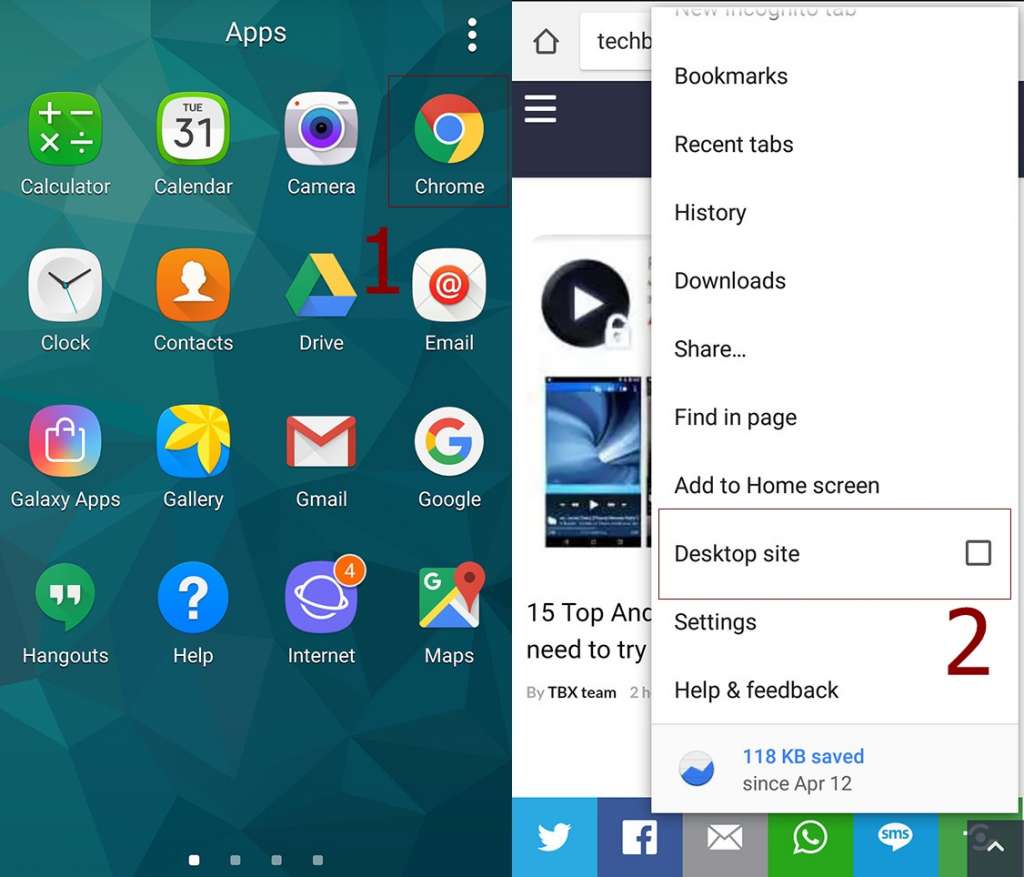Android device has the ability to view the desktop version of web pages perfectly. The good thing about mobile versions of websites is they tend to load quickly. But the negative aspect of mobile version is there are many things that sometimes are missing, the display is not that clear and pleasant. So for getting rid of this non-functional and ugly display desktop version is the solution.
Recommended for Android Users:
What is the Need of Desktop Version of a Website for Android
It is needed for the users of Android so they can enjoy the display in a more vivid way. In mobile versions pages don’t fit on the screen very well. So, desktop version is needed in this regard.
Well there are number or ways through you can have desktop versions of webpages.
Also Check:
What is the use of Android System Webview
How to View a Desktop Version of Websites in Chrome Android
Through the settings of Google Chrome you can have it, just follow the simple process:
- Visit Google Chrome
- Now you need to select the Menu
- By selecting the menu, you will be able to have ‘Desktop site’ Option
- Tap it to select
Chrome users also need to check this: Most Useful and Best Chrome Extensions
Google Chrome promises to provide you the quickest way of requesting a desktop version of websites. Now let’s switch to another way for having a desktop version.
Set a User Agent in a Web Browser for Getting a Desktop Version
By setting up a User Agent in a web browser you will be given a liberty to have a desktop version for every site you tend to visit on permanent bases. For instance, Firefox is a renowned browser that lets you set the User Agent.
For setting up the user agent you need to follow a set of instructions mentioned below:
Procedure:
- You need to type in ‘about:config’ in the address bar and hit Enter
- You will be able to see a sign of +, Tap It
- As for the ‘name’ just set it to the ‘general.useragent.override’
- Look for Boolean and tap it
- After getting it tapped you need to alter it to ‘String’
- For getting it (entering the string) entered you can set it to your preferred desktop user agent string.
- When you are done just hit Create
Check Out the Web Page Option for Some Sites
There are many sites that provides you a link, that link allows to move mobile version of websites to the desktop version. So you need to check the site for that link.
How You Can Figure It Out the Link
Go through the webpage thoroughly, most probably you will be able to find it at the bottom of the page.
That Link Will State the Following Options for You
- Non-mobile
- Classic
- Full site
That is how you can get the desktop version of websites for your Android device. If that doesn’t suit you then no worries, just switch over to the next way of requesting a desktop version.
That was all about getting a desktop version of websites for your Android device. By choosing either of the handy options you can get it done without any complexity. Now you can enjoy whatever you want to see with an excellent display.