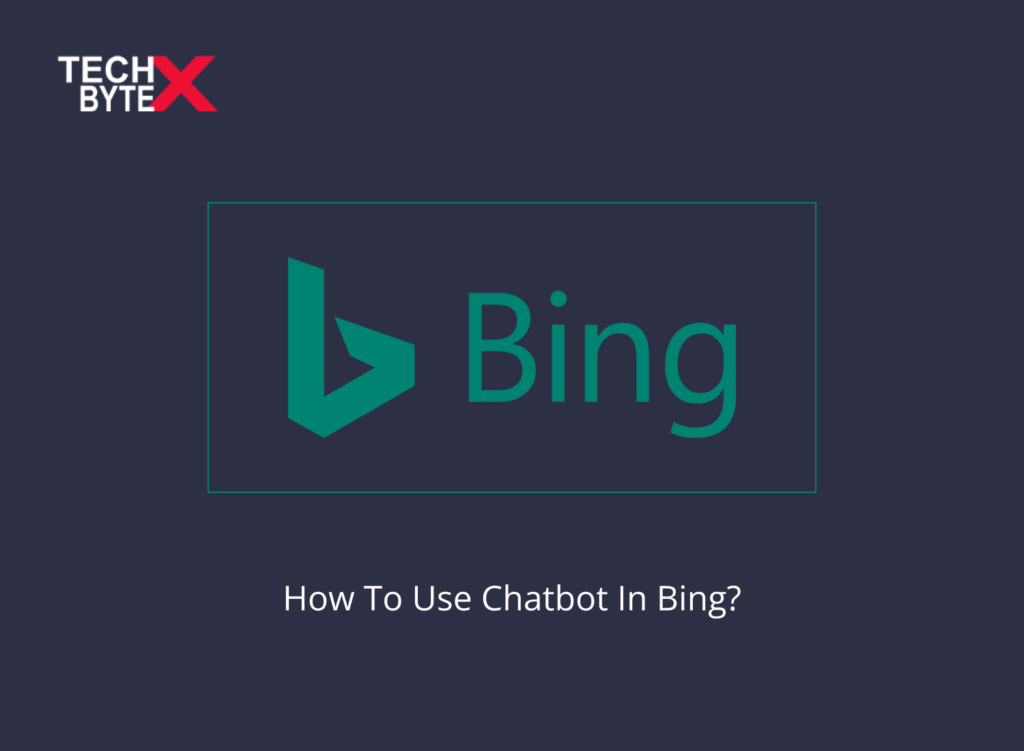Digital trends are high with Chatbot in Bing. It works just like ChatGPT, which is capable to answer almost every question. Because of LLM (Large Language Model), it instinctively comprehends your queries and gives natural human-like responses.
So, try out your Microsoft Bing, and ask anything you want to know, don’t fret it will not disappoint you either. It will give you the impression of talking to a very powerful librarian who has a deep insight into everything you want to know.
What is Microsoft Bing?
Microsoft Bing is an added charm in Artificial Intelligence driven world. It is essentially ChatGPT hooked up to Microsoft’s search directory.
The fascinating features of Microsoft Bing are:
- Gives a better browsing experience
- Offers more compatible responses
- Gives a new-fangled chatting experience
- Microsoft Bing can generate content for you
- It gives human-like responses than a list of links
- New Bing lets you enjoy the unconventional search
- It is capable to answer complex questions
- Credibly performs different tasks
- You can interact with Microsoft Bing
- It leaves little room for mistakes and inaccurate information than other podiums
In this article, we will let you know about the way to access Bing and the feasible ways to use Chatbot in Bing. If you want to enjoy the Bing experience, your device should be compatible with Windows 11, 10, macOS, or Linux. Now, you can lure the chatbot on mobile through the Microsoft Edge and Bing apps for Android and iOS and on Skype.
So, enjoy the endless prospects of Microsoft Bing on a variety of devices.
How Can You Access Bing AI Powered by ChatGPT?
You can start chatting on Microsoft Bing as soon you have clicked on “Download Microsoft Edge.” You can access the new version of Microsoft Edge by taking two simple routes.
First Method:
- Launch the Edge Browser
- Access the bing.com
- Click on the “chat” tab
Second Method:
- Move to the top-right of the sidebar, known as “Edge Copilot”
- Access the “Discover” icon
How Can You Use Chatbot In Bing?
In this guide, we will give you step-by-step guidance and information on everything related to Chatbot in Bing.
What you need to do is:
- Launch the Browser
- Open the Bing page
- You will spot a new search box that supports up to 1000 characters
- Access the search bar
- Type the question, for instance, “What do I need to do to install Windows 11 on my computer?”
- The result will prompt on your screen with links listed by ranking
- If you are interested to have the natural answer, you can move to the right side, where you will spot the Bing AI interface that responds with credentials of information sources
- Click the “See more” button to see the complete response
- You can also use thumb up or thump down to evaluate the efficacy of the response you have received; it would be a great help for the development team to improve the service
- If you are enthused to access the chatbot, you can prompt the discussion by simply clicking the “Let’s chat” button
- The next option to initiate the chat is to click the “Chat” button at the bottom of the search box
- Once you have kindled the chat, you will land on the chatbot page
- You will experience the difference of search experience here; it is like chatting with someone on WhatsApp, Teams, or Slack
- The conversation style for the chatbot is on the default setting, “Balanced,” it helps to get neutral responses
- Bing AI chat interface allows the user to set the tone to “Creative” to get genuine, precise, and bouncy responses
- The ChatGPT version of Bing is content-specific, meaning the AI-driven browser keeps an eye on your browsing trends
- You can ask questions of up to 2000 characters offered by the chatbot in Bing
- The “broom icon” is used to initiate a new conversation
- You can also create images based on text input in addition to text-based answers
Final Words
That’s all with the Chatbot in Bing, as you can see how different it is from conventional browsing means. A Bing AI with ChatGPT allows compatible interaction with the chatbot to get the best out of it. The only caveat is you are confined to performing up to 15 queries per session and up to 150 sessions per day. So, ask the complex questions from Chatbot in Bing to see the power of AI.