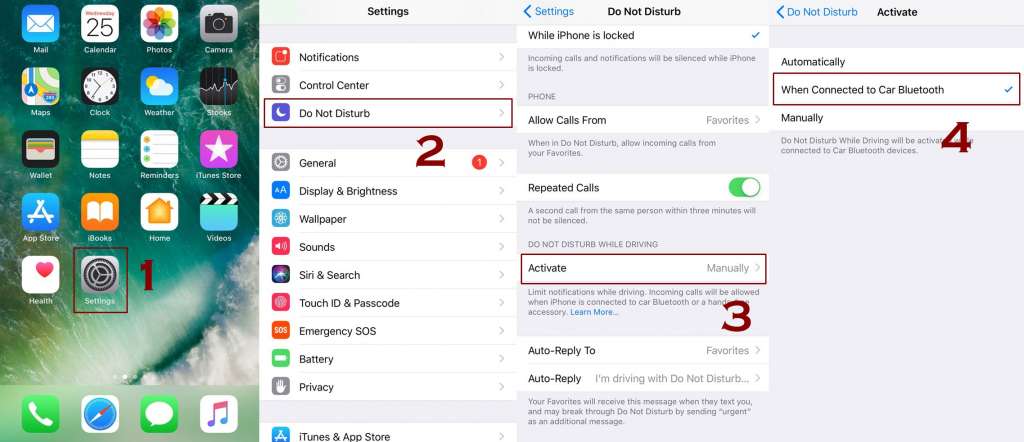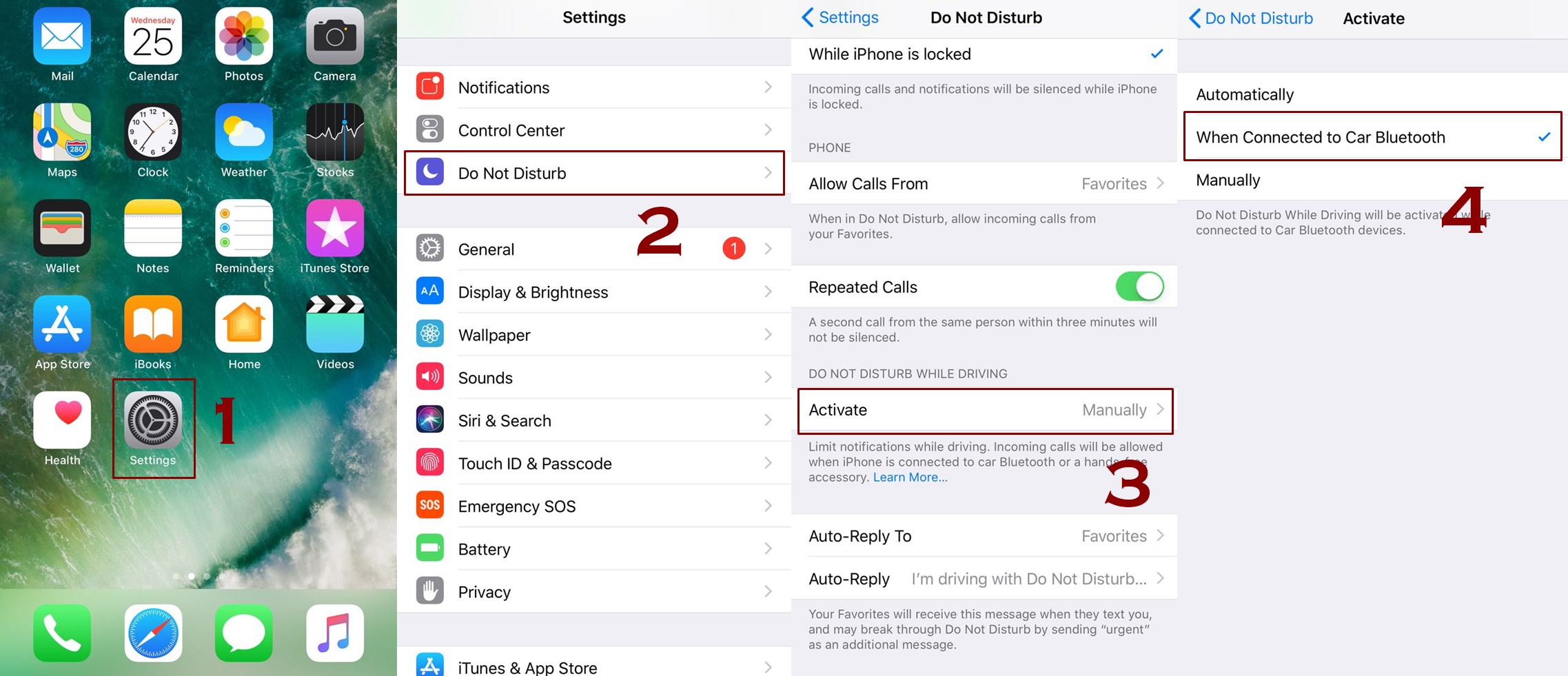Do not Disturb while Driving feature has been introduced by Apple in latest iOS 11, it is basically a safe driving mode that is immensely helpful for drivers as it keeps them focused because this feature do not let them distracted. The drivers can’t receive the calls and messages with this mode On. Moreover, the contacts who try to contact with the user are notified that the user is unavailable currently.
This feature is specific to while driving only but we have its parent feature Do Not Disturb Mode as well which have many other options such as scheduling and allowing notification from favourite people only. Lets see things about do not Disturb While Driving Mode.
Also Read: How to enable Do not Disturb Mode while Driving from Settings
Also Read: How to enable Do not Disturb Mode while Driving from Control Center
Benefits and Importance of Do Not Disturb While Driving Mode
This feature is highly appreciated by the civilians and the police at the same time. After all it is for the safety of drivers. Road safety matter a lot paying attention on your driving is much more important than responding to a phone call or message. As far as your messages and calls are concerned then you can set a schedule on demand by doing this you will be able to limit the notifications. That’s the plus point that makes it very useful.
Enable Do Not Disturb While Driving Mode
There are two ways through which you can turn on this mode, we will discuss both here. Now let’s see how you can enable it.
1. Enable It Through Settings:
- Head up to setting app
- Look for the option of do Not Disturb and tap it
- There will be section of Do Not Disturb While Driving
- In order to enable it you have to tap it
- By tapping it you will be able to turn it off and on.
It will switch on automatically the moment your iPhone will get connect to your car through Bluetooth
2. Enable It Through Control Center:
For your ease of access you have a choice to get it added to Control Center let’s see how:
Adding It to Control Center
For adding up this mode in our control center you can follow the instructions below to you can take a look at this image.
- Head up to settings
- Go to Control Center
- Then access to Customize Controls
- Now hit Add control to Control Center that will be next to Do Not Disturb while Driving
- It has been added in Control Center
Turn It on Through Control Center
- You need to swipe up by the bottom of screen to access Control Center
- Now you need to hit the icon of Do Not Disturb while Driving for turning it On
- By tapping it you will be able to turn it Off and On.
Conclusion
So that’s how Do Not Disturb while Driving Mode can be enabled and disabled on your iPhone device. Whenever you drive you must enable it for having a safe and sound drive.