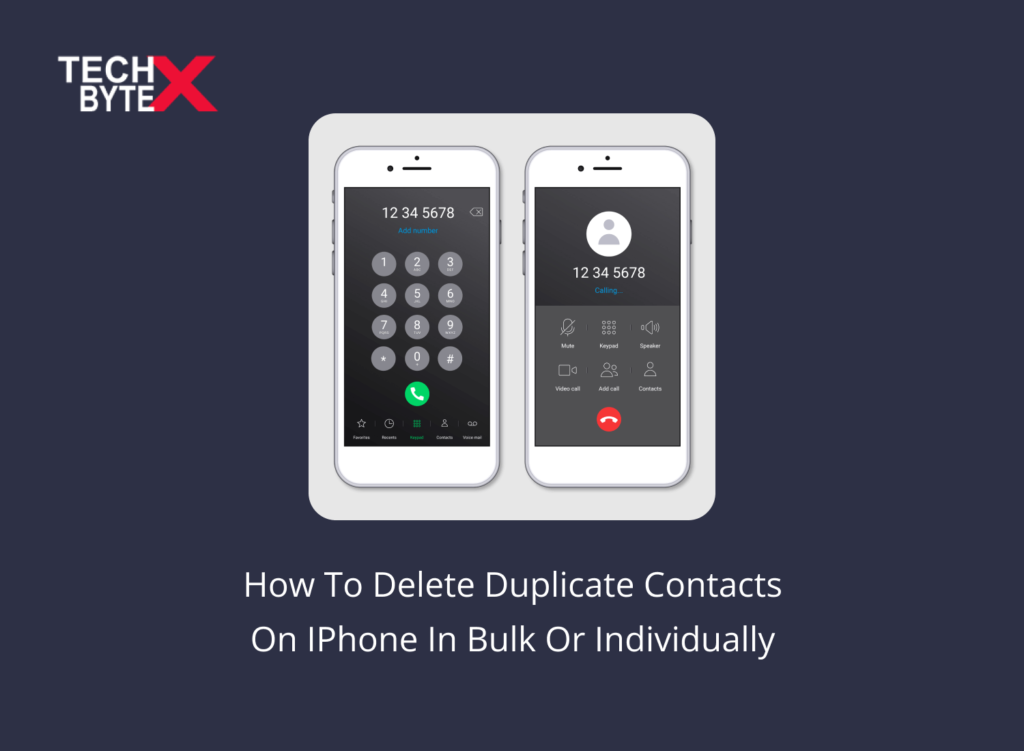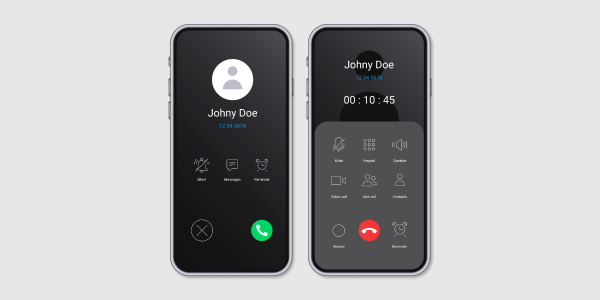Have you ever gone through the anxiety of duplicate contacts on your iPhone? If yes, then you are not alone in experiencing the inconvenience. Duplicate contacts on iPhones are a common problem that causes major or minor issues with functionality and performance. This article examines six doable solutions to delete redundant contacts that are confusing. Plus, you will learn how to delete duplicate contacts on iPhone in bulk or individually. The failure to pay attention while maintaining contact is the main cause of this issue.
Common Causes of Duplicate Contacts on Your iPhone
Here are the usual suspects for the problem if you are curious as to why your iPhone has duplicate contacts:
- When you save the same contact on multiple platforms like iCloud, Gmail, or Outlook, it does create duplicate contacts on your iPhone.
- When you create a backup of contacts that contain duplicates, restoring that backup will cause duplicate entries.
- When the user merges contacts with different information of the same category, keeping that information may result in creating duplicate contacts.
- When you download third-party phonebook-related apps, they may erroneously create duplicate contacts on your iPhone.
- It is the factor that causes the problem to arise most frequently. It normally occurs when you create a new contact with the same name, and it usually happens because of neglect.
How to Delete Duplicate Contacts on iPhone Manually
Here is the complete guide to letting you know how to delete duplicate contacts on your iPhone manually:
- Open your iPhone’s home screen
- Launch the Contacts app icon
- Tap to open
- Navigate through your list of contacts to find duplicate entries
- When you find any duplicate entry in your contact list,
- Tap to open
- You will see the contact’s information on your screen
- You will spot the Edit button in the upper right extreme of the screen
- Tap on it
- Scroll down a bit, and you will see the Delete Contact option at the bottom of the screen
- Tap on the Delete Contact option
- It will open a small pop-up asking for your permission to delete the picked contact
- Tap the option again to complete the process
Also check: How To Delete Documents And Data On Iphone
How Do I Delete Duplicate Contacts From My iPhone in Bulk?
Let us talk about one of the most troublesome problems for iPhone users: how to mass-delete duplicate contacts from iPhones. Moreover, the iPhone Contacts App manages the following information:
- Names
- Addresses
- Phone numbers (Friends, family, and colleagues)
Unfortunately, the saving mechanism is not always impeccable and thus causes inconvenience. Generally, the primary suspects of duplicate contacts on iPhones are:
- iCloud errors
- Syncing conflicts between your iPhone Contacts App and email account
The good news is that you can fix the blip with 6 easy yet effective methods that are neither complicated nor time-consuming.
1-Delete Duplicate Contacts using iCloud
It is the first method to resolve the issue and has proven to be the most effective workaround. Additionally, it enables you to delete duplicate accounts straightforwardly within a few seconds. When you delete duplicate entries on iCloud, it applies these changes immediately on your device if iCloud is already enabled.
Here is how you can do it:
- Log into iCloud.com
- Click on the Contacts icon
- Select the contact you want to delete
- You can also do it by holding the Command key to select multiple contacts at once
- Find the gear icon in the bottom-left corner
- Click on it
- Click Delete
- You will have to click Delete again when you encounter the confirmation message
- Once the duplicates are deleted, Launch the Setting app on your iPhone
- Move to iCloud
- Turn off Contacts
- Pick the option saying “Keep on My iPhone”
- Now, you need to turn on Contacts again,
- It will sync the changes you made to your iPhone
Also check: How To Block A Number On IPhone
2-Linking Method to Delete Duplicate Accounts In iPhone
You can also use the hiding technique to link duplicate contacts on your iPhone. It is important to understand that your iPhone’s Contacts are accessed and managed by multiple sources, which can lead to create duplicate entries on your iPhone. Deleting these entries can be frustrating, and linking methods to hide duplicate contacts is relatively an easy option.
Here is a simple guide to let you know how you can use the linking method to remove the annoyance:
- Launch the Contacts App on your iPhone
- Tap a contact having double entries
- Tap Edit
- Scroll down a bit; you will see the plus icon next to the link contacts
- Tap on it
- Find the next entry that has a duplicate entry
- Tap on this contact
- Tap Link
Congratulations! You have successfully linked the duplicates, and now you won’t see them in your contacts anymore because you have hidden them.
3-Delete Duplicate Contacts with iOS 16 Running on an iPhone
This method deals with the ongoing issue of duplicate contacts in iPhone and is capable of bulk deletion. It is an exclusive treat for iPhone users who are using the latest iOS version. The good news is iOS 16 boasts a new utility feature called Duplicates Found; sounds great!
Let’s dig deep to explore the new feature that will work on your iPhone to get rid of the anxiety of duplicates; just scroll a bit to know:
- When you have two or more contacts with the same info regarding names
- The Duplicates Found will automatically detect
- Then, you will have a merge option
- Be cautious and review the contact card before choosing this option
With the new feature, you can resolve the issue without stepping into intricate procedures. Just a few simple taps can fix the duplicate hitch.
4-Delete Duplicate Contacts with Free Apps
When users experience and share their phone-related problems on any platform, it propels the developers to find the solution. The same is with the case of duplicate contacts on iPhone. You can also use apps offering free and reliable services for duplicate bulk deletion. Many third-party apps are offering similar cleanup services; you can pick anyone to get facilitated.
Let’s take a look at how you can use a third-party app to delete duplicate contacts from your iPhone
- First, you will have to download and install the app on your iPhone
- Then, you will see the pop-up message asking for access to your contacts
- A brief instructional guide will let you know how to proceed
- With an OK tap, you can close the message
- You can also create a backup on this point to your iOS device
- Now, tap Analyze
- It will start detecting duplicate entries in your Contacts
- Let the tool complete the scanning process
- Once it is done, you will see duplicate entries on your screen
- Tap Review Duplicates
- Now, the tool offers you options to manage the duplicates
- By choosing the Filter option, you can make minor changes like Partial Duplicates On the Name
- Now, find the Merge option in the top right corner
- Tap on it
- It will initiate the merging process of duplicate contacts on the iPhone
- Once the process is completed, your Contacts App will have no more duplicates
5- Delete Duplicate Contacts on iPhone with Google Contacts
Using Google Contacts can be a convenient, reliable, and quick option to eliminate duplicate contacts. However, it is pertinent to note that you can only use this option if you have maintained a Gmail account.
Here is the process that can help you eliminate duplicate entries from your iPhone’s Contact App:
- First, you will have to sync the contacts on your iPhone to iCloud
- Launch the web Browser
- Visit iCloud
- Click Contacts
- It will open a new page for you, revealing your iPhone contacts
- Find the gear icon in the bottom-left corner of your screen
- Click the gear icon
- Choose to Select All
- Click the icon again
- Select Export vCard
- It will initiate saving your iPhone contacts to your computer
- Now, you need to sign in to your Gmail account
- Go to Contacts
- Search “Import” in the left column
- A box will appear on your screen
- Click Select the file
- It will start uploading your iPhone contacts
- Click Import
- The imported iPhone contacts will appear with the date you imported them
- In the left column, you will spot Merge & Fix
- Click on it
- It will detect and list all the duplicate entries
- It is up to you to go for individual or bulk deletion. However, the Merge All option can help to delete all the duplicates instantly
- Click Export
- You will see the Export contacts box
- Select the iPhone contacts from the drop\’down list
- Choose to export
- Click Export as vCard
- Visit https://www.icloud.com/contacts/ again
- Click the gear icon
- Import the vCard file that you have exported from Google
- Congrats! Your iPhone is free from duplicates and synced to your iPhone as well
6-Delete Duplicate Contacts on iPhone with Mac
Mac’s Contacts app can also help you in resolving the issue. It is significant to note that with this method, you can’t always hunt all the duplicates on your iPhone. That’s why we have kept it as the bottom option.
Here is how you can use Mac’s Contacts app to delete duplicate accounts on your iPhone:
- Sync iPhone contacts to iCloud
- On your Mac
- Launch the Contacts app
- Go to Preferences
- Find the Accounts tab
- Click the plus icon
- Select iCloud
- Click Continue
- Sign in to iCloud
- You will see the menu bar
- Select Card
- Look for Duplicates
- Click Merge
Be extra vigilant when using the Contacts app on Mac to eliminate duplicates in bulk on your iPhone. One common mistake it makes is when two contacts with the same first name, say, Peter with no last name mentioned in the contact card, are merged, it will merge them into one contact with two persons. And it can cause serious trouble indeed.
Final Thoughts
Hopefully, this article helps you to fix the issue causing inconvenience on your iPhone. Duplicate entries are undoubtedly a source of anxiety; this document suggested two paths to deal with the issue. If your Contacts app has a few duplicates, you can detect and delete them manually; however, if you have a bulk of duplicate contacts and want bulk deletion, you can do it too. Use any method you like from the six mentioned above, and remove the hitch. It is always suggested to take a safe ride and create a backup before deleting the contacts.