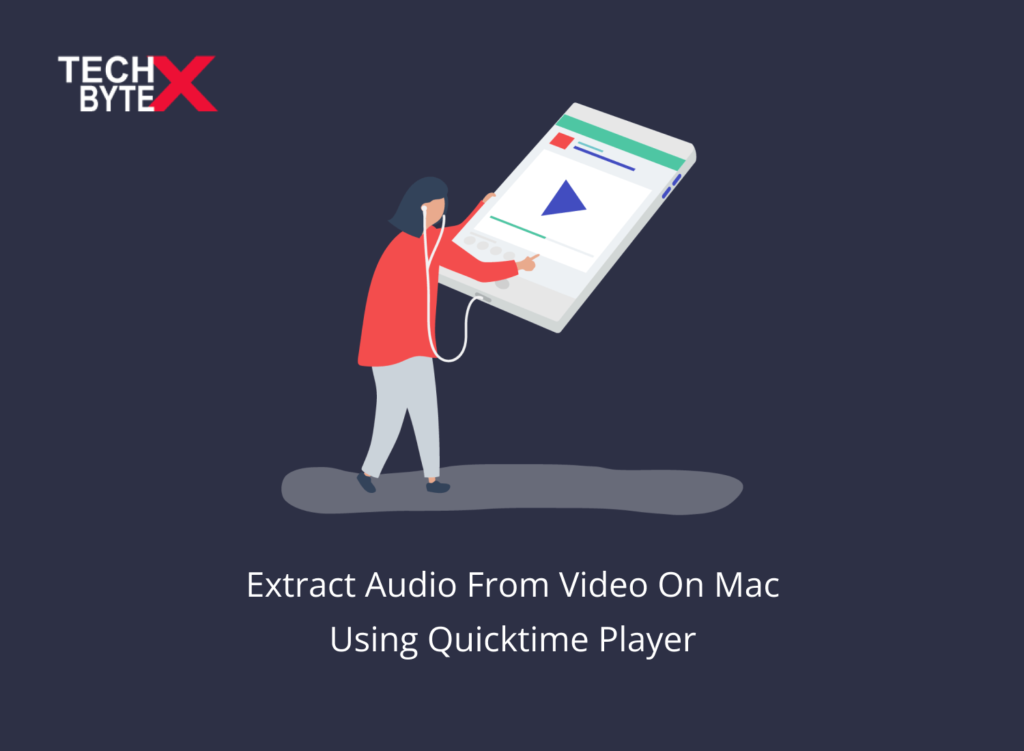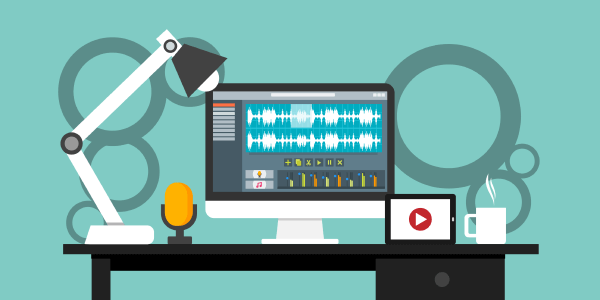Have you ever tried QuickTime Player for audio extraction from videos? If not, then you should not miss it. Furthermore, it is an immensely beneficial tool and above all, is much more than a media player. Plus, it can quickly, effectively, and precisely extract audio from video files. Though, a seemingly intricate process gets completed with audio-extracting tools in a jiffy. This content primarily focuses on the support of QuickTime Player, which is intended to meet the purpose.
What Are the Features of QuickTime Player?
Here are some promising features of QuickTime Player you need to know:
- It is capable of working with multiple video formats
- The user can have a thorough view of the metadata of the video
- You don’t need to download first to play a video
- You can upload and share videos on YouTube in a matter of minutes
- It allows fast and easy video compression
- Apart from audio extraction, you can also perform video editing, trimming, and more
- It offers easy Screen recording of mac or iOS
- It supports System Audio Recording
- QuickTime Player is capable to record anything: video, audio, and screen
How Can You Extract Audio From Video on MAC Using QuickTime Player?
The pre-installed QuickTime Player program on Mac is a useful and efficient option for audio extraction. Here are a few easy steps that can help you separate audio from video in a few simple clicks:
- Launch QuickTime
- Open the video you’d like to play
- Go to the menu bar
- Go to “File”
- Go to “Export As”
- Go to “Audio Only…”
- Choose a location and save your exported audio file as M4A
You can easily extract audio from mp4 video with QuickTime Player unless it’s not copy-protected by DRM.
Also Check: How To Close A MacBook Lid Without Entering Sleep Mode
What Are the Upsides of Using QuickTime Player for Audio Extraction?
Here are the propelling reasons for using QuickTime Player:
- It is free to use
- Anyone can use it; no expertise is required
What Are the Downsides of Using QuickTime Player for Audio Extraction?
Here are a few negative points that can keep you reluctant from using QuickTime Player:
- Lack of output audio options
- It does not allow the user to change the audio parameters
- It is helpless to handle and manage multiple files at the same time
- It supports only M4A as the output format
Also Check: How To Clear Cache Of Safari Browser On Macbook
Final Words
Hopefully, this article help you to know QuickTime Player, which is a handy and effective tool to extract audio from video on Mac. A simple guide is provided in this document that can help to comprehend the process of completing the audio extraction task quickly and easily. So, if you are eager to use QuickTime Player, this document can be a bet to get the most out of it.