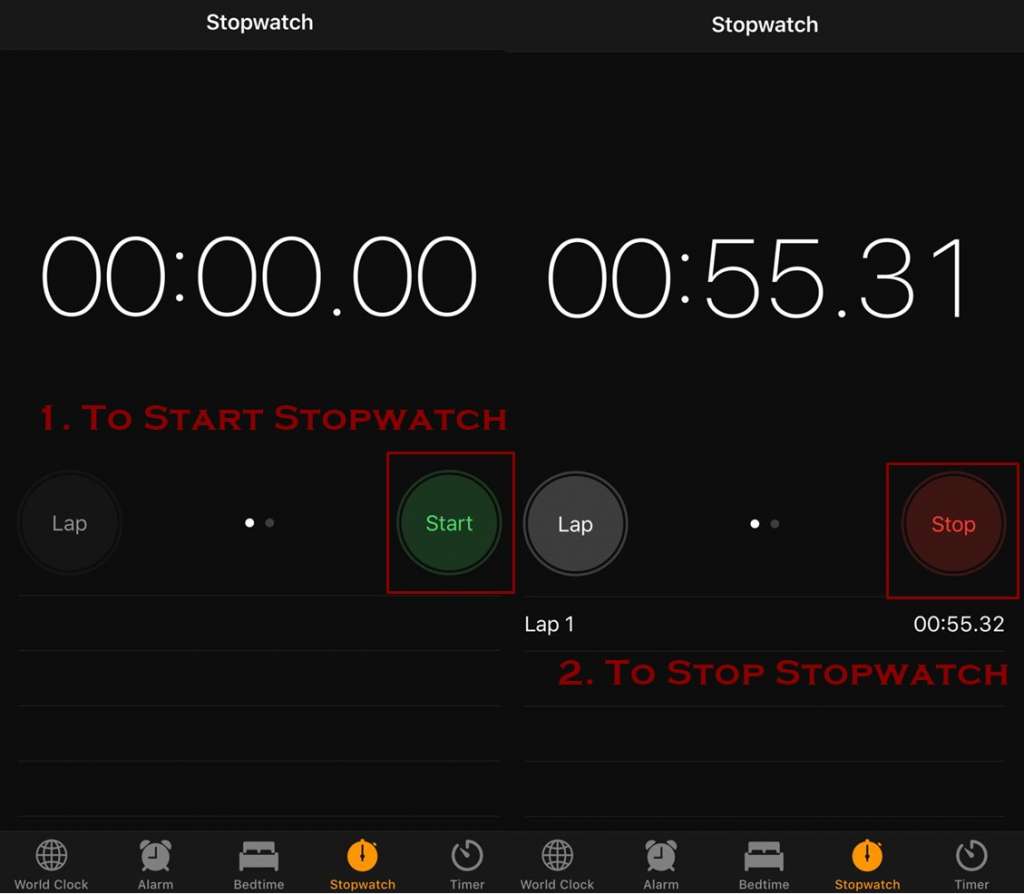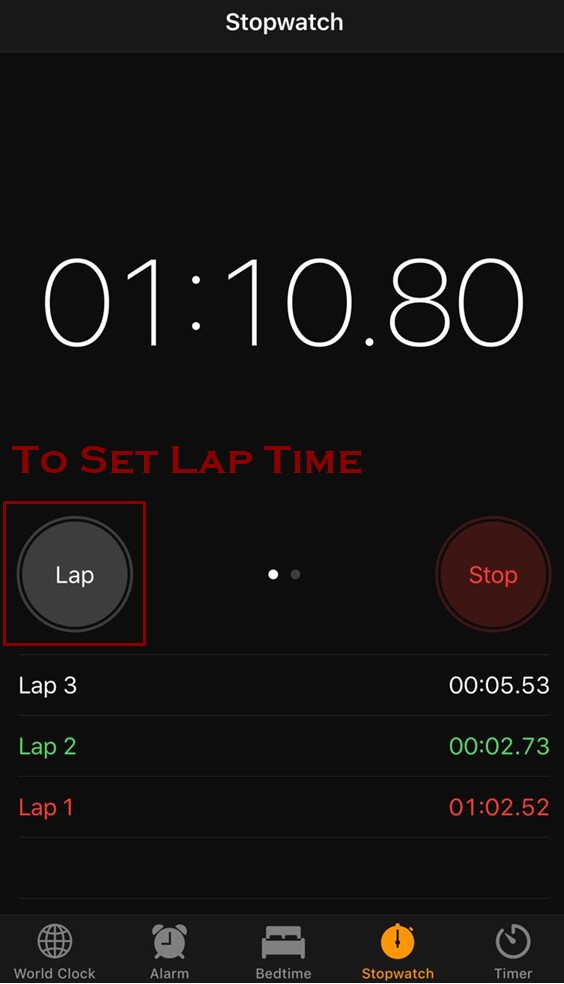Stopwatch is an incredible built-in feature in iPhone, the precision of time can sort out many of your queries like what amount of time is consumed by you while you do anything or any activity. So you can keep tabs on every single ticking of clock. Here you will see how to use stopwatch on iPhones. How we can start it, stop it and set lap time that helps a lot to track the things we want.
Being an iPhone user also check:
Your iPhone is something beyond the conventional uses as it can also work as a stopwatch plus as a timer. The timer and stopwatch do exist in the Clock application.
Major Perks of Stopwatch in iPhone
By stopwatch you can handily record the accurate and precise number of hours and minutes of your activity, so in this way you can make your speed of doing and performing any task much better than before.
Now lets get to know how can you start the stopwatch in your iPhone device.
How to Start Stopwatch on iPhone
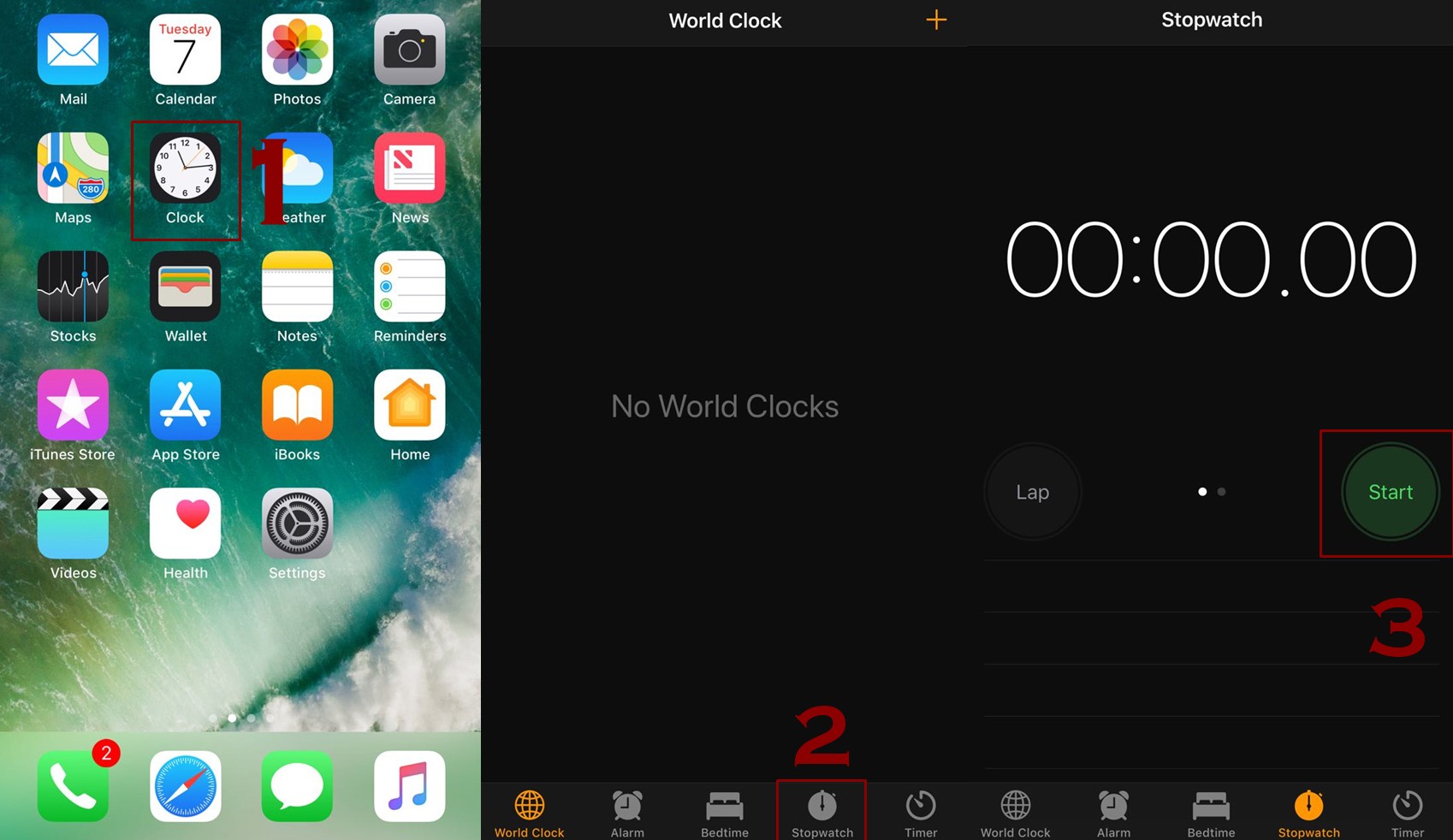
- Head up to the Clock app by the home screen of your device
- You will be able to see the stopwatch tab so tap that tab
- It’s the fourth tab from the bottom right corner of your screen.
- Look for the Start button and tap it
- The moment you will tap the start button the stopwatch will start running
Now you know how to get it started now if you are done with it and want to stop it, you can follow the steps mentioned below.
How to Stop the Stopwatch on iPhone
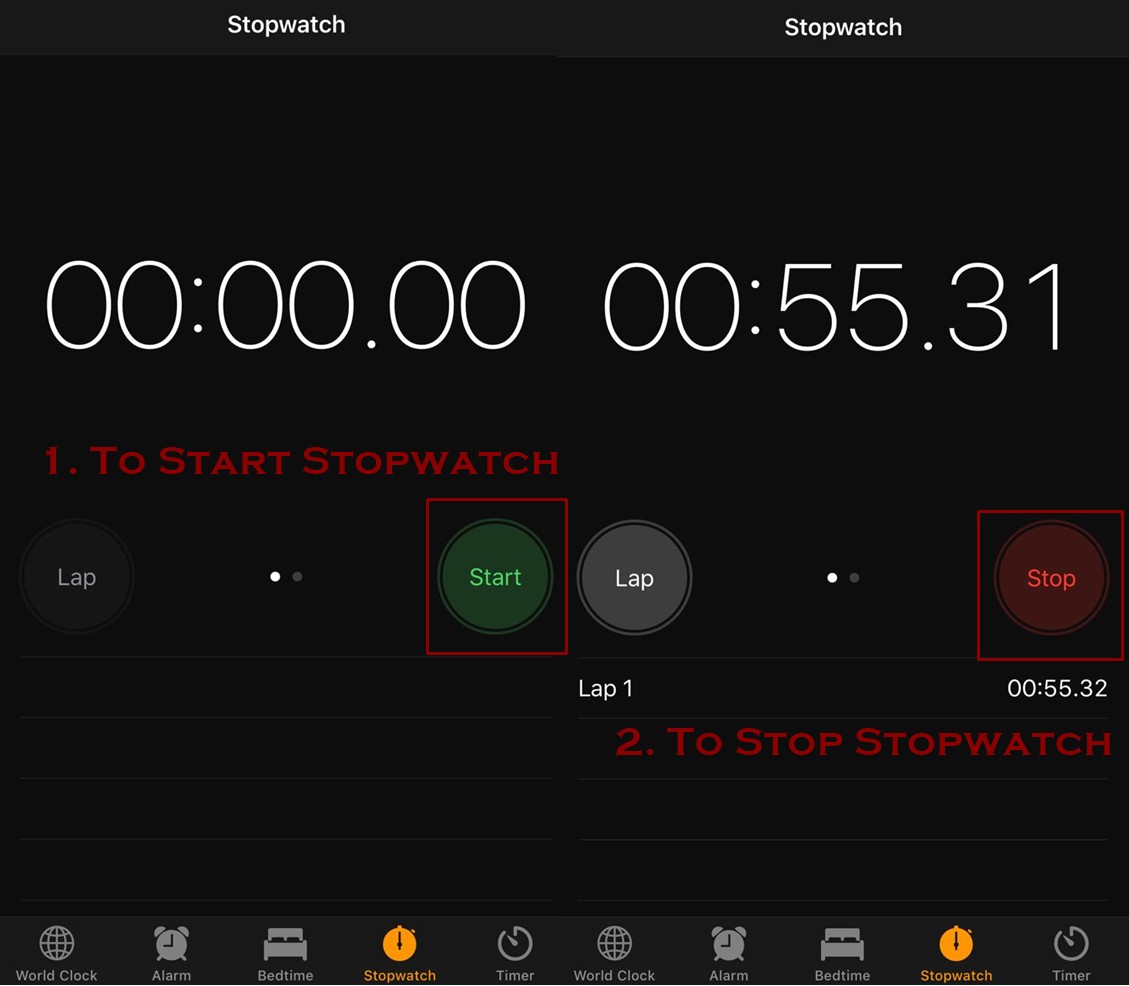
- First get it confirmed that your stopwatch is running
- Now look for the stop button and tap it
- You have stopped your stopwatch
If you need to get it back then you can resume it by just tapping the start button that’s it.
How to Set Up Lap Time on iPhone
- First get it confirmed that stopwatch is running
- Head up to the stop watch
- Look for the option of Lap there and tap it
By tapping the lap button you have enabled it to continue running besides that it has marked a lap time too. So from now on the lap time will be displayed under the running timer. You are allowed to roll through the number of laps you make as there is no limit unless you tap the reset button.
How to Clear the Stopwatch on Your iPhone
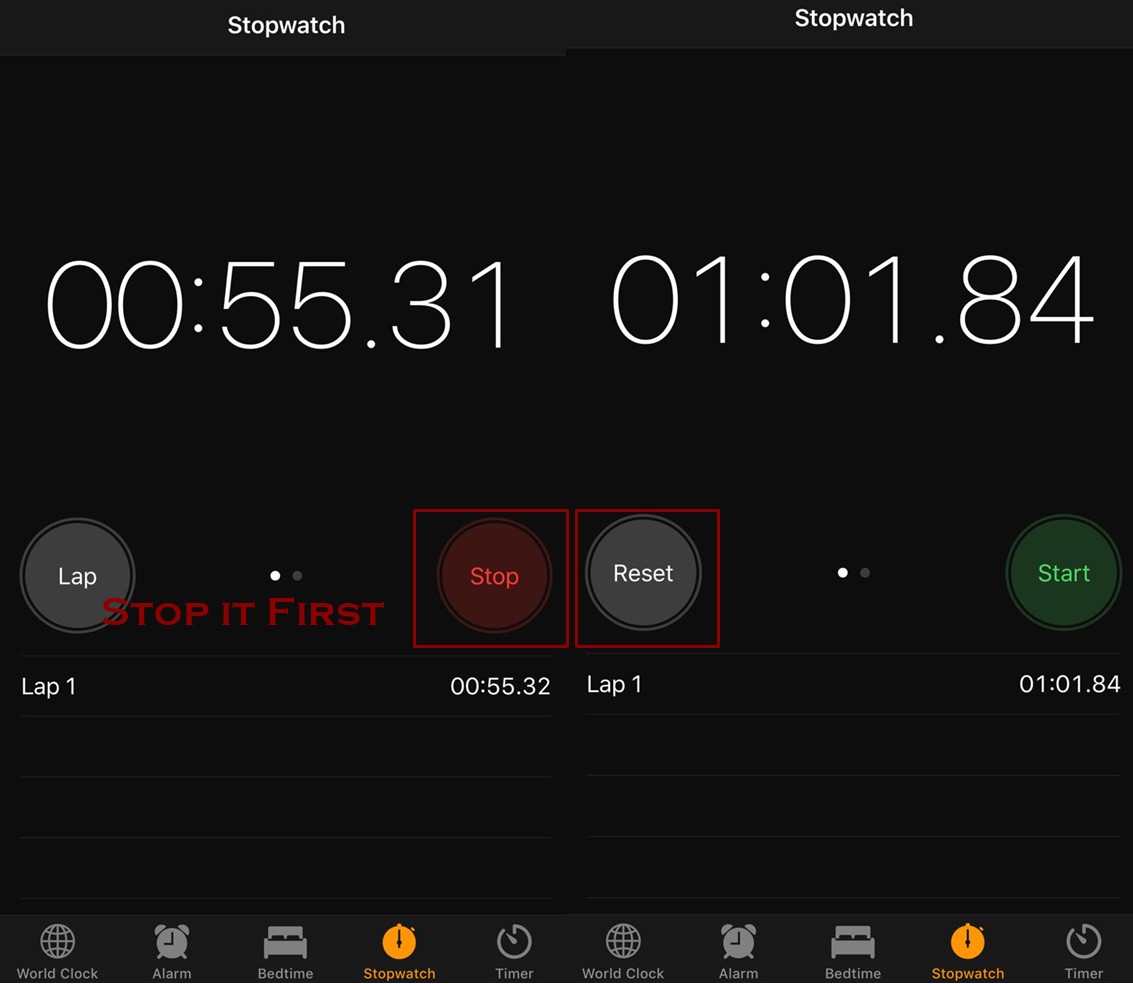
- Ensure that your stopwatch is running
- Head up to stopwatch and tap it
- Hit the button of Stop
- Look for the Reset button and tap it
By tapping the Reset button you have reset the stopwatch to zero and have removed all your lap times, the one you marked.
Conclusion
So that was all about how to use stopwatch on iPhones, you can make the most out of it so get started with it avail the time in a best possible and precise way. Make your speed better for doing anything as it tracks your timings in form of minutes and hours that you spend while doing anything.