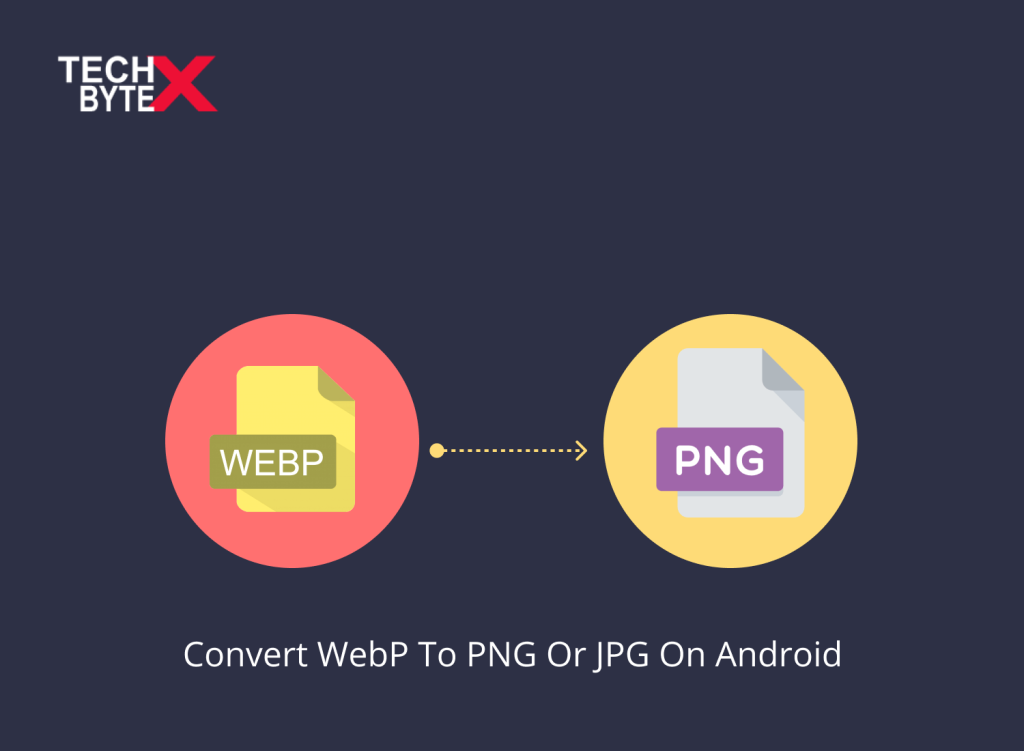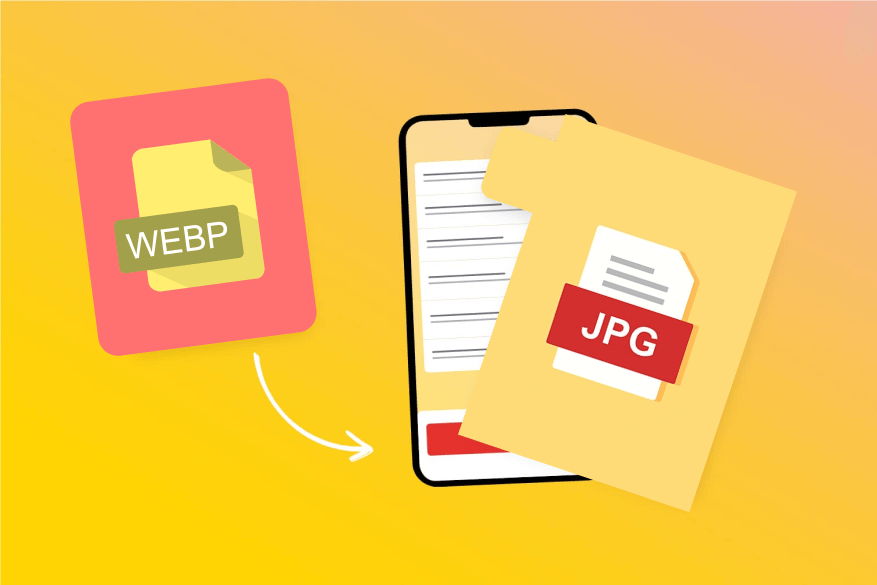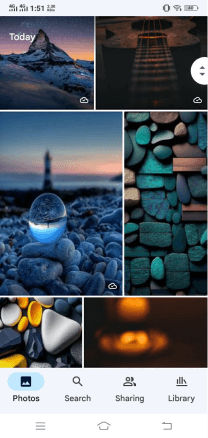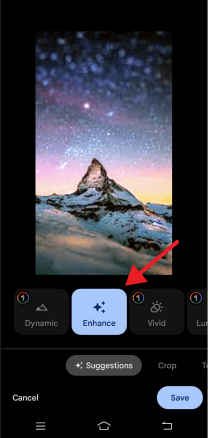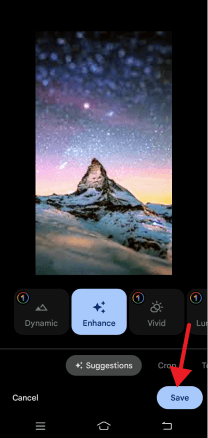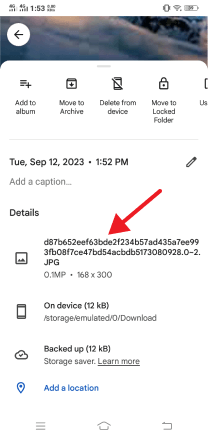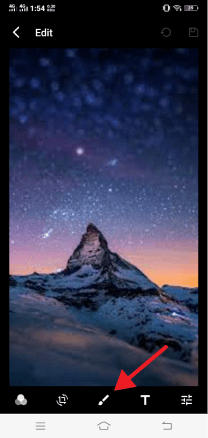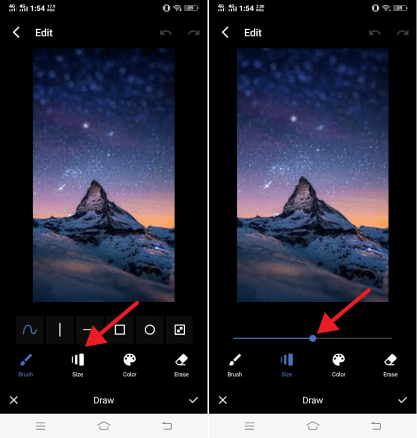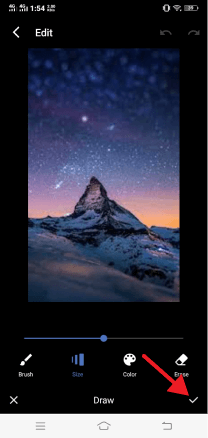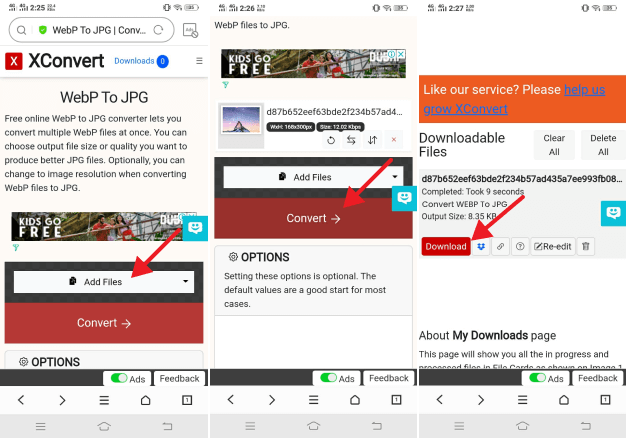During our routine browsing, we come across various images, and we rarely think about their formats until we have to deal with them. When downloading a certain image, you might notice its format, whether it is WebP, JPEG, or PNG. If you are not familiar with WebP images, don’t worry; this article outlines how to convert Google’s WebP to PNG or JPG formats. If you are an Android user, the conversion from WebP to JPG or PNG can be a bit tricky.
This article provides extensive support to users who are enthused to explore effective yet handy ways of this conversion process. The only caveat users experience is the lack of support image editors (free or paid) provide to WebP full-form images.
What are the Features of the WebP Format?
Here are the enticing features of the WebP format:
- WebP images are more popular, modern, compressed, optimized, and crisper than the conventional choices of JPG Or PNG
- They are created using a unique compression system, ensuring web optimization
- The image quality remains lossless during the conversion from WebP image to PNG or JPG
- It supports both lossless and lossy compression
- WebP supports both transparent and opaque images
- It can support animated images
- WebP accommodates extensive browser support including, Google Chrome, Mozilla Firefox, Microsoft Edge, and Opera
- Web pages using WebP images load faster
- It’s Ideal for photographers and graphic designers
- WebP enjoys being a versatile image format compatible with a vast range of editing tools
- Android 4.0 (API level 14) or higher supports lossy WebP images
- Additionally, Android 4.3 (API level 18) or higher supports transparency unlike PNG
This document provides comprehensive coverage of how to convert WebP to PNG or JPG formats
Most Suggested Ways to Convert WebP into JPG or PNG
Here are the most suggested methods to convert WebP to JPG or PNG on Android in 2023. While the conversion process on Android can be somewhat challenging, considering the information mentioned below will be immensely helpful.
So, let’s get started exploring the top ways to convert WebP into JPG or PNG.
Two Neat Tricks to Convert WebP to JPG on Android
Here are two smart solutions for converting WebP files to JPG on Android:
1-Using Google Photos to Convert WebP to JPG
This method for converting a WebP file to JPG file is straightforward. The entire process is actually a clever approach to complete the conversion process. By simply utilizing the default editing tools in Google Photos, you can save the new image as an edited copy. Meanwhile, this process will change WebP to JPG and save a new copy of the picture in the same folder.
How to utilize Google Photos to Convert WebP to JPG?
- Launch Google Photos on your Android phone
- Choose and open a WEBP photo
- Select the “Edit” option at the bottom
- Hit the “Enhance” button to make changes to the photo
- Once the image is tweaked, click the “Save” option, at the bottom right corner
- Tap and select ‘Save as copy’
- You will find the saved photo in the same folder
- By swiping up on the photo, you will notice that it is now in the JPG image format
2- Samsung Gallery App to Convert WebP to JPG
It is another effective and convenient approach for converting WebP into JPG format. Thanks to the OneDrive integration of Samsung Galaxy phones that allows easy conversion. Using the default editing tools, you can tweak the WebP image and save the new copy in the new format (JPG). It’s undoubtedly a neat and straightforward conversion strategy without considering third-party apps.
How to use the Samsung gallery app to convert WebP to JPG on Android?
- Access the Gallery app on a Samsung Galaxy phone
- Choose and open a WebP image
- Hit the pencil icon edit button placed at the bottom
- Click the brush located at the center
- Make any changes to the WebP image, whether it’s resizing or adjusting the image resolution
- Click “Save” at the top
- The Samsung Gallery app will save the new image in JPG format, now you can effortlessly use and share on your social media profiles
Best Converters to Convert WebP To JPG on Android
Conversion of WebP to JPG format on Android can also be done by using the two best converters.
3-XnConvert
It is a versatile converter that offers conversion capabilities to a wide range of image formats, including WebP and JPG.
Features:
- XnConvert is quick, reliable, precise, and powerful
- It is compatible with Windows, macOS, Linux, and Android devices
- With the WebP converter download, you can effortlessly convert either a single WebP image or a batch of images to JPG format
- It supports over 500 different image formats and is capable of exporting your results in 70+ file formats
- XnConvert houses nearly 80 impressive features such as:
- Cropping
- Rotating
- Contrasting
- Brightness
- Metadata editing
- Water-marking
- Embossing
- Blurring, and much more
- It offers free converting and editing functionalities for users of all skill levels
- XnConvert requires a license if used commercially
4-Image Converter
It boasts a 4.6-star rating on the App Store and offers a comprehensive package for Android devices.
Features:
- Capable of converting from a wide range of formats, including JPG, WebP, PDF, BMP, CR2, GIF, and many more
- Users can convert single or batches of WebP images to JPG format in a single go
- Thanks to the extensive image editing capabilities of Image Converter such as:
- Flipping
- Cropping
- Rotating
- Image Converter is available in two versions:
- Free version with limited features
- A Pro version offering advanced features
- It only supports smartphones and offers no compatibility with either Web or desktop versions
Best Converter to Convert WebP To PNG on Android
Here is the reliable choice for WebP converter to PNG format on Android devices:
5-HitPaw Online Image Converter
HitPaw is a reliable platform for the WebP to PNG online conversion process.
Features:
- Offers easy conversion of your WebP images to PNG
- It is a free online tool compatible with all devices without any restrictions
- HitPaw Online Image Converter is straightforward and does not require any expertise to use
- It offers copper-bottomed security to your uploaded files
- WebP converts to PNG using HitPaw effortlessly and precisely
How to convert WebP to PNG Using HitPaw Online Image Converter?
- Upload your WebP image by dragging or dropping it
- Navigate and select the PNG format to complete the conversion process
- Download the converted image
- Save the PNG format image to your desired location
The Primary Method to Convert WebP images to PNG
Here is another method provided by Android Studio to convert from WebP file to PNG format:
- Access the Android Studio
- Choose a WebP image
- Right-click on the WebP image
- Click Convert to PNG
- This process will reveal the dialog box
- It will ask for your consent regarding whether you want to save the converted image, the WebP image, or both
- If you choose to delete the original WebP, click “Yes” to complete the conversion process
- Your selected image will convert from WebP to PNG right away
Frequently Asked Questions
Here are a few frequently asked questions from the users regarding WebP image conversion to JPG or PNG format.
1- What is the difference between PNG and WebP formats?
PNG format:
- It is a lossless image format
- PNG is an ideal choice for screenshots or logos where quality matters a lot
WebP format:
- Created by Google. It’s a newer image format
- Offers high-resolution image quality
- It is more compressed and optimized than PNG
- It is best for images used on social media platforms and websites
2- Is PNG better than WebP?
PNG provides extensive support to web browsers and is more established than WebP. However, WebP offers transparency support, a feature lacking in PNG. So, it is your preference that will determine which one is the best option for your needs.
3- Is Photoshop compatible with WebP?
Yes, Photoshop 23.2 happily supports the WebP file format.
4- Is batch conversion from WebP into PNG possible?
Yes. With HitPaw’s WebP convert to PNG Bulk Converter, you can definitely convert WebP files to PNG quickly and precisely without ruining image quality.
The Final Takeaways
Hopefully, now reaching the concluding lines of this document, you have gained sufficient knowledge regarding WebP image format. We have provided useful information on how you can convert a WebP image into JPG or PNG formats. By using a few smart strategies and by utilizing third-party assistance, the conversion process becomes super cool on Android devices.
TECHBYTEX persistently provides user assistance to pave a path for a better understanding of tech gadgets, ensuring convenience.