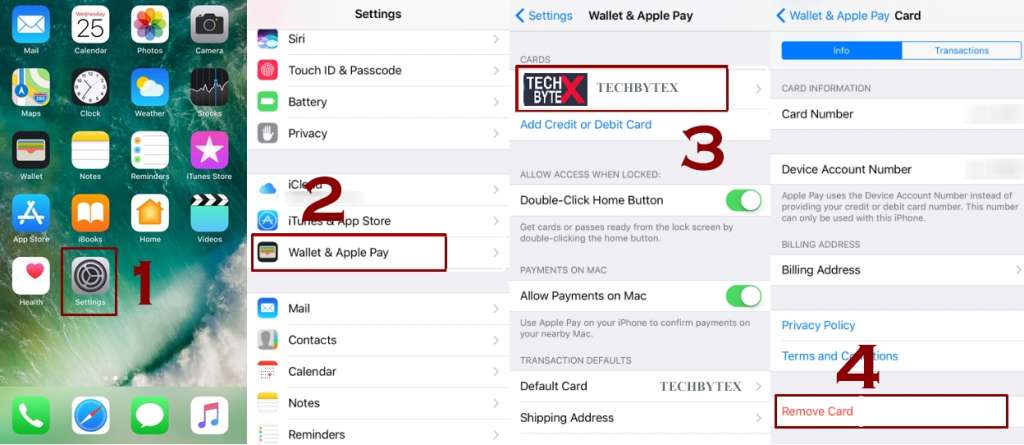While making a transaction you don’t need to worry to use various credit and debit cards. Apple pay facilitates you in this regard by letting you switch quite handily amongst them whenever you are on making a transaction or you can easily remove a card from apply pay through Wallet and Pay App. You often need to remove your card through iCloud as explained further in case you lose your phone.
Recommended: How to use iCloud to Erase your Phone
So there is no point of being panic. But if you need a free tip regarding this then it is said that the quickest and handy usage is always of the default debit/credit card.
Apple pay in a service through which you can pay and shop online in seconds without adding up your card details everytime. It is secure as explained here:
Also Read: Is Apple Pay safe and secure – Apple Pay Security
Also Read: How to Setup Apple Pay on iPhone – Step by Step Guide
Here You Will Be Told Three Significant Things
- How to remove a card from Apple Pay
- How to change a default card for Apple Pay
- How to remove all the credit accounts from Apple Pay
Procedure of Removing a Card From Apple Pay
Well the first thought that may come across your mind is that what is meant by Removing a card and why and when? The answer to this is that in case you happen to lose your card, or you want to cancel it then in this particular scenario you have to remove the card. Even if you are intended to change a card no matter for what reason then the removal of card is must.
Now lets see how can you do this:
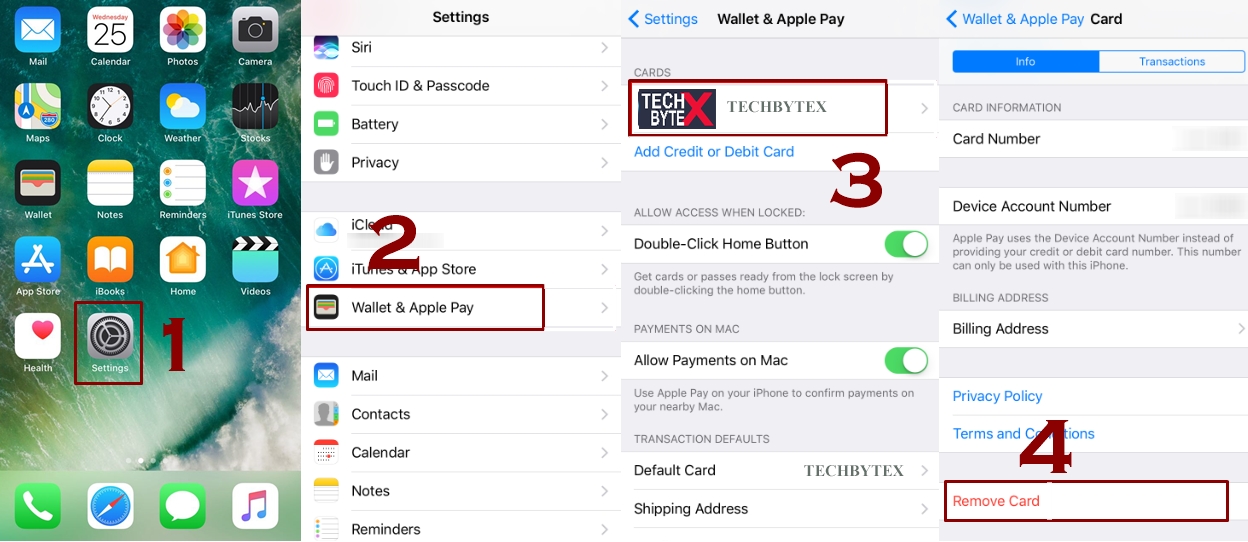
- Head up to the Settings app from your iPhone (the one that comprises the Apple Pay card which you want to delete)
- Look for the Wallet & Pay and tap it
- Select the credit card you want to remove and tap it
- Hit on Remove Card (scroll down to the bottom)
It’s done! After getting this done from now on the deleted card won’t be able to be used with Apple Pay with you same iPhone.
Procedure of Changing Default Card
- Head up to the Settings app on your iPhone or iPad
- Look for Wallet & Apple Pay and tap it
- Now hit on Default Card
- Select your desired card and tap it for using it as your default card
Its Done!
You are directed to change the card manually while making a purchase because it is the selected and chosen card that is always used.
Besides that you can also remove your linked cards, all of them by using a particular device distantly via iCloud.com so let’s move on to the next point.
Remove All the Credit Card Accounts From Apple Pay Remotely
- Choose any web browser from your computer
- Head up to iCloud.com
- Sign in at iCloud.com
- Go to the settings app and click it
- Look under My Devices
- Look for the device you want to remove Apple Pay from and click it
- The device that will be set up with the service will be having a logo of Apple Pay with it
- So click on Remove All
Its done! From now on Apple Pay will be de-authorized and besides that all of your cards will be erased on that particular device of yours. No one will be ever able to approach and use Apple Pay if his/her finger prints won’t be registered on his/her device. So using these ways you can easily remove or change default card from your apple pay. It is suggested strongly to remove the payment options in case you happen to lose your iPhone or if it gets stolen.