Here we are going to provide a guide about fixing the error of camera in android, you will be told some useful ways to get this error fixed. So first let’s get to know what is camera error in Android.
The ‘Camera Error’ is actually a message that is prompted when you try to launch camera of your Android but can’t access it, that is why this error is called ‘Can’t connect to camera’.
Whenever a glitch occurs in the hardware or software then it effects the Camera App too. That is why when a user tries to access the camera then only a blank screen opens up along with the camera icon.
There are few handful of ways to fix this error, so let’s proceed each of them one by one. Here are the four methods that can be very helpful in fixing the error of camera connecting. Now lets have look below how each of them works
- Fix Camera Error through normal Simple Methods
- Fix Camera Error through Clear camera cache and data
- Fix the Camera Error through Camera Fix Cm
- Fix the Camera Error through Factory Reset
How to Fix Camera Error on Android (Simple Methods)
There are three simple methods through which you can try to fix your camera errors.
1. Restart Your Phone
It is the simplest thing that you can try as by restating your device you happen to troubleshoot the device and that fixes the error sometimes. So simply switch off your device and after a while switch it on. If this does not solve the problem then move on to the next point that you should try.
2. Start Over With Safe Mode
If a simple restarting doesn’t fix the error then you should restart your Android with a Safe Mode. By restarting your Android device in safe mode you will be able to turn it on with only the most basic apps and features. By doing this all the downloaded apps will be disabled and this will allow you to discover whether several third party and system apps are conflicted because they have the authorizations for using the camera.
- Press the power button and turn off your device
- Restart your phone pressing and holding your power button until logo appears
- Release the Power button and press volume down button
- Keep holding it until boot menu appears
- Ensure that you are sure to Reboot to safe mode
- Now get an access to the camera app
- Capture some images
- For one more time launch the camera app in order to confirm it is still working
- By performing the action you actually have pointed out that it was the conflicted third party that wasn’t letting other applications to access the camera.
3. Get Rid of the Conflicting Third-Party Apps
Here you need to uninstall the applications like WhatsApp because these apps too can capture the images. Delete all such apps and then launch the camera app of your Android.
Hopefully the simple tips mentioned above will solve the problem, in case it doesn’t then move on to the next method.
Fixing the Error Through Clear Camera Cache and Data
You can easily try this method and in many cases it has helped to solve the camera error. Lets see how to get started:
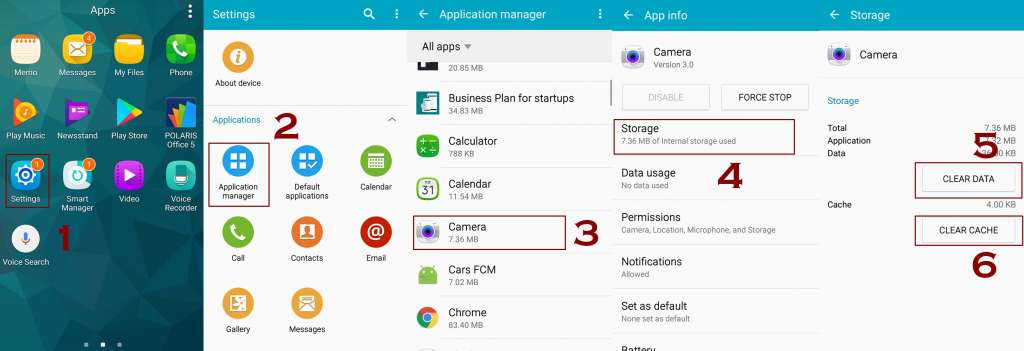
- Head up to settings
- Scroll down until you find ‘Apps’ or ‘Application Manager’, click it
- Now you need to move to ‘All’
- Look for Camera and tap it
- Now click at Force Stop
- You will be able to see the Clear cache and data, click it
This is also another way to fix the cant connect to camera error, try it out as it can surely fix the problem.
Fixing the Camera Error Through Camera Fix Cm
This method demands a root access for this a user is supposed to root affected device. Lets see how to get started:
- Head up to Play store
- In play store you need to search for Camera Fix Cm
- After getting it found you need to download and install it
- By doing this you will restart camera app
Fixing the Error Through Factory Reset
Drastic situation requires drastic measures so if all the above wont work then this is the last option that you will try. By factory reset everything in your phone will be wiped away and your device will turn into a fresh one.
Note: Before opting for Factory Reset make sure to have a backup!
Factory Reset Your Android Phone
- Head up to android Settings
- Under the tab of Personal you need to go to ‘Backup & reset’
- Hit on Factory data reset
- Ensure your action
All these are the methods that you can try to fix the camera error on Android phone, after getting all the methods tried if the problem still remains there then there would be surely a glitch in the hardware of your phone. So you better take your device for repairing!






