Google map can be undoubtedly called the most widely used Android app that instructs you about location services. This app guides about your desired location, by following the google map you track your destination. Sometimes an anomaly occurs and because of that anomaly google map shows you the wrong location. So here we are going to provide you a guide that what you are supposed to do whenever you encounter such situation.
Also Read: How to Fix Camera Error on Android Phone
Let’s first get to know how Google map works and what could be the reasons of this error:
Google map locates your device location, for this it uses your network. In Android phone there is a GPS system that is implanted so it uses that system to direct you where to go.
- If your device have is having an antenna that is not of a very good quality then it can affect the GPS system
- If there is a bombardment of several satellites at the current location then it could also disrupt the system
- If you as a driver is not employing the operating system then it can also be the cause of error.
So these could be the causes now lets move on to the some of the simple fixes that you can try to avoid sort out the problem.
1. Select a High Accuracy in Location
The accuracy tends to use driver’s GPS including his wi-fi in order to determining his desired location. You need to be assured at the very out-set about the settings of your location services as if they are ON.
Now lets have a look below that you can set the high accuracy:
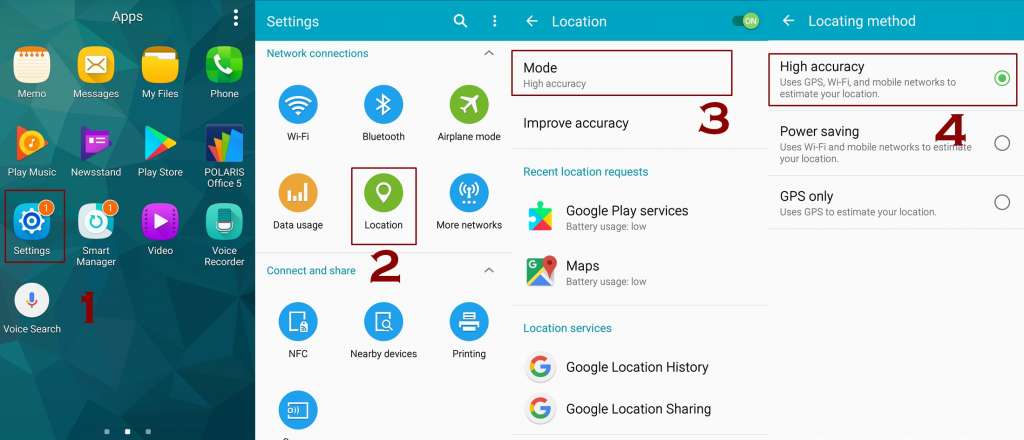
- Head up to settings
- Look under Location there you will be able to find Mode
- By tapping mode you will see Accuracy
- Set it to High Accuracy
By setting the high accuracy you will get the most precise location, that’s the simplest fix that you can try in order to avoid the map error.
2. Turn Off the Mock Locations in Your Android
The chief purpose of using Mock locations is for development of apps that have to use GPS data. It is for testing the app in order to see if the app is working properly and correctly. When you enable it you actually examine the app by having your device demonstrate and display Mock Locations for your GPS data.
Whenever the google map shows the wrong location it will be wise to turn off Mock locations in your android device. Note: You need to turn on Developer Options first if you haven’t already.
- Head up to Settings
- Keep scrolling down until you find the option Developers Options
- Find Mock Location
- Now just open it and disable it
3. Take Assistance From GPS Status & Toolbox App
You can fix the error of wrong location of Google map, it often happens that because of the certain GPS satellites a device happens to get stuck and get unable to direct you in right directions. This problem can be fixed through GPS status & toolbox. It is actually an app that will wipe out your GPS data.
Note: You need to download the app from Play store first.
- Head up to the app
- Now hit somewhere on the screen
- Go to the menu icon and tap it and Manage A-GPS state
- Now tap at Reset
- Now go back to Manage A-GPS state
- Tap at Download
- The whole GPS data will be refreshed now
4. Clear Cache and Data to Fix Wrong Location Error
GPS system can be disrupted by the cache files and data files, as these files sometimes can be corrupted. So for avoiding the glitch you should remove cache and data files and then try the GPS again.
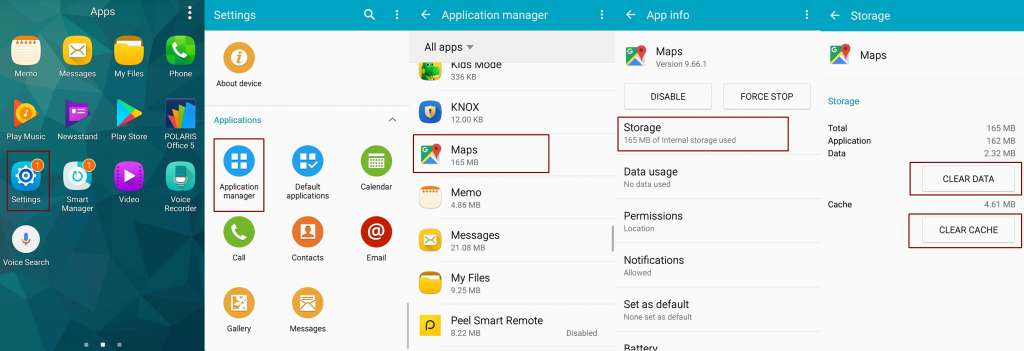
- Head up to Settings
- Scroll down until you see Application Manager and tap it
- Look for Maps Application
- For ensuring the action hit on Clear Cache
- After the files are cleared you need to hit on Clear Data
Now all the cache and data files are gone so restart your device and then check again your GPS.
5. Reboot Your Device With Safe Mode
Rebooting your device with Safe Mode will let you check the installed apps as they can be hurdle too. In Safe mode you will be able to check GPS location services. After rebooting your Android with Safe mode if your GPS starts working correctly then you should remove and uninstall the apps that are ersatz and were causing the problem. The apps that you download from various sources and platforms often distort inner functions of device so it would be unsafe to do so, you better get the apps from Play store.
6. Get the Latest Version Google Map
By updating the G-map the glitch can be fixed and removed so update the G-map and Goggle Play Services. By updating both things will start working in a smooth way. As it promises to work in great harmony because of the linking between the two, the Goggle Apps that are installed on your device to the Google Servers.
7. Fine-Tune the Compass
You need to check the blue colored dot that is on Google map and notice its direction, look at its direction whether it is pointing at the precise direction or not. If it is showing an incorrect location then it means the compass need to have a fine-tuning and adjustment.
- Head up to the Google Maps
- You need to make a figure 8 in order to fine-tune the compass
- Try it out for 2-3 times and it will start becoming narrow and will show a precise direction
You can learn more about fine-tuning your compass here.
8. Take Off the Case of Your Device
This sounds menial but this could seriously be the hurdle for the GPS. Either the case of your phone will let the GPS show a wrong direction or it will not work in any way. So remove the case and see if it starts working correctly. You better get such a case that may not obstruct the GPS.
9. Switch ON the Airplane Mode
As many users have tried and tested this and got a fruitful result regarding the GPS issue on their Android device. So, you should also give it a try as it worth it. Just switch on the Airplane mode and let it remain ON for about 25 seconds and then turn it off. By doing this your device will try to catch the network connections to start and it could remove the errors of GPS.
10. Restart Device
Restarting the device sometimes can remove many errors. So you can restart your Android device and then look again for your GPS if it starts working properly. This is the most quick and handy fix that you can try.
Conclusion
So these were the laundry list of solutions and fixes that could help you when your Google Map is showing wrong location on your Android Phones. GPS no doubt is a blessing that makes ways for you. It tends to save your precious time so it has to work perfectly.
Whenever you get caught in such problem then try the above mentioned solutions that will definitely get you out from the annoying and frustrating situation.






