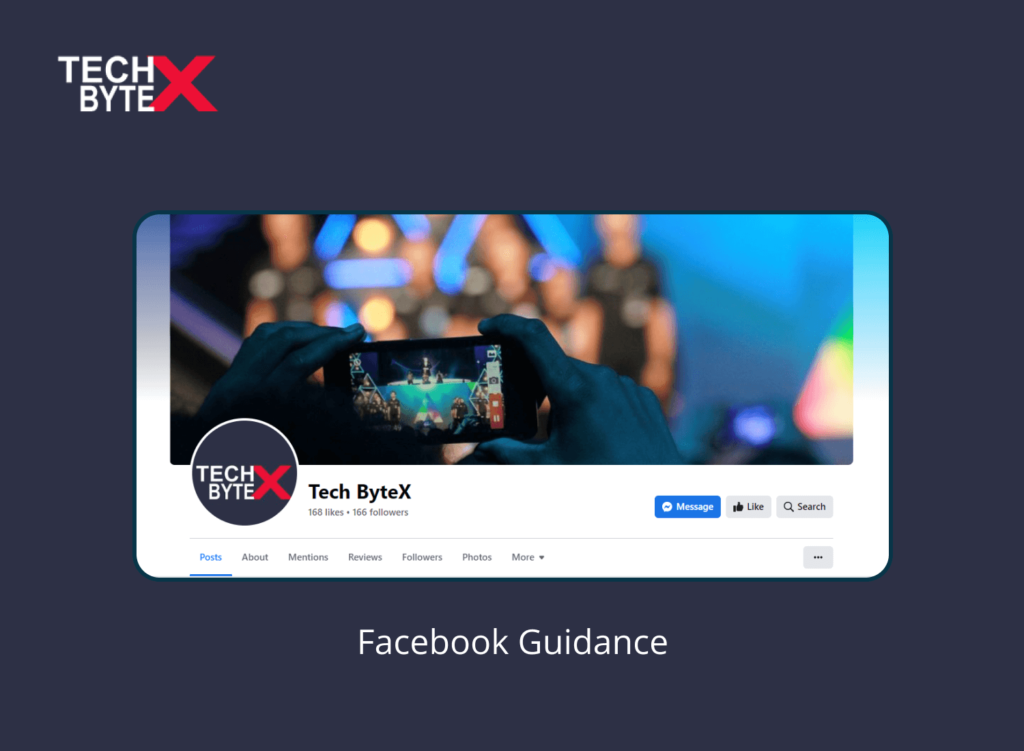The very first thing that grabs people’s attention to your Facebook page is the profile picture, cover photo and cover video. At the very out-set no one is interested in your details About you as at the moment its only cover art and profile picture that will be taken into considerations.
Meanwhile if your interested in trying our different things you should also see best chrome extensions list which your should install as they would really help in everyday surfing on the internet.
Importance of Profile Picture, Cover Photo and Video on Facebook
Now we all are well aware that gone are the days when Facebook was just confined to either texts or links but Facebook or present time went beyond all this. Your page its cover photo and profile picture convey the message to others as what are you up to and what are your resolutions. It is taken as your identity. It is not only important for facebook, but for every social media or channel you use, if you have your own youtube channel you should also check about Youtube channel art sizes and guide.
Size of Cover Photo
The size of cover photo highly matters as it shows the display differently on different devices. The minimal size of cover photo has to be about 399 pixels wide and 150 tall. One image that can be suitable for both desktop and mobile device is 820 pixels wide by 462 pixels tall, this size will scale well on both of them. If it will be below 399 pixels then the display will be the absurd one.
Moreover if you phone is not a smartphone then you won’t be able to have the display at it.
How to Upload Cover Photo
- Head up to your profile
- Take your mouse pointer on your Cover Photo
- Float at the icon of camera that says Update cover photo so click it
- In case you don’t have any picture then click “Add Cover photo”
- You will be given two options either to select from gallery or upload a new one
- After selecting you will be asked to reposition it, by clicking at dragging it you can get it done.
- Then click ‘Save Changes”
You can change the cover photo whenever you want by following the same procedure.
1- The Option of “Cover Video”
If you aren’t interested in cover photo then you also have the feature of ‘Cover Video’. It gives you an extra edge of conveying a big picture about you and your business
2- Size of Cover Video
It has to be at least 820 pixels wide and 312 pixels tall. The duration of this video can be prolonged to 90 seconds.
3- How It Looks on Desktop
On your desktop page the display would be 820 pixels wide and 312 pixels tall.
4- How It Looks on Smartphones
On smartphones the display will be 640 pixels wide by 360 pixels tall.
You should go for the panoramas as they are considered ideal because of being massive and wide photography. You are restricted to elect single photo for cover photo.
Size of Profile Picture
The cover photo is a wider one but on the contrary profile picture is quite small in size. The optimal size of profile picture is 180 x 180 pixels. Its placement is at the left side of cover photo slightly at the bottom.
No matter what image you upload it will be in a square shape as it is cropped in that way. Whatever shape image you upload, it will be cropped to a square.
1- How It Looks on Desktop
On your desktop page the display will be like 170 x 170 pixels.
2- How It Looks on Smartphones
On your smartphone the display will be like 128 x 128.
Keep in mind the following things while selecting an image for both cover photo and profile picture
The image you select should contain the element of beautiful colors, sense of emotions and a clear readable font that make users read your message without any difficulty.
How to Upload Profile Picture
- Head up to your profile
- Go to your profile picture and you will see Upload Profile Picture so click it
- You will be given two options either select a photo from the gallery or upload a new photo
- So select either of the option and then you will be asked to crop your photo
- Then click Crop and Save
- If you are not interested in cropping your photo then simply click Skip Cropping
- Click “Save” for saving your profile picture.
You can change it easily after log in to your account you will see the icon of camera on the timeline view so simply click that icon and you will be shown an option of “Change photo” by clicking it.
Conclusion
The chief thing to remember about profile picture and cover photo/cover video is the Size, if the size wouldn’t be according to the suggested ones then your selected image will not scale well, sometimes it will be blurry sometimes it will visible inappropriately. So you have to keep the size in your account. As you know it’s the first and most important things that a user notices and decides whether he is going to add it in his wish list or he will just pass by it.