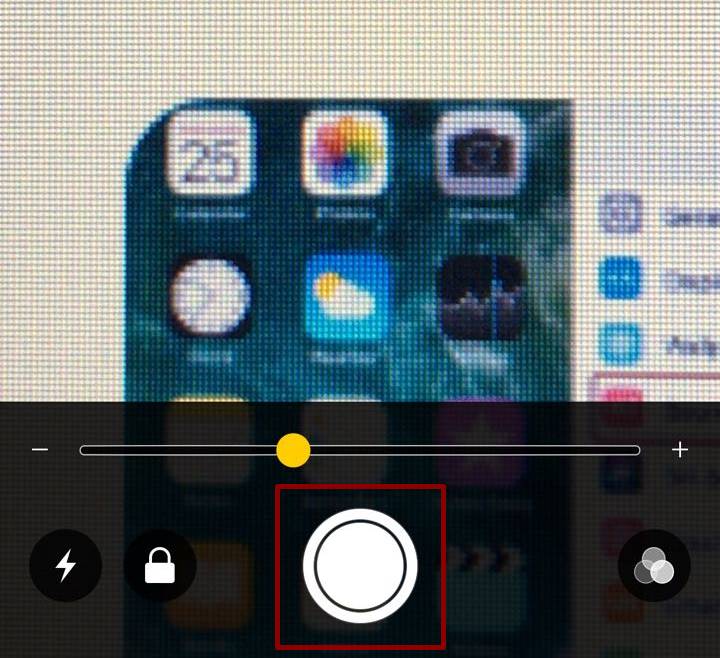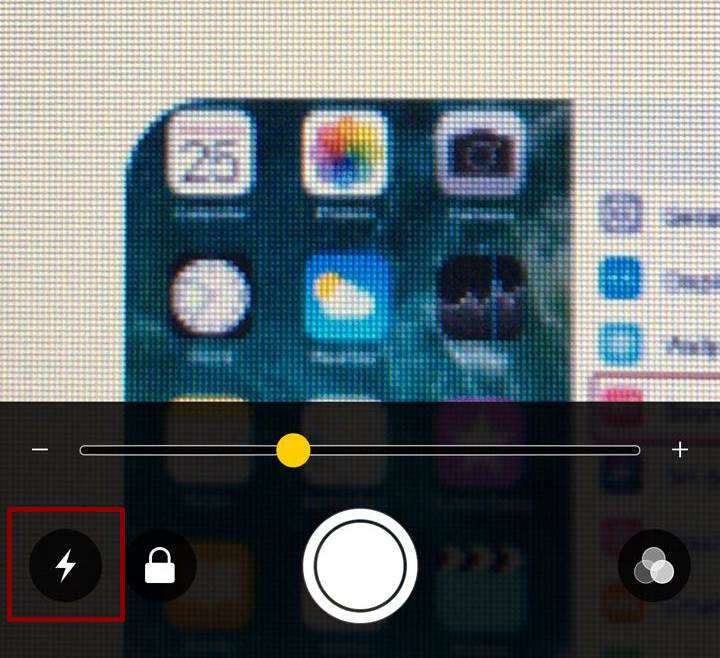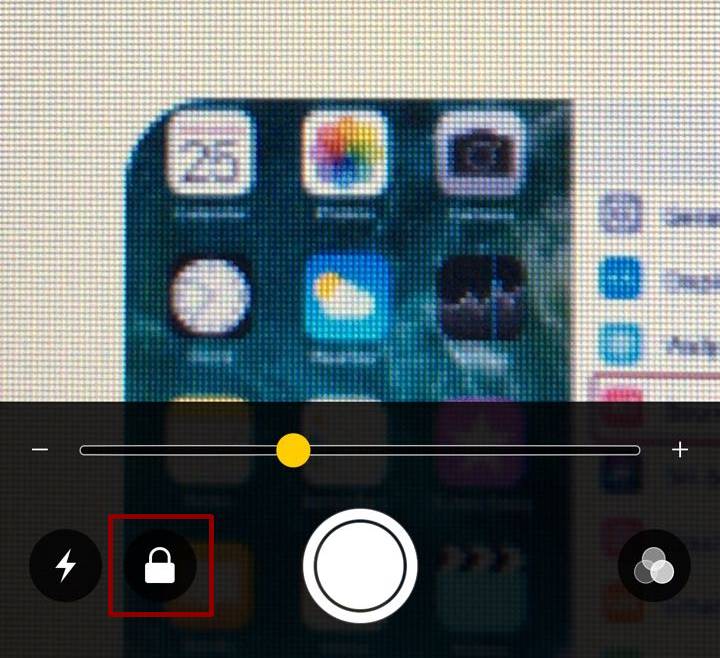In iPhone magnifier is visual accessibility feature that is also called s ‘Secret tool’. It tends to turn your iPhone device into magnifying glass. Here we will provide you all the inside scoop of Magnifier, how it works and what are its uses.
- What are the Uses of Magnifier
- How to enable Magnifier on iPhone
- How to turn on auto-brightness in Magnifier Mode
- How to Capture a Freeze Frame in Magnifier Mode
- How to turn on the Flashlight in Magnifier
- How to turn on the Focus lock in the Magnifier
- How to Adjust the brightness and contrast in the Magnifier
- How to Change the filter in the Magnifier
Uses of Magnifier on iPhone
- It converts your iPhone device into handy portable telescope
- It functions as a camera app
- It allows you zoom the image perfectly
- It offers great features
- It allows you to lock the exposure
- It allows you to finely tune the brightness
- It lets you view all the things such as menus, labels and newspaper more handily
Enable the Magnifier on iPhone
For using it you need to enable it so lets see how to do it:

- Head up to your Setting app
- Go to ‘General’ and tap it
- There will be a tab of Accessibility that you need to tap
- By tapping it you will be able to see the option of ‘Magnifier’
- Hit magnifier
- There will be a switch close to magnifier you need to that switch
- You have enabled it
- After getting it enabled it you have to triple-press the Home button by doing this it will start it up
Turn on Auto-Brightness in Magnifier
The purpose of auto-brightness is for changing your screen based in accordance with ambience light settings. So when you use it it assists you to have an excellent focus while having a close up.
You need to turn it on lets see how to do it:
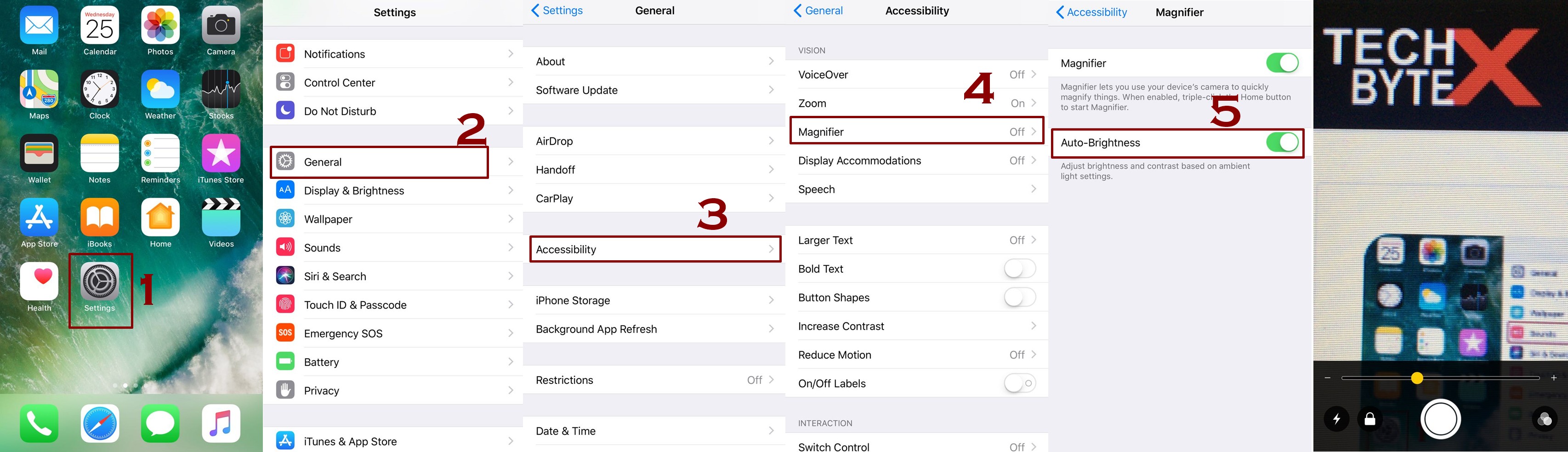
- Go to your Settings app
- Look for ‘General’ and tap it
- By tapping it you will see the option of Accessibility that you need to hit
- Now tap Magnifier
- The option of Auto-Brightness will be there
- You need to hit the switch that will be at the side of Auto-Brightness
- Tap that switch for turning it On
Its done! Now you can have close-up with a fantastic focus and can capture whatever you desire.
Capture a Freeze Frame in the Magnifier
This feature aims to capture a freeze frame moreover it has the ability to zoom in and out when there is sill image.
For using this you need to turn it on so see how you can do this:
- You have to triple-press the Home button, by doing this you will turn on the Magnifier
- Tap ‘Freeze Frame’ button that will be located at the center of screen in the bottom
- There will be slider and you have to hit and drag this magnification slider
- By dragging the slider back and forth you will be able to zoom in and out the image
- By hitting the Freeze Frame button for one more time you will get back to the live Magnifier
Turning on the Flashlight in the Magnifier
It aims to make you see and view in a more perfect way, there will be no difficulty in looking at the object in a more detailed way. You have to turn it On look below how to do it:
- You have to triple-click the Home button, it will turn on the Magnifier
- Look for the Flashlight button and tap it
- By tapping it you will be able to turn it On
Now you can view the objects in a detailed way without any trouble!
Turning on the Focus Lock in the Magnifier
It aims to maintain the focus, by turning it on your camera won’t try to refocus as the Focus Lock will do the job!
- Triple-click the Home button to turn on the Magnifier
- Look for the focus lock button and tap it
- By tapping it you will turn it on
Manually Regulate the Brightness and Contrast in the Magnifier
- You have to triple-click the Home button so the Magnifier can be activated
- Look for the button of Filters that will be located at the right nook of your screen
- There will be sliders that allow you to adjust the brightness + contrast
- So hit and drag the sliders from left to right and regulate the brightness and contrast the way you want.
Change the Filter in the Magnifier
You will be given multiple filters and will be asked to choose one so lets see how to do it:
- First triple-click the Home button for turning on the Magnifier
- Look for the Filters button and tap it
- The filter button resembles to three circles pushed together
- For selecting the filters swipe left and select one of the options
To wrap it up it was all about Magnifier in iPhone, now you can roam around keeping this secret tool the magnifying glass with you. Just keep in mind that the way to approach it is through the Settings App and rest is easy and tangle free. You need to keep one thing in mind that the quality of magnifier banks upon the quality of camera your iPhone has.