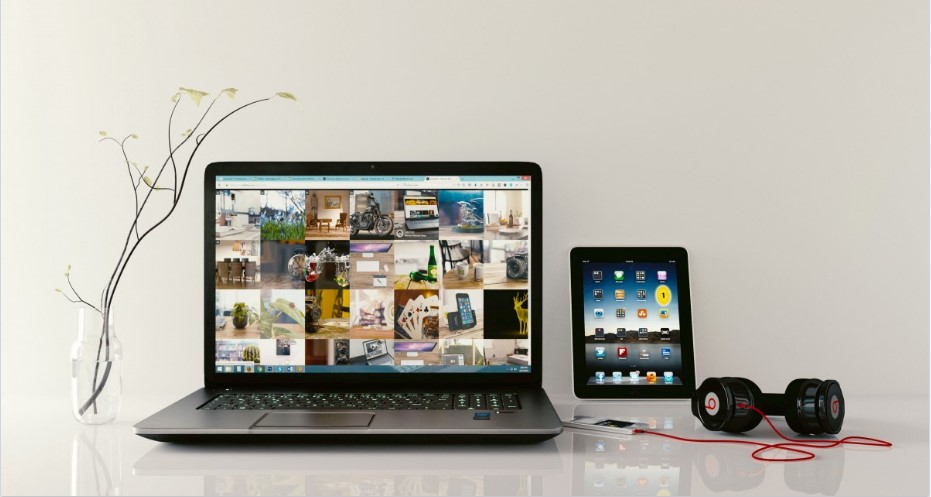You can control your Android device from PC without any hassle. There are some certain steps that you need to follow for this. Through this, multiple tasks can be done simultaneously. First get to know some of the perks that users get from this after this you will be told how possibly you can control your Android from PC.
Benefits of Controlling Your Android From PC
- While working on computer messages can be sent and received handily on one device.
- It is always a pleasant experience to play games on a larger screen of computer than phone.
Recommended:
- How to turn on Airplane Mode in Android and why it is useful for us
- How to use Parental Controls in Android
- How to use Kodi on Android Device
How You Can Control Your Android Device From PC
Step 1: Turn on ADB on PC
- Install ADB drivers
- By clicking its link you will be able to see the downloading
- After the downloading, launch it
- Starts following the prompts for the installation process.
- After getting it enabled you need to set it to make the connections allowed from your PC
Step 2: In Your Android Device Turn ON the USB Debugging
- You need to connect your device Android with your PC with the help of USB cable.
- Hear up to Settings Menu in your Android
- Look for the ‘Developer Options’ and turn it ON
- Now you need to enable the option of ‘USB debugging’
- You will see a pop-up screen so hit OK from there
- You will be able to see another pop-up screen that will be asking would you like to allow an ADB connection from this Device? Here you need to tick yes in the box that says ‘Always Allow from this computer’, hit OK in the pop-up screen to proceed further.
Read: what is USB Debugging and how to enable it in your android device
Step 3: Get the Vysor Installed for Google Chrome
- For installing this app you need go to this link
- Fire up this link through Google Chrome by your PC
- Now you need to click at the button of ‘Add to Chrome’ for the installation of Vysor Chrome
- After it gets installed click at ‘Launch App’
- Below is the video on Vysor that will help you in this regard
Step 4: Join Vysor With Android Device of Yours
- Go to the main menu of Vysor and click at ‘Find Devices’
- You will be able to see a list, you need to pick your Android, after selecting click at ‘Select’
- Within a while you will be able to see your screen starting mirroring your PC
- You Can now control your Android device from your PC
As you have connected it, you will be able to see a display of your Android Device on your PC. Now you are free to use it the way you want, its really that simple. With some handful of click and steps you can get the complete command of your Android Device on your PC.
Some Other Apps to Control Your Android on PC
- APowerMirror
- MirrorGo
- VMlite VNC
These apps are the trusted ones and they are tried and tested and purely suitable for your Android Device. Enjoy having a compete command over your Android device by controlling it on a bigger screen of your PC.