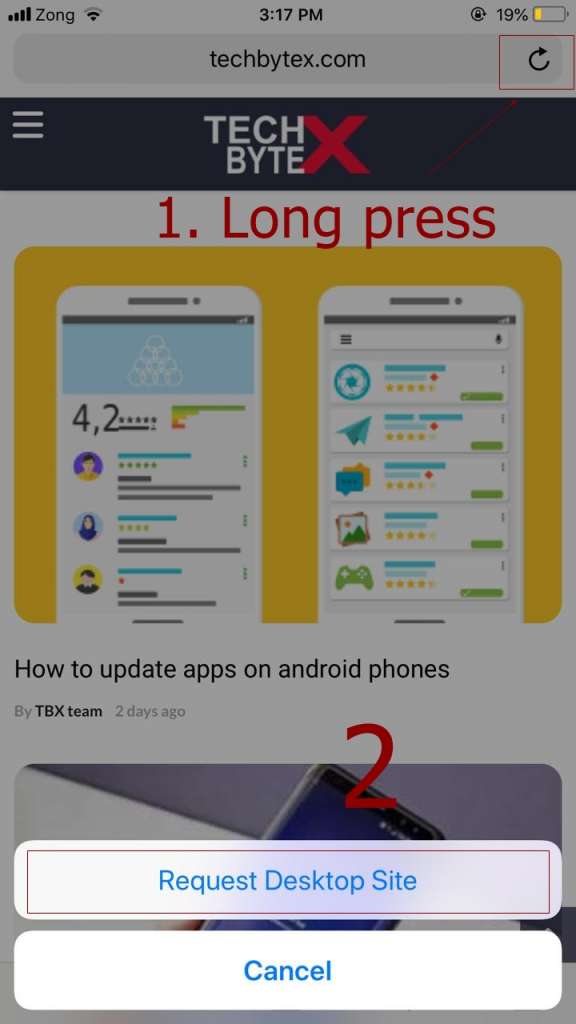Viewing a desktop version of a website on your iPhone is really pleasing but it has to be without strain. When you have a desktop view at your device then you get the more vivid option that has great functionality and features too. Though now-a-days there are several sites that have responsive designs that promises to have fully re-scaled web pages that can properly get fit on small screens.
But for instance, if any user is trying to get a feature which a website owner hasn’t offered in mobiles than it could be really annoying. So here we are going to provide you a guide that will instruct you the way to request a desktop version on your iPhone or iPad Devices.
Android User? Check: how to view desktop version of website on android
What is the Need of Desktop Version of a Website for iPhone
To ease this difficulty Safari trick provides the solution in this regard. It is needed for the iPhone users as the page of a site doesn’t fit on the screen of iPhone and some of the features happen to be missed. In this scenario Safari provides a complete access to the same site you tend to see on your Mac and PC.
How to View Desktop Version of Websites in Your iPhone or iPad
- Launch Safari
- Visit the site
- Wait until the loading is done then tap and long press the refresh icon on the address bar
- You will see the Request Desktop Site option on the bottom of page
- Hit that latter button so Safari could re-load the desktop version for you
Final Verdict
That’s it! Now you can enjoy it with no features missing. So that’s was the convenient and quick way to view the desktop version of website or web pages on iPhone or iPad devices.