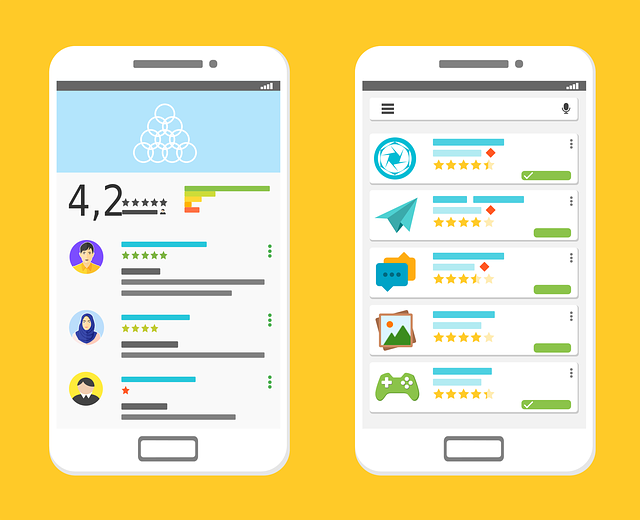Updating your apps on Android device isn’t any difficult at all nor it consumes your much time. Updating your apps will let you enjoy the latest and most recent versions of your desired apps. So, it is essential to up-date your apps. Here are three methods you can choose your desired one and can update your apps in your Android device.
Also Read: 15 Top Android Paid Apps you definitely need to try
Method 1: How to Update All Apps in Android Phone
- In home-screen look for Android Play Store
- Open it by tapping
- Wait for a little while to get the Android marketplace load
- Hit the menu button
- Select the option of ‘My Apps and Games’
- In a while you will be able to see a list of all your apps
- The apps that need to be updated will be shown with a text by their name
- You need to hit ‘update All’
Method 2: Enable Auto-Update in Your Android
- Head up to Google Play Store
- Look for the hamburger icon and tap it
- Now swipe up and select ‘Settings’
- Look below ‘General’ there you will be able to see Auto-Update apps
- You can select the third option that says ‘update over Wi-Fi only’
Method 3: How to Update a Single App in Your Android
- Head up Play store from your Android device
- Tap on Hamburger icon on top
- Look for My Apps and games and tap it
- You will be able to see a list of all your apps
- For getting the latest update of your desired app you need to tap on the list entry
- Now hit the “Update’ button located on next screen.
Conclusion
It’s a real piece of cake to update your apps, either single or all of them in your Android device. Google Play has been designed in a way that by default it updates the Android apps, if a user is using mobile data even then the updating will be started. Though you have a choice to turn off this auto-update.