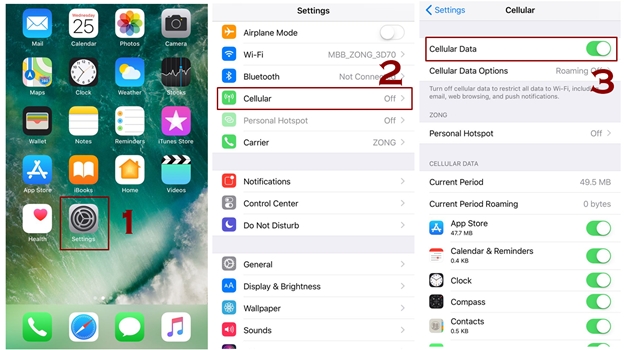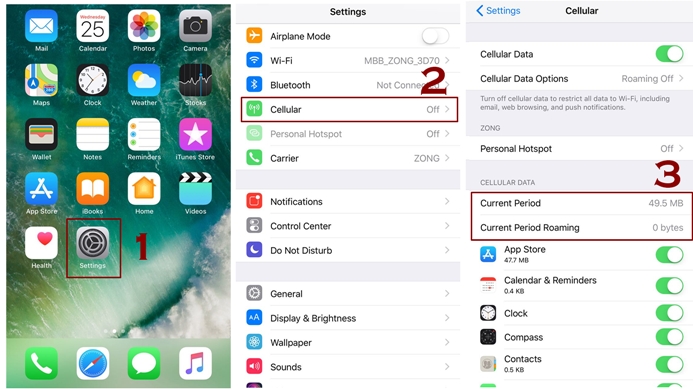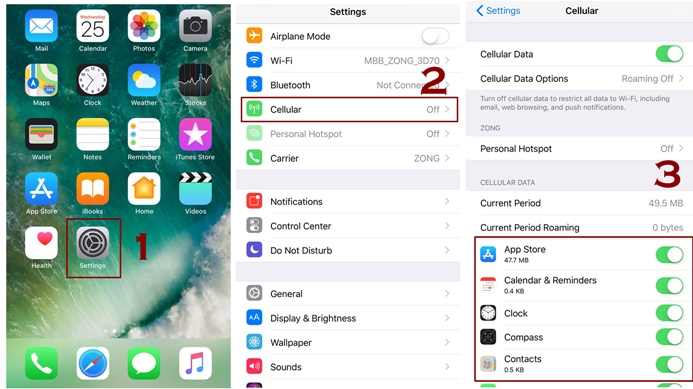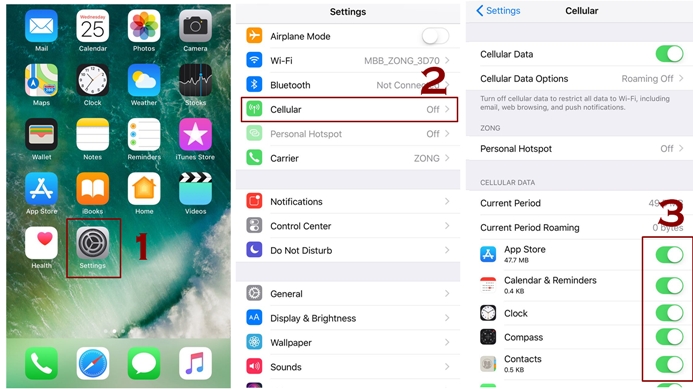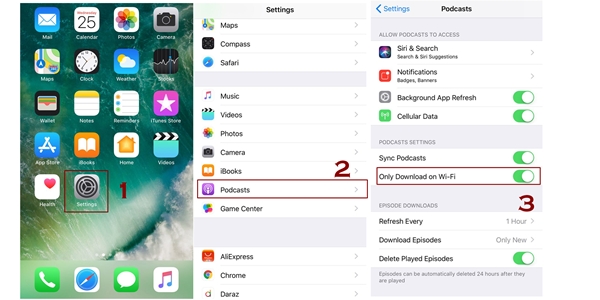Cellular data is another way of using internet other than WiFi. You need to some certain things in considerations while using cellular data or Mobile Data. The cellular data doesn’t has to be turned on and off for individual System Services. In this Mobile and Cellular data iPhone Guide we will provide some valuable and useful information in this regard. After Reading this cellular data guide you should also check how you can save cellular data on iPhone.
In case you have wifi available:
- Connect iPhone to WiFi – How to Connect to a Hidden WiFi Network
- iPhone Connected to WiFi But no Internet – How to Fix that
Cellular Data and Mobile Data are both the same things that show up in your phone depending upon your language settings. Cellular Data and Mobile Data in English (US) and English (UK) respectively.
We are going to throw light on the following aspects of cellular data in iPhone:
- How to Turn On cellular data on iPhone
- How to Turn Off cellular data on iPhone
- Keep Tabs On Mobile Data in IOS
- How to monitor cellular data Usage
- Restrict Mobile data App by App
- Limit Podcast To download over WiFi Only
- Use Cellular Signal For Making Calls On Other Devices
How to Enable Cellular Data on iPhone
So lets first start with turning on cellular data on your iPhone. Look at the procedure below for enabling cellular data:
- Go to the settings app
- Look for the option of Cellular and tap it
- Alongside of Cellular Data there will be slider, tap that slider for turning it On
You can also turn mobile data or cellular data on from control center.
How to Disable Cellular Data on iPhone
If you need to turn off your cellular data may be because you are getting strong signals of Wi-Fi and you don’t want your cellular data to be consumed then let’s look at below the procedure of turning the cellular data off in your iPhone. You can also turn off cellular data using the steps shown in this image.
- Go to the Settings app
- Look for the option of Cellular and tap it
- Alongside of Cellular Data there will be a slider, tap it for turning it off.
Cellular data has been switched off now, you can reconnect it manually whenever you want. Now the next thing to learn that will be very beneficial for you is to see how much data you have consumed so let’s jump on the next point:
Also Read: How to forget WiFi network in iPhone – Remove Wifi Network
How to Keep Tabs on Cellular Data Usage on iPhone
It’s a wise idea to have a check on your cellular data usage. By doing this you will get to know a whole lot summary of data usage, let’s see how you can keep tabs on your data usage:
- Go to the Settings app
- Look for the cellular option and tap it
- Look under the Cellular Data Usage
- There will be tiny detail of all the consumption of your cellular data you used so far
- Besides that you will be told the amount of data has been consumed by you while roaming
You will find it very useful as you will know how much you have consumed and how much you have left with.
Now you know your data usage, what else can be learnt in this regard? Next you must learn besides monitoring your data you should also learn the way of limiting data app by app. So without further ado let’s get to learn it in the next step:
How to Monitor Cellular Data
Using the steps mentioned below in this cellular guide you can monitor app by app you will get to know about the certain apps that are consuming data. With the help of System Services that are built in IOS inform you about the volume of data you have used.
Let’s see how you can see which apps are consuming data:
- Go to the settings app
- Look for Cellular option and tap it
- Now scroll down the cellular screen and see list of apps that are using data
Just like you can monitor your data usage you can also track your battery life usage.
How to Restrict Data Usage App By App
There are apps in great amount that have their own built-in settings and that allow you to limit data usage. You need to see the settings of those apps in order to discover more details in this regard.
The very basic thing you need to do at the very outset is to forbid the automatic downloading from the app store. As long as your iPhone is on mobile data it would be safe and wise at the same time to keep the automatic updates and downloading at bay. A simple formula for doing this is here:
- Go to the settings app
- Look for Cellular option and tap it
- Now scroll down the cellular screen and see list of apps that are using data
- You can see a slider in Front of each app
- Just Turn it Off to limit the mobile data usage for that specific app
By doing this you have put them on hold, now as long as you are using cellular data nothing will be downloaded automatically from app store nor anything will be updated by its own until your iPhone get connected with a Wi-Fi network.
Also Check this video:
How to Limit the Podcast Not to Download on Mobile Data
Podcasts is a built-in app, you can also limit it to Wi-Fi and keep it at bay from using cellular data. It will save your cellular data so must try this out. Let’s see how you can do this:
- Go to the Settings app
- Head up to Podcasts
- Turn on the option of “Only Download on WiFi”
By performing this act now latest happenings will only be downloaded when your iPhone will get connected with a WiFi network. So now your cellular data won’t be eaten up by this app.
Besides that if you have such apps that do not have such options and settings then still have the choice of restricting its data usage. You can do this by going into the settings app then go to the cellular screen. Alongside to an app you will see a switch just flip the switch.
By doing this you have restricted the app to not to use cellular data though it will be able to use Wi-Fi network.
Now you are to be informed about the way of using cellular signals by doing this you will be able to make calls on other devices so let’s jump on it:
How to Use Cellular Signal for Making Calls on Other Devices
Latest version of iPhone has a useful feature based on carrier-specific; amongst them is the one that allows you to make calls on other devices. The devices that are signed into your icloud account there you will be able to make calls by using the cellular signals. Let’s see how you can do this:
- Head up to the Settings app
- Look for the Phone there and tap it
- Look below your carrier’s name and look for the option of “Calls on Other Devices” and tap it
- By tapping the switch you will be able to enable this feature
Now you can successfully make calls on your other devices by using cellular signals. Here is complete information to check Cellular Calls in IOS
NOTE: You can also make your iPhone at bay for using WiFi and can restrict it to use cellular data in case your WiFi gets on a blink. You can do this by “WiFi Assist”. This option you will find at the bottom of Cellular screen. You can turn if off by going through the same cellular screen and by turning off WiFi Assist.
So this mobile and Cellular data iPhone guide has covered the main points such as enabling cellular data, turning it off, data tracking and limiting its use. By following all the dos and donts you can do well with your cellular data in your iPhone and can use it in a better way than before.