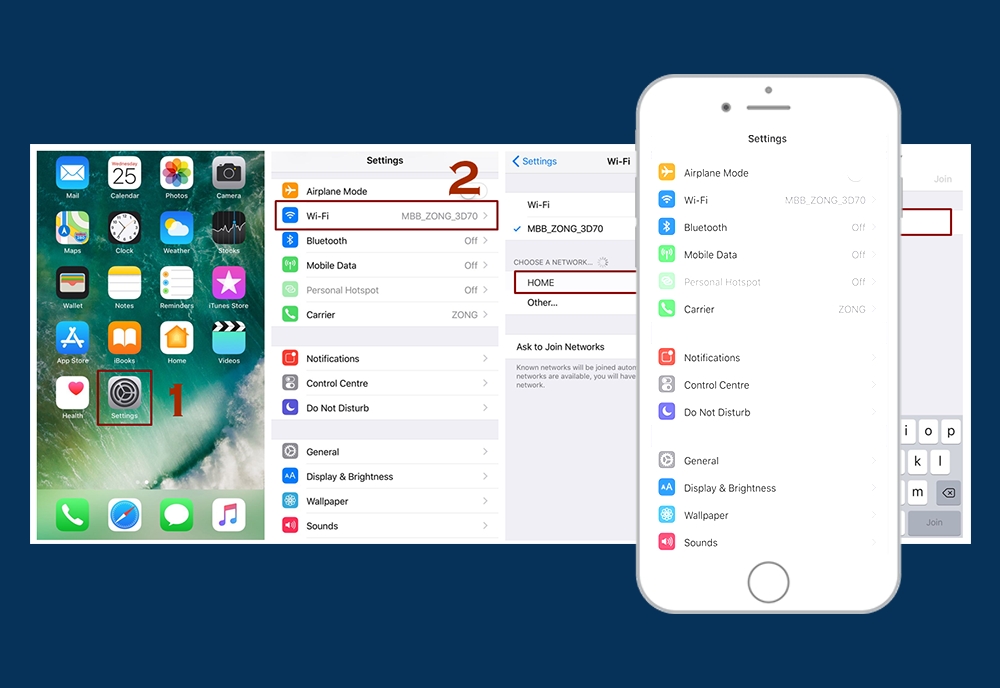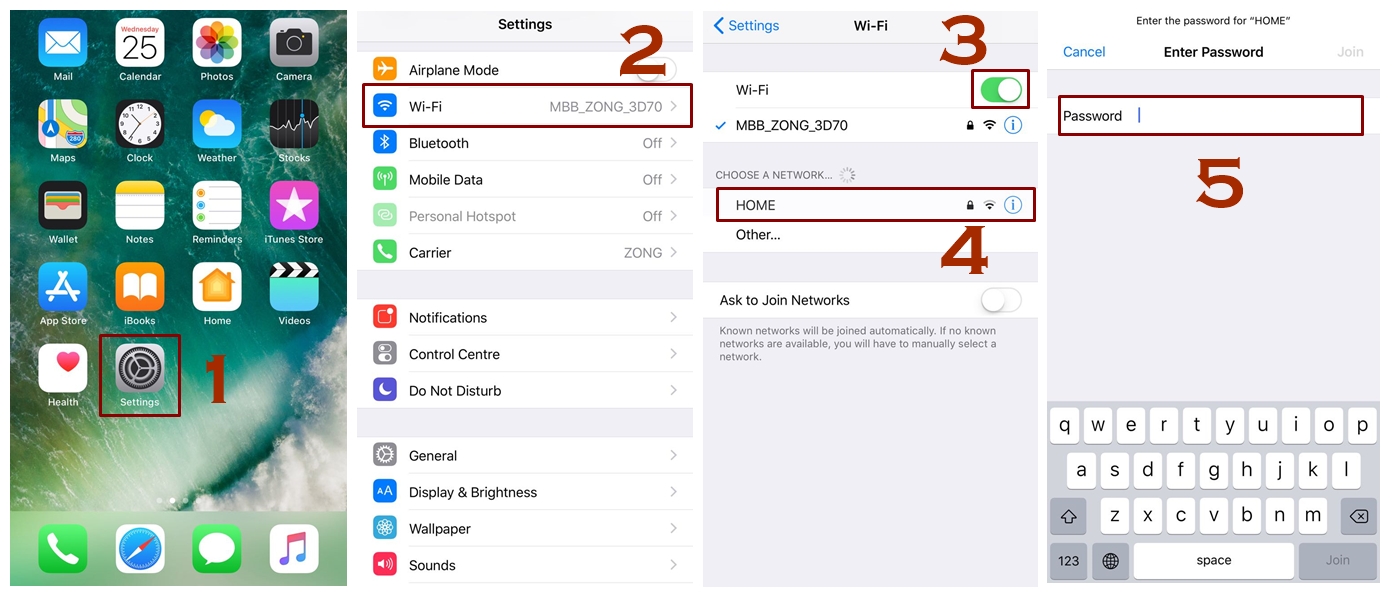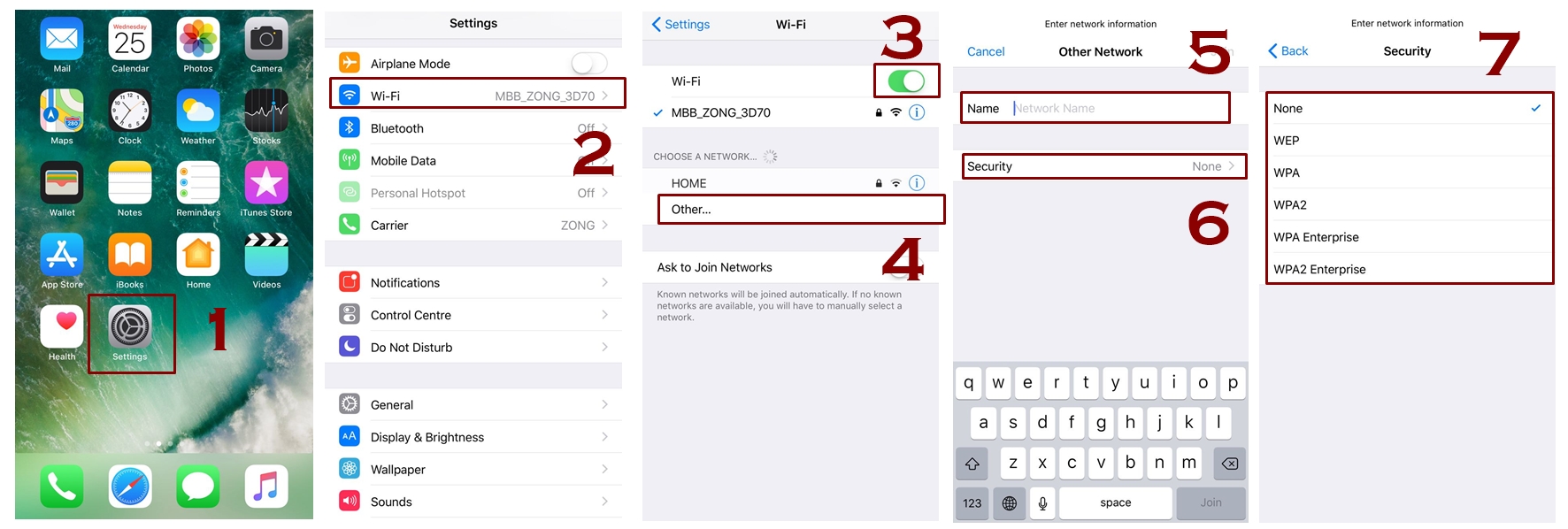Being a newbie user of iPhone many of you many need this little but handy guide as how to connect iPhone to a WiFi network. So here you will be told how an iPhone picks up the WiFi network and how can you connect to Wi-Fi. There are also some networks available that you are not able to see, These networks are called hidden networks and the reason they don’t show up are because iPhone marks them up as insecure so you have to connect them manually, we will see that later.
Also Read: iPhone Connected to WiFi But no Internet – How to Fix that
Also Read: How to forget WiFi network in iPhone – Remove Wifi Network
How iPhone Picks the Network
When you are at the place where more than one network show their availability and any of the two remembered WiFi networks show their signals simultaneously then your iPhone will receive and select the one amongst them.
iOS tends to depend upon the SSIDs (Service Set Identifier) that goes according to the alphabetical order when it comes to select any network.
Your iPhone will ask you if you are interested in connecting your device to other remembered networks in case favorite aren’t available. So you better let the automatic connections solely to the favorite networks.
How to Connect iPhone to WiFi Network
For some networks you don’t have to enter a password as they are open to all by the network administrations. To connect to a Wifi network on iPhone, Follow these steps along.
- First of all get started by heading up to Settings
- Look for the WiFi icon
- Turn it on by tapping it
- Now your iPhone will start searching for available WiFi networks automatically
- Look at the networks that will appear below Choose a Network
- Select the name of your preferred WiFi network and tap it
- You will be asked to provide the password of that network
- Enter the password
- After entering the password your device will get connected to WiFi
- The icon of Wi-Fi will appear at the left corner
How to Connect iPhone to a Hidden WiFi Network
Hidden network are those that you will not find in your list of networks that are available. For getting the hidden networks you first have to know about the precise name of that network so you can opt for it.
- Head up to Settings
- Look for the WiFi icon and Turn it on
- When WiFi turns on you need to tap Other Networks
- Provide the precise and exact name of the network
- Now you need to tap Security
- Select the security type, you have to take into your account that all the hidden networks aren’t secure.
- Check with your network administrator if you aren’t satisfied
- Go to the previous screen by tapping Back Button
- Provide the password and then tap Join
- After joining the network you will be able to see the icon of WiFi at the left side of display
Turning on Wi-Fi from Control Center and Auto-Joining of Wi-Fi
You can also connect Wifi from control center in iPhones provided that there passwords have already been stored in your iPhone. You just have to press the icon from control center and it will get connected automatically to known networks.
Turn on Wi-Fi in Control Center
- Swipe up from the bottom to see control center
- Go to the Wi-Fi icon and tap it
- Now it will be turned ON
- You can press the button for a little longer this will let you see more options
Recommended : Complete Control Center IOS 11 Guide for complete controls and all other features.
Automatically Connecting of Network
The feature of auto-joining is there, though you can disconnect it but it will connect again automatically. It’s because Apple presents a list of prompts on its support page. Your iPhone tends to remember the networks, when you provided the login information it remembers all that that is why it automatically reconnects with the same network when you visit the same place or whenever you are in range.
If you are at the place where there is paid WiFi or a free WiFi then in this regard you will be asked for an account to login to connect iPhone to Wifi network, besides that you can be asked to agree with the terms and conditions of the service. So provide all the details and get connected.
So that was all about connecting your iPhone with Wi-Fi networks if you still get any problem then need to check with your network administrator.