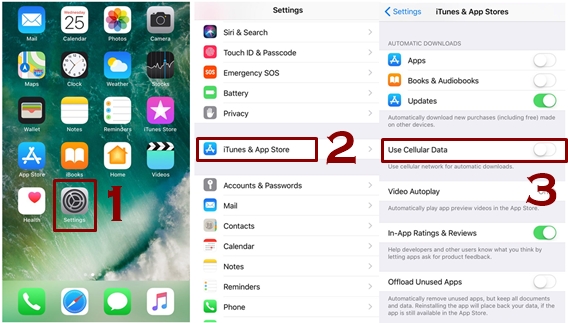There are some great tips and set of suggestions recommended by the experts regarding how to save your cellular data on iPhone. You don’t have to waste your data on reckless stuff for sure but you might not aware of the fact there many things hidden that eat up your cellular data and you can avoid this. So lets look at the list below that will guide you in this connection:
Six Ways to Save Cellular Data on iPhones
- Avoid streaming and go for downloading
- Turn off the automatic downloading
- Listen music offline after getting it downloaded through Wi-Fi network
- Limit the streaming
- Turn off the Background App Refresh
- Forbid the automatic grabbing of Mail, Contacts and Calendar
Avoid Live Video Streaming and Download Videos Instead
When you do the streaming by using cellular data then it tends to eat up data in great amount as media always take up a lot of mobile data usage, so it is not a very good idea to do it. The better option is you should download what you are streaming for, once you will get it download then you can listen it as many times as you want and your data will also be saved in this way.
Switch Off the Automatic Apps Downloading
The automatic downloading is a great source of data consumption so you should turn it off as it would save a lot of cellular data and you can enjoy using it for the most important things only, lets see how can you do this
- Go to the Settings app
- Head up to the iTunes & App Stores place
- Turn off the Download updates using Cellular Data Switch
Unlimited Music After Downloading It Through Wifi
Downloading the songs on cellular data is a bad idea indeed, so what you need to do is when it comes to download a musical stuff you better switch over to Wi-Fi network, when it gets downloaded it can be cherished and enjoyed by staying offline too.
Learn More about WiFi: Connect iPhone to WiFi – How to Connect to a Hidden WiFi Network
So just keep in mind that downloading shouldn’t be done on cellular data, it eats up brutally!
Limit the Live Broadcast Music Streaming
Apple Music tends to consume a data connection in order to assist in functioning Beat 1 to your iphone device that is said to be an organized playlists so if you will limit it while using a cellular data you can save your data.
Let’s see how you can do this:
- Launch music
- Tap the option of Radio
- Now look for Beats 1 Shows and tap it
- Pick up your desired show under On Demand
- Now you need to scroll down it
- Select and tap the desired playlist under Playlists
- Now hit the + Add button
- For starting downloading hit the download button
It is a data-friendly way of downloading that doesn’t eat up your cellular data brutally.
Switch Off the Application Refreshing in Background
The automatic updating is a cool feature but this cool features takes the whole data in its clutches and releases when nothing is left to use! In simple words it consumes lots of data. So if the Background App Refresh is enabled at your iPhone using the cellular data then mind you all your data is at stake!
Keeping it enabled is not just bad for your cellular data rather it is also unsafe for the battery life of your dearest iPhone.
It is strongly suggested to turn off the background app refresh so the app will be able to consume data only when you will approach it. When it will be in background then it won’t be able to use data.
So let’s see how you can disable this for controlling which particular app can do this:
- Go to settings
- Select and tap General
- Select Background App Refresh
- Disable the app you don’t want refreshing in background by toggling next to it
- If you want all apps to not to use data in the background then go to the slider of background app refresh and turn it off
Stop the Auto Mail Notifications on Cellular Data
iPhone tends to receive the alerts of emails, contacts, calendar, all these are grabbed automatically through internet by default. It’s too a great feature but again it tends to eats up the data in huge amount. So the solution is you should check the emails by your own, so it manually by signing in to tour account. So turn off these alerts by adjusting the options. Doing this your iPhone won’t receive the alerts automatically.
Android User?: Check 7 ways to reduce data usage on your Android smartphone
Here is a very useful video which explains some useful ways to lower data usage.
So this was all about how we can save cellular data in iPhone, to wrap it up one last tip regarding this that can be helpful too for you is that if you are a regular addictive user of Facebook then you might not know about the options given and set by Facebook itself, these options are for curtailing what Facebook tends to do regarding cellular data. You should seek for those options.